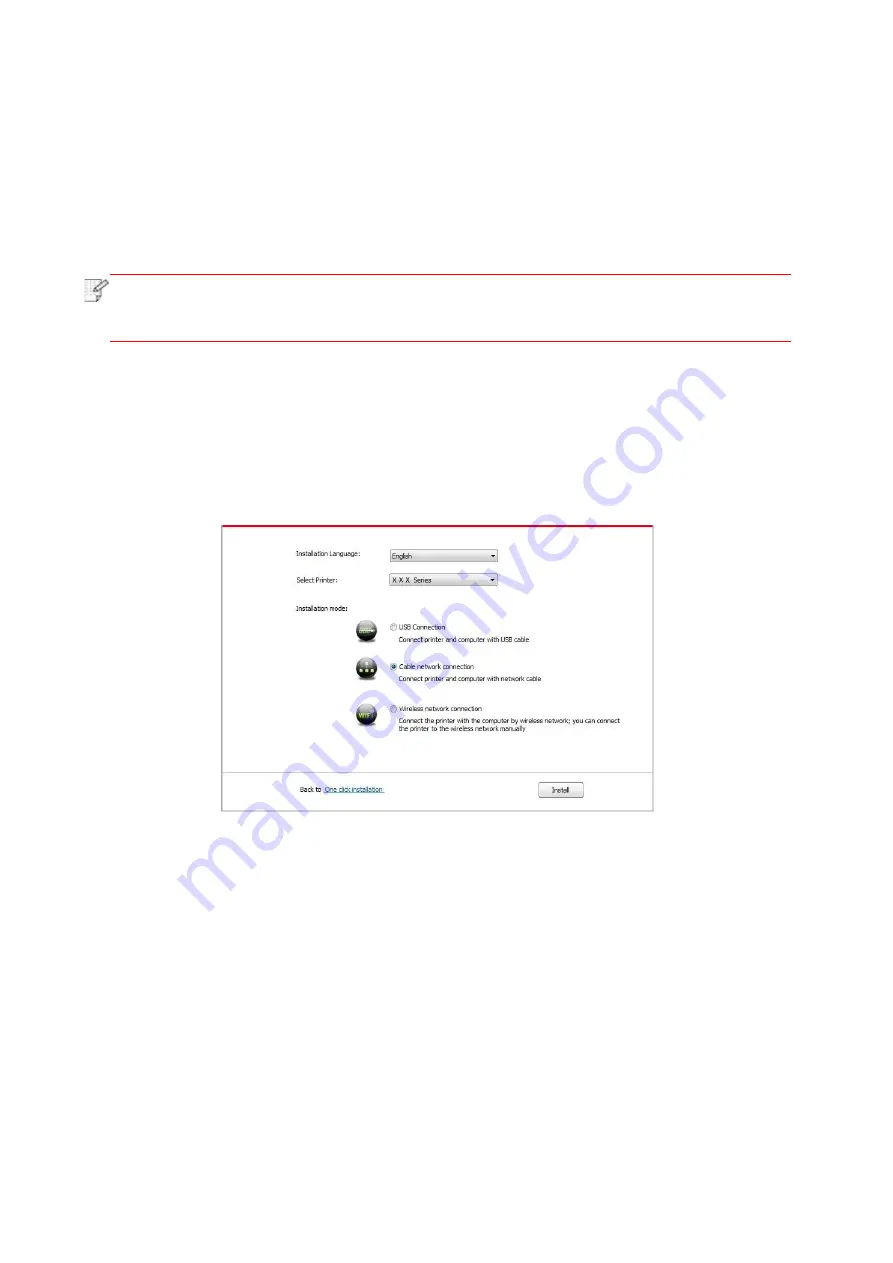
30
• Windows 7/Vista/Server 2008 system: Pop up "Autoplay" interface, click “Autorun.exe” to run
the installation procedure.
• Windows 8 system: When the " DVD RW driver" window pops up from the right top corner of
computer desktop, click anywhere in the pop-up window, then click "Autorun.exe" to run the
installation procedure.
• Windows 10 system: When the "DVD RW driver" window pops up from the right top corner of
computer desktop, click anywhere in the window, then click "Autorun.exe" to run the installation
procedure.
Note:
• Some computers may be unable to auto play the CD beacase of system configuration.
Please double click "Computer" icon, find "DVD RW driver", then double click "DVD RW
driver" to run the installation procedure.
5. Click on the "I agree" button on the right buttom corner after reading the license agreement
and enter into driver installation interface.
6. Click on the "Manual installation" at the bottom of driver installation interface, and enter into
manual intallation interface.
7. Please select installation language and printer model.
8. Select "Wireline network connection" and click on "Install".
9. The installation software will search the printer automatically and the searching process may
need some time.
10. After finishing searching, select the printer that needs to be connected and click “Next”.
Summary of Contents for L2300 Series
Page 108: ...NTUM...
















































