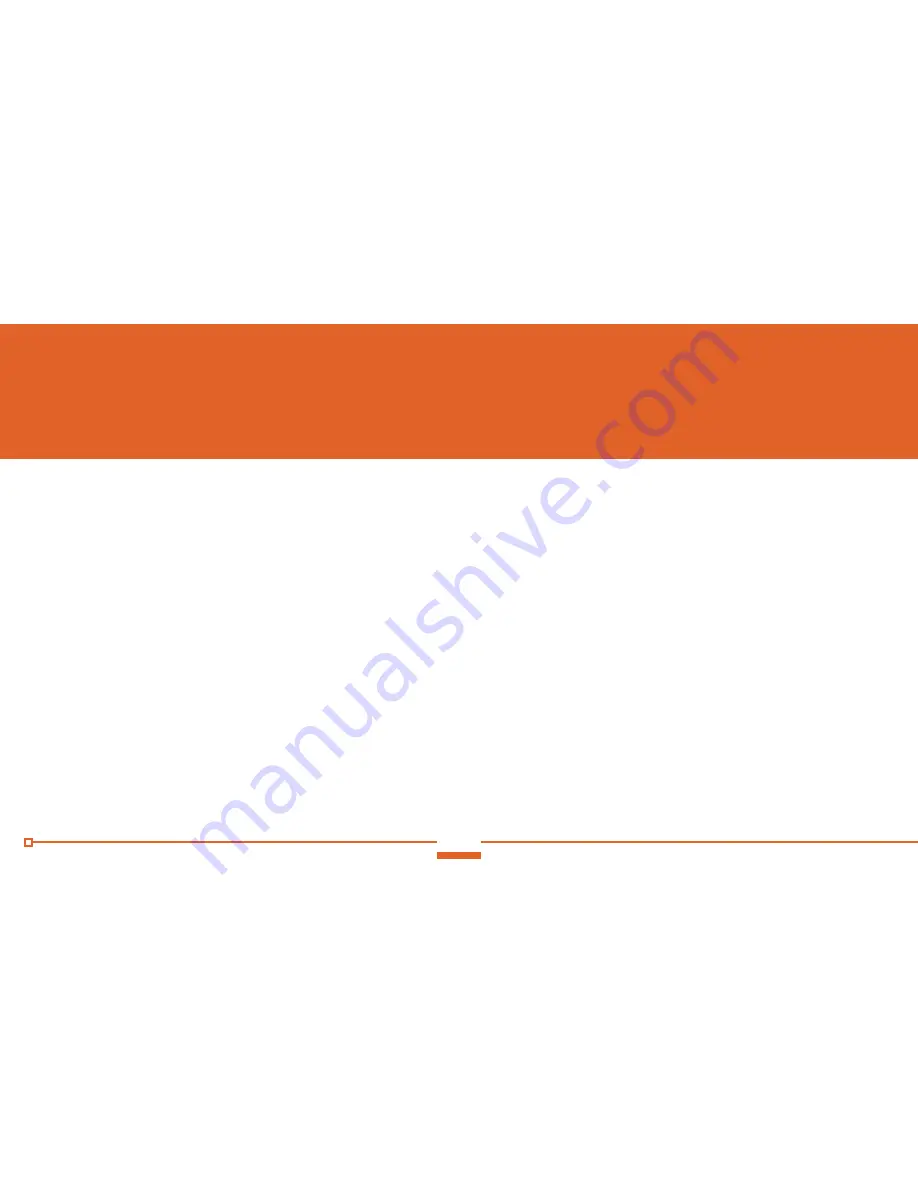
4
Thank you for purchasing the Rear-view mirror GPS navigator.
Please read the following manual carefully before usage.
•
Specifications are subject to change without warning.
•
Use only accessories provided in package. No warranty will be executed if instruc-
tions are not followed or incompatible accessories are used.
•
Electronic navigation data may not conform with all road markings due to ongoing
traffic construction development. Comply with actual road markings and follow all
traffic rules.
•
Operating and viewing GPS while driving can be dangerous therefore ensure to
setup before driving. Our company will not be responsible for any loss caused by an
accident.
•
Users can update and upgrade software from our website.
•
If any discrepancy between photographs and actual product, product prevails.
Chapter one:
Product Introduction


































