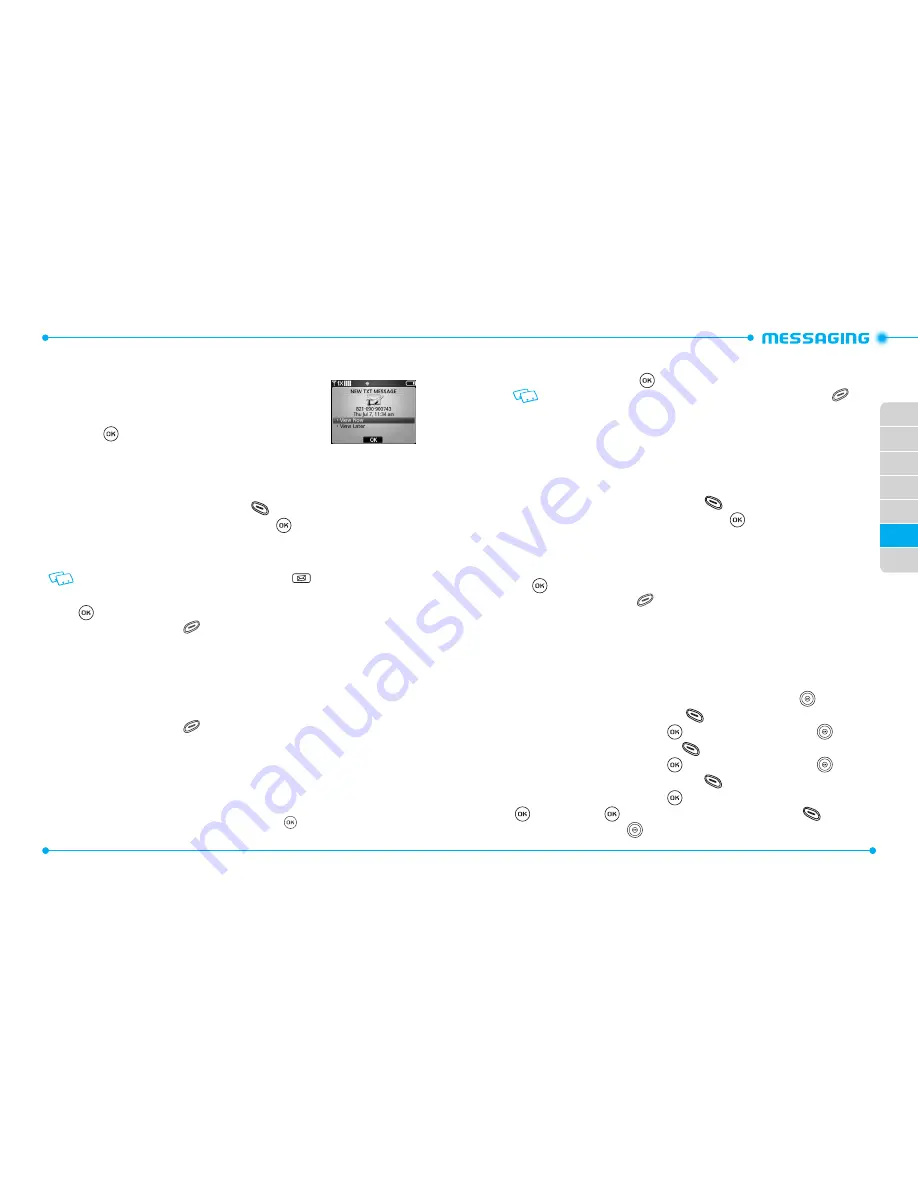
130
130
131
01
02
03
04
06
07
05
WHEN A NEW MESSAGE ARRIVES
1. The following display appears when a new message
arrives.
2. To display the message, select
View Now
and then
press the Key.
NEW MESSAGE
TXT MESSAGE
1. Slide the phone up, press the Left Soft Key
[
Message
], then press
New Message
. Or slide the phone up, press the Key
[
MENU
],
then press
2. Messaging
,
1. New Message
.
2. Press
1. TXT Message
.
Shortcut:
From idle mode, press the TXT Composer Key
.
3. Under
To
, input the phone number or email address of the recipient, then press
the Key.
• By pressing the Right Soft Key
[
Add
], you can choose from the following:
1. From Contacts
:
Search for a phone number which is stored in the Contact List.
2. Recent Calls
: Search for a phone number which is stored in the Recent Calls menu.
3. Groups
:
Search for a group stored in the Groups menu.
4. To Contacts
: Save the number or email address to the Contact List that you have entered
in the To field.
4. Under
Text
, input your message.
• By pressing the Right Soft Key
[
Options
], you can choose from the following:
1. Insert Quick Text
: Inserts predefined sentences in the text message.
2. Save As Draft
: Save the text message to Drafts.
3. Add
: Allows you to add a
Graphic
,
Sound
,
Name Card
,
Address From Contacts.
or
Signature
.
4. Format Text
: Allows you to edit
Alignment
,
Font Size
,
Font Style
,
Font Colo
r
or
Background Color
.
5. Priority Level
: Select
High
or
Normal
, then press the Key.
6. Cancel Message
: Cancel the message and select whether to save it in Drafts.
5. When completed, press the Key
[
SEND
] to send the text message.
When navigating through the
Messaging
menu, press the Right Soft Key
[
Options
] to display the following available options.
1. Erase Sent/Received
: Allows you to delete unlocked messages stored in Sent/
Received.
2. Erase Drafts
: Allows you to delete unlocked messages stored in Drafts.
3. Erase All Messages
: Allows you to delete unlocked messages stored in your phone.
PICTURE MESSAGE
1. Slide the phone up, press the Left Soft Key
[
Message
], then press
New Message
. Or slide the phone up, press the Key
[
MENU
],
then press
2. Messaging
,
1. New Message
.
2. Press
2. Picture Message
.
3. Under
To
, input the phone number or email address of the recipient, then press
the Key.
• By pressing the Right Soft Key
[
Add
], you can choose from the following:
1. From Contacts
: Search for a phone number which is stored in the Contact List.
2. Recent Calls
: Search for a phone number which is stored in the Recent Calls menu.
3. Groups
: Search for a group stored in the Groups menu.
4. To Online Album
: Send the picture message to your Online Album.
5. To Contacts
: Save the number or email address to the Contact List that you have entered
in the To field.
4. Under
Text
, input your message, then press the Directional Key
down.
5. Under
Picture
, press the Left Soft Key
[
My Pics
] to select the picture you
would like to send, then press the Key. Press the Directional Key
down.
6. Under
Sound
, press the Left Soft Key
[
Sounds
] to select the sound you
would like to send, then press the Key. Press the Directional Key
down.
7. Under
Name Card
, press the Left Soft Key
[
Add
], select
1. My Name Card
,
2. From Contacts
, then press the Key. Select the desired card and press the
Key or press the Key [
MARK
] then press the Left Soft Key
[
Done
].
Press the Directional Key
down.
Summary of Contents for Verizon Jest 2
Page 2: ...UserGuide...
Page 87: ...Gu adelUsuario...






























