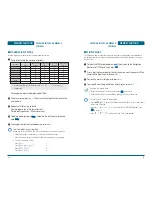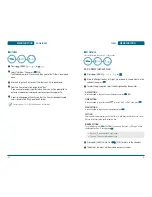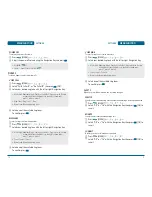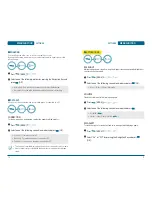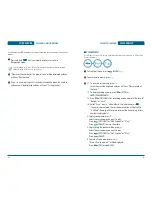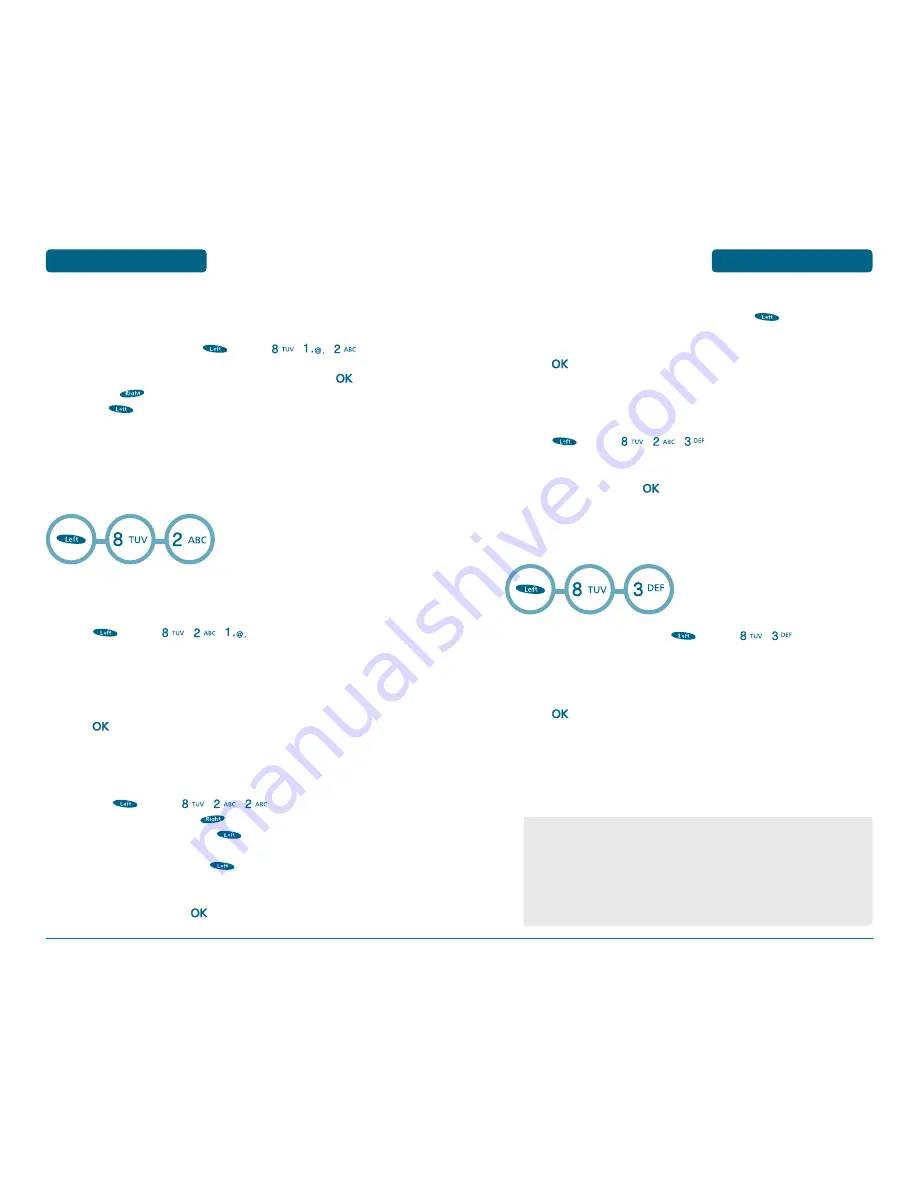
62
63
TOOLS
VIEW PLAN
To view the Event List, press
[MENU]
,
,
.
Move the Navigation Key to choose an event then press
to view the
plan. Press
[ERASE] to erase the selected plan.
Or press
[OPTIONS] to select “Erase All” option, to erase all of the
scheduled plans.
H
MEMO PAD
Your mobile phone includes an internal memo pad that can be used to compose and
store reminders and notes.
ADD MEMO
To compose a memo (there is an 80-letter limit):
Press
[MENU]
,
,
.
Input a new text memo.
(Please refer to page 33 for more details on entering letters,
numbers & symbols.)
Press
to save memo.
VIEW MEMO
To view a saved memo:
1.1. Press
[MENU]
,
,
.
1.2. To erase a memo, press
[ERASE].
1.3. To add a new memo, press
[OPTIONS] and select “New
Memo”.
1.4. To erase all memos, press
[OPTIONS] and select “Erase All”.
The list of all memos, in saved order, is displayed.
Select a memo then press
.
TOOLS
The selected memo will appear. To edit it, press
[OPTIONS], select
“Edit” and input a new text memo.
Press
to save edited memo.
SETTINGS
To select memo pad background image:
Press
[MENU]
,
,
.
Select (Paper/Pattern/Sea/Sky/Flower) with the Navigation Key
(left or right) then press
[OK].
H
ALARM
You can set up to 3 alarms.
To display alarm entries, press
[MENU]
,
.
Select one of the entries using the Navigation Key.
To set a new alarm, choose alarm 1, 2 or 3.
To edit an existing alarm, select that alarm.
Press
.
Press the Navigation Key down to select alarm options.
SETTING
Use the Navigation Key to select a setting for the alarm (Daily/Weekly/Monthly/Off/
Once).
•
Once: Select one date for the alarm.
•
Daily: Automatically sets a daily alarm from the date of input.
•
Weekly: Select “Monday”, “Tuesday”, “Wednesday”, “Thursday”, “Friday”,
“Saturday”, or “Sunday” for the alarm.
•
Monthly: Select a date between 1-31 for the alarm.
•
Off: No alarm is set.
MENU FUNCTION
MENU FUNCTION
Summary of Contents for TX-1000C
Page 1: ...REV 00 00000000000...
Page 2: ...User Guide TX 1000C...
Page 69: ...134 135 MEMO MEMO...
Page 70: ...136 137 MEMO MEMO...