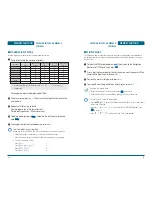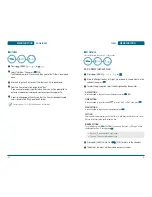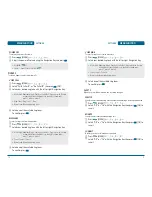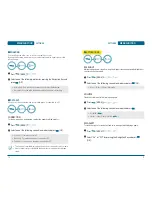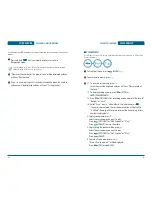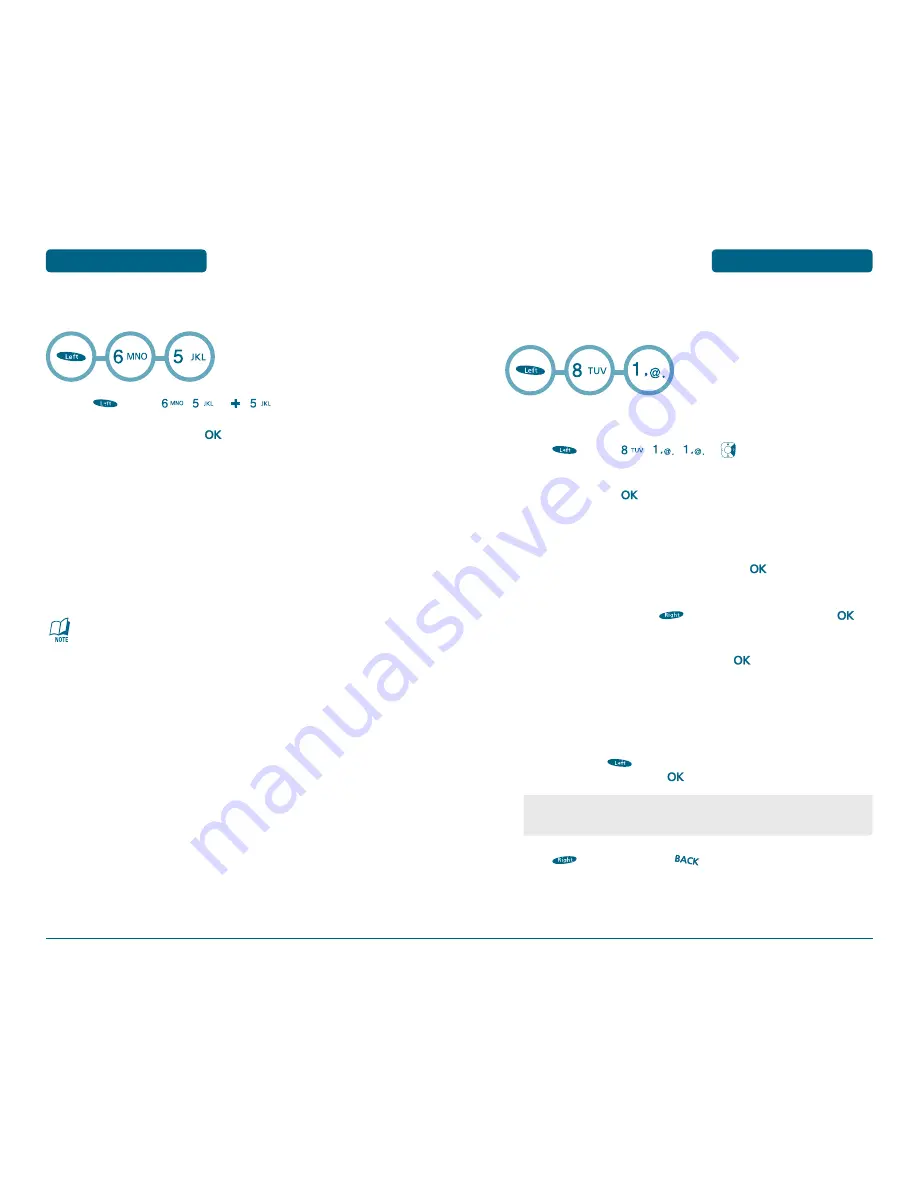
60
61
DOWNLOADS
TOOLS
H
OTHERS
Press
[MENU]
,
or ,
.
Select “Get New” then press
[OK].
The Mobile Browser will launch and take you to the “Others” download
menu.
Use the Navigation Key to select the item you wish to download.
From the item information page, select “Buy”.
If you have not previously purchased an item, you will be prompted to
enter your account password and create your purchasing profile.
A confirmation page will notify you that the item has been purchased
and is stored in the “My Downloads” folder.
Refer to page 111 for “Mobile Browser” information.
H
SCHEDULE
Sets schedule and reminds you of that event.
ADD A NEW SCHEDULE PLAN
Press
[MENU]
,
,
or .
Move the Navigation Key left, right, up or down to choose a date in the
calendar then press
.
To select the plan options press the Navigation Key downwards.
DATE SETTING
Use the keypad to change or enter the date then press
[OK].
TIME SETTING
Use the keypad to set a time and
to select “AM” or “PM” then press
.
PLAN SETTING
Use the keypad to input a plan message then press
.
SETTING
Select an alert time interval option (On Time, 10 Min Before, 30 Min Before, 1 Hour
Before, No Alarm) using the Navigation Key.
RINGER SETTING
To set a Ringer, press
[OPTIONS], then select “Default” or “Change” using
the Navigation Key. To save it press
.
Press
[SAVE] to save it or
[CLR] to return to the calendar.
The date of the event will be marked on your calendar.
•
Default : To set the default ringer type.
•
Change : To set the custom ringer type.
MENU FUNCTION
MENU FUNCTION
Summary of Contents for TX-1000C
Page 1: ...REV 00 00000000000...
Page 2: ...User Guide TX 1000C...
Page 69: ...134 135 MEMO MEMO...
Page 70: ...136 137 MEMO MEMO...