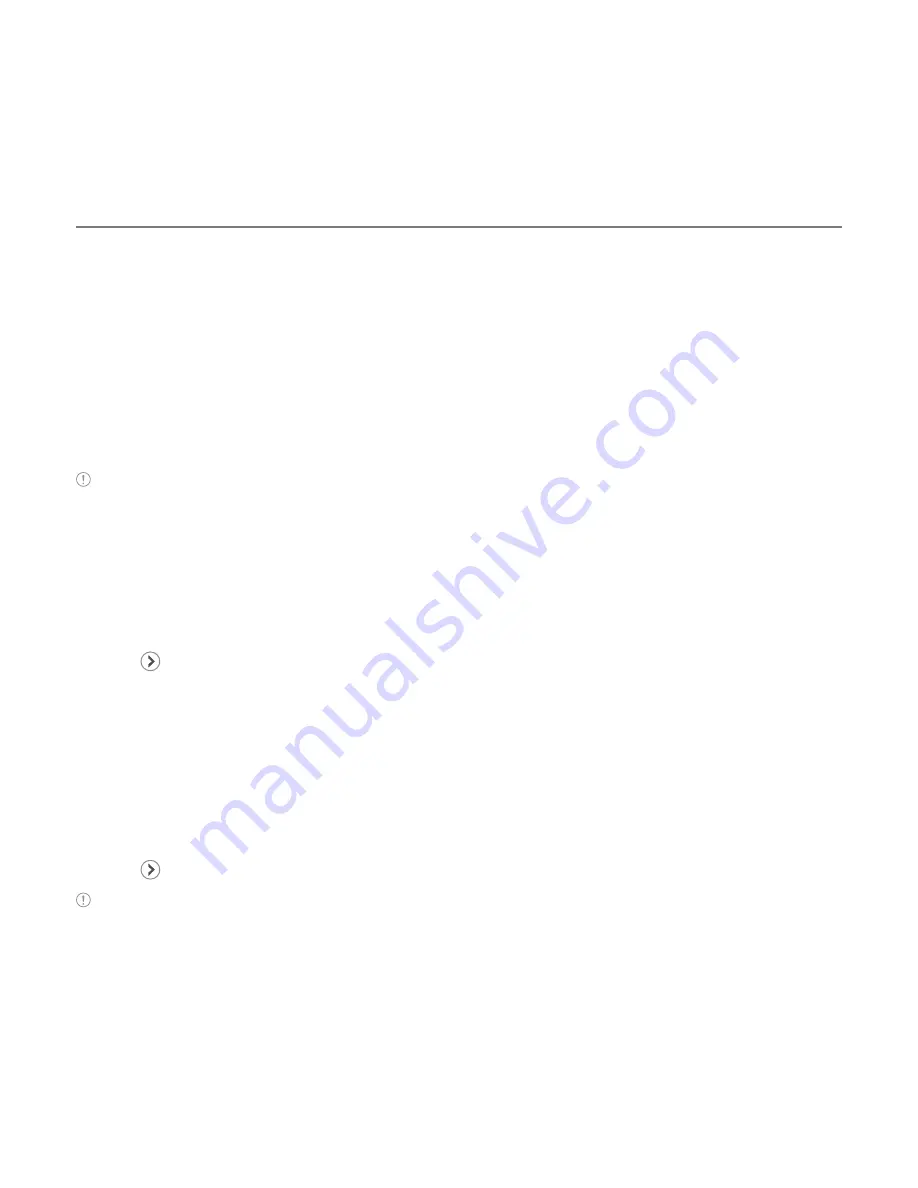
78
Multimedia
Adding music to a playlist
1. Tap
Menu
>
Music Player
.
2. Tap
Playlists
.
3. Select the playlist and tap >
Add Tracks
.
4. Tap to select a category.
5. Tap to mark desired files or tap
Select All
>
Done
.
6. To remove tracks, tap
Remove Tracks
and scroll and tap to select the files, and tap
Done
.
Note
To delete the playlist, tap
Menu
>
Music Player
>
Playlists
>
Delete
, and tap to mark desired playlists or
Select all
>
Delete
>
Yes
.
Viewing file information
1. Tap
Menu
>
Music Player
.
2. Scroll and tap to select a category.
3. Scroll and tap to select a file.
4. Tap >
Properties
.
5. Scroll up or down to view the properties.
Setting music as a ringtone
1. Tap
Menu
>
Music Player
.
2. Scroll and tap to select a category.
3. Scroll and tap to select a file.
4. Tap >
Set as Ring Tone
.
Note
You cannot set a music file while it is playing. If a music file is larger than 400KB, the file will be deactivated
for setting as a ring tone.
















































