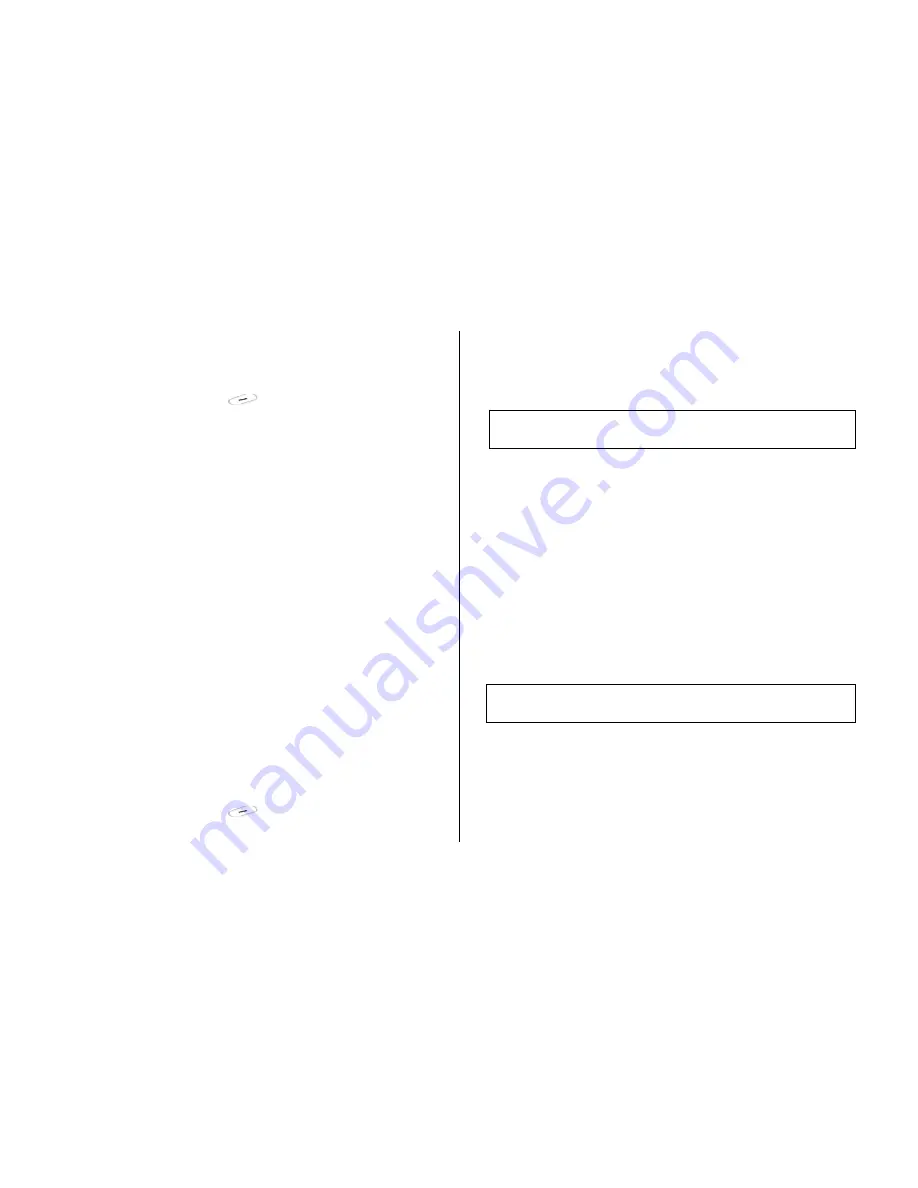
63
Select ‘Menu>
7.Organizer>2.Scheduler’
from the menu to display the
Monthly View.
Press the [
New
] Soft key to add a new event.
Press the [
Option
] Soft key [
] to;
Go to Date
: Moves to the set date.
Go to Today
: Moves to today for selection.
View All Events
: Shows all of your scheduled events
Del Past Events
: Deletes your past scheduled events.
Del All Events
: Deletes all of your scheduled events.
Memory Info
: Displays the number of stored events, not more than
50.
Use the Navigation key to select the date and press the [
OK
] key.
On a date with any schedule registered, move to Daily View to check the
schedule.
On a date with no registered schedule, add a new schedule.
Any event registered on a date will be displayed at the bottom of the
display in form of an icon.
7.2.2 Daily View
Shows the schedule registered for a date. Select a schedule and press
the [
OK
] key to view or edit the details of an event.
Press the [
Option
] Soft key [
] to;
Delete
: Deletes an event
Delete All
: Deletes all events.
D-day On
/
D-day Off
: Sets up or cancels D-Day.
New
: Set a new schedule
Note: When you select D-Day from Screen Control, ‘D-Date, Event Memo
Content Part’ will
not
appear in the standby screen.
Upon setup of a new D-Day, the existing D-Day is automatically deleted.
7.2.3 Event View & Edit
Shows the registered schedule item by item and edits the schedule or
creates a new schedule.
Create New Event (by View & Edit)
①
Select a day from Monthly View and press the [
New
] Soft key
②
Upon appearance of the New Event screen, select and input an
event item by item for registration.
③
After input, press the [
OK
] key to save the event.
Note
: Maximum Quantity of Schedule for Registration: 50
Maximum Daily Quantity of Schedule for Registration: 5
Period of Registration: 01/01/1950 ~31/12/2043
7.3
Memo
Select ‘Menu>
7.Organizer>3.Memo’
.
Saves short notes in your phone.





























