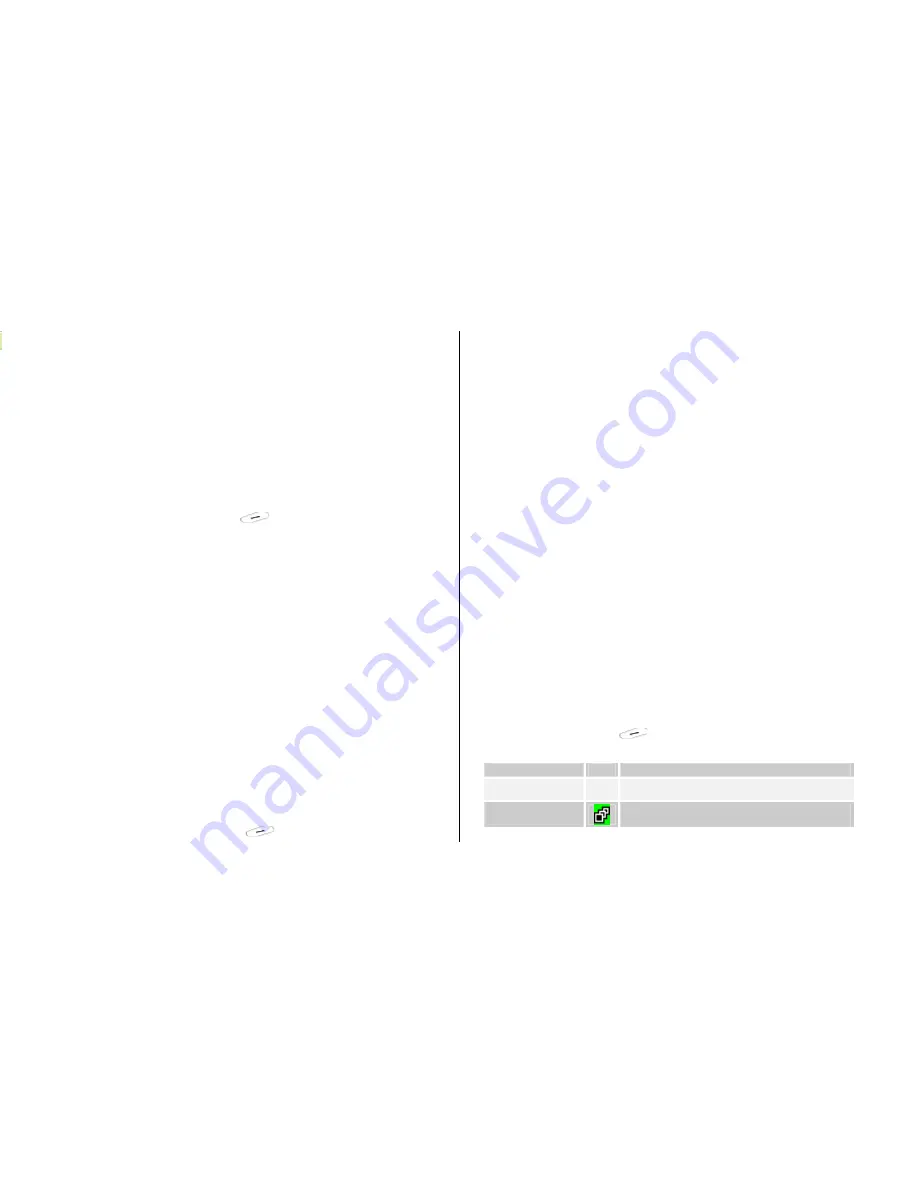
50
4.
Fun & Tools
4.1
Sounds
Plays back sound in your phone or edits information.
Select ‘Menu>
4.Fun &Tools>1.Sounds’
to display the list of sounds
recorded in your phone.
The selected melody will be automatically played back once.
Press the [
Option
] Soft key [
] to apply the option to the sound
concerned.
-
Option
:
Set as Ring Tone(can not used in AMR file), Send as MMS,
Rename, Delete, Delete All, Details
(For further details, see
Applications Menu 4.2.1.2
)
4.2
Images
You can view or edit the image or information recorded in your phone in
this menu.
1. Select ‘Menu>
4.Fun &Tools>2.Images’
to the list of images saved in
your phone.
2. Press the [
Large
] Soft key or press the [
OK
] key to zoom in the image
selected from the list.
3. Press the [
Left/Right
] key to view other images in the list.
Press the [
List
] Soft key to return to the list.
Press the [
Option
] Soft key [
] key to apply the option to the
selected image.
-
Option
:
Set as Wallpaper, Send as MMS, Rename, Delete, Delete All,
Details
(For further details, see
Applications Menu 4.2.1.2
)
4.3
Camera
You can take a photo in various ways using your camera phone. The
photo can be saved, or edited.
4.3.1 Taking a Photo
4.3.1.1 Taking a Photo
1. Select ‘
Menu>4.Fun&Tools>3.Camera>1.Take a Photo’
in the menu in
sequence.
* Tip
: Press the [
Extra
] key or the volume down key longer in standby
mode to enter into capture mode immediately.
2. Adjust the image by aiming the camera at the subject.
Press the [
Right
] Soft key [
] to change the shooting mode.
Shooting Mode
Icon Description
Single Capture
General mode for a single shot.
Multi Capture
A mode to take multiple photos with the
quantity determined by the [
Multi-Shot
] option
















































