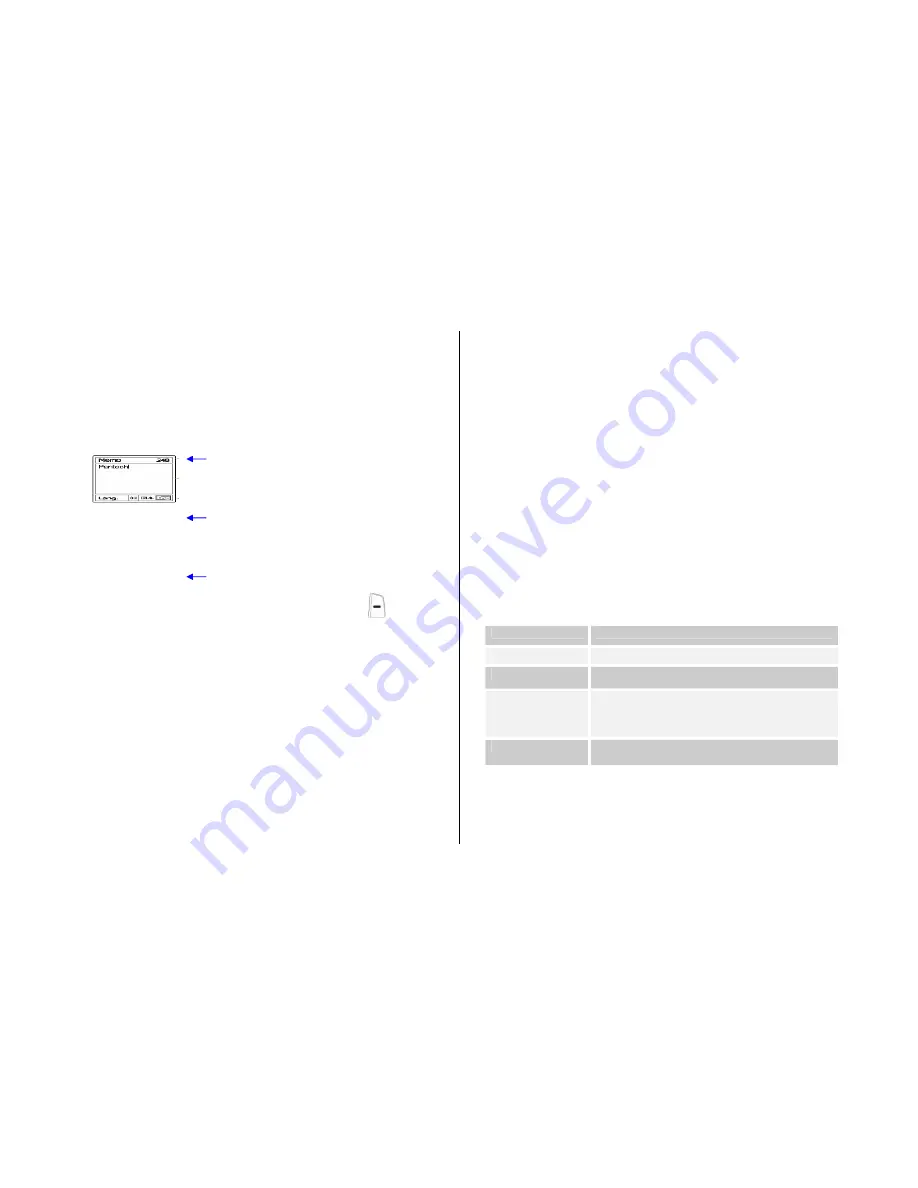
33
Changing Text Input Mode [7.2]
When you are in the area where you can input the text, the text input
mode indicator will be displayed at the bottom of the LCD.
Example: Entering a memo.
To switch to other text input modes:
1. Press the right Soft key indicating the current text input mode.
2. Toggle to the mode you want to use by pressing the [
] right Soft
key. The ‘
Language select
’
option allows you to change the text
input language.
Inserting a Space
To insert a space between words, press the [
0
] key.
Or, at the end of line, press the [
Right
] key to add a new space character.
Scrolling
To move the cursor to the left or right within the text, press the
[
Left/Right
] key. And also, to move the cursor to the up or down among
the lines, press the [
Up/Down
] key.
NOTE
: By pressing the [
Side Up/Down
] key, the cursor can be moved
very quickly to the beginning or the end of the text.
Clearing Letters and Words
To clear the letter to the left of the cursor, press the [
C
]
key.
You can clear all of the letters on the display by pressing the [
C
]
key
longer.
Returning to the Previous Screen
When the text input field is empty, press the [
C
]
key to return to the
previous screen.
TIP: To change the text input mode quickly
[
*
] Press long
Shows symbol screen.
[
0
] Press short
Enters a space Character
[
#
] Press long
Changes the text input mode
[
C
] Press short
Deletes characters one by one.
Returns to previous screen after deleting all
characters.
[
C
] Press long
Deletes all characters and moves the cursor to
the beginning of the input screen.
Using T9 Mode [7.3]
The number of remaining characters you can
enter.
Editing area
The current text input mode and language.
Summary of Contents for PG-1210
Page 36: ...36 7 Organiser...
Page 71: ...71 4 Advanced Functions 1 WAP 2 SIM Toolkit...
Page 84: ...84 Memo...






























