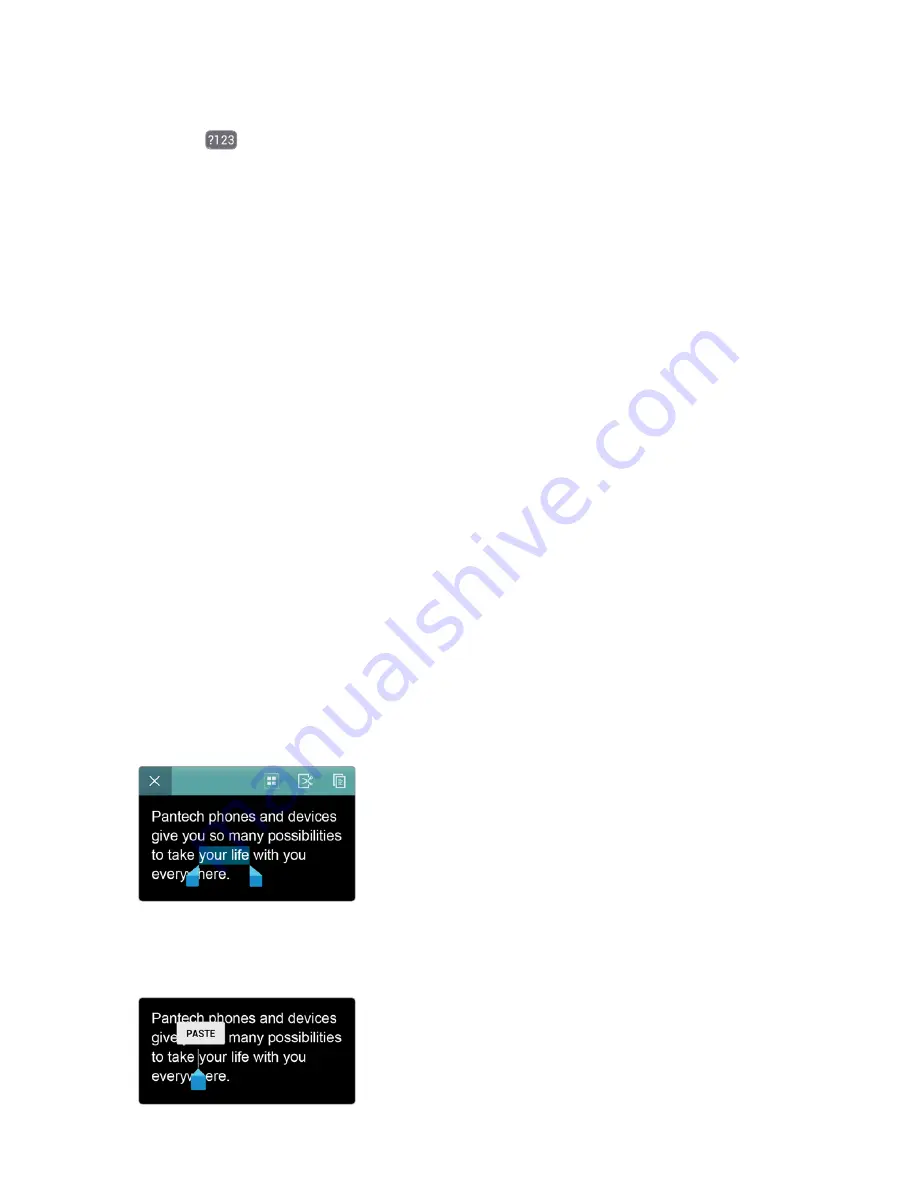
Calling & Messaging 67
Typing Extra Letters
Tap the
key to type numerals, symbols, and punctuation marks. There is
another way to type them more easily. A key has one or more extra letters.
To type an extra letter, tap and hold the key corresponding to the letter.
Speech to Text
Tap the microphone key and speak into the microphone. Select one of the
suggested words that appear.
Adding Language Keyboards to SwiftKey for Pantech
Go to
Apps
>
Settings
>
Language & input
, then tap the equalizer icon
h
next to
SwiftKey for Pantech
. Tap
Languages & layouts
and select a
language to add it.
In Starter mode:
Apps
>
Settings
>
System
>
Language & input
Changing Language Keyboards on SwiftKey for Pantech
Tap and hold the space key, and slide it left or right.
Copying and Pasting
Tap and hold over text, drag the opening marker
º
or the closing marker
»
to the left and right or up and down to select more or less text, and then tap
the copy icon
~
or the cut icon
.
To paste the text into a text input field, tap and hold at the place where it
will be inserted until
PASTE
appears, then tap it.
















































