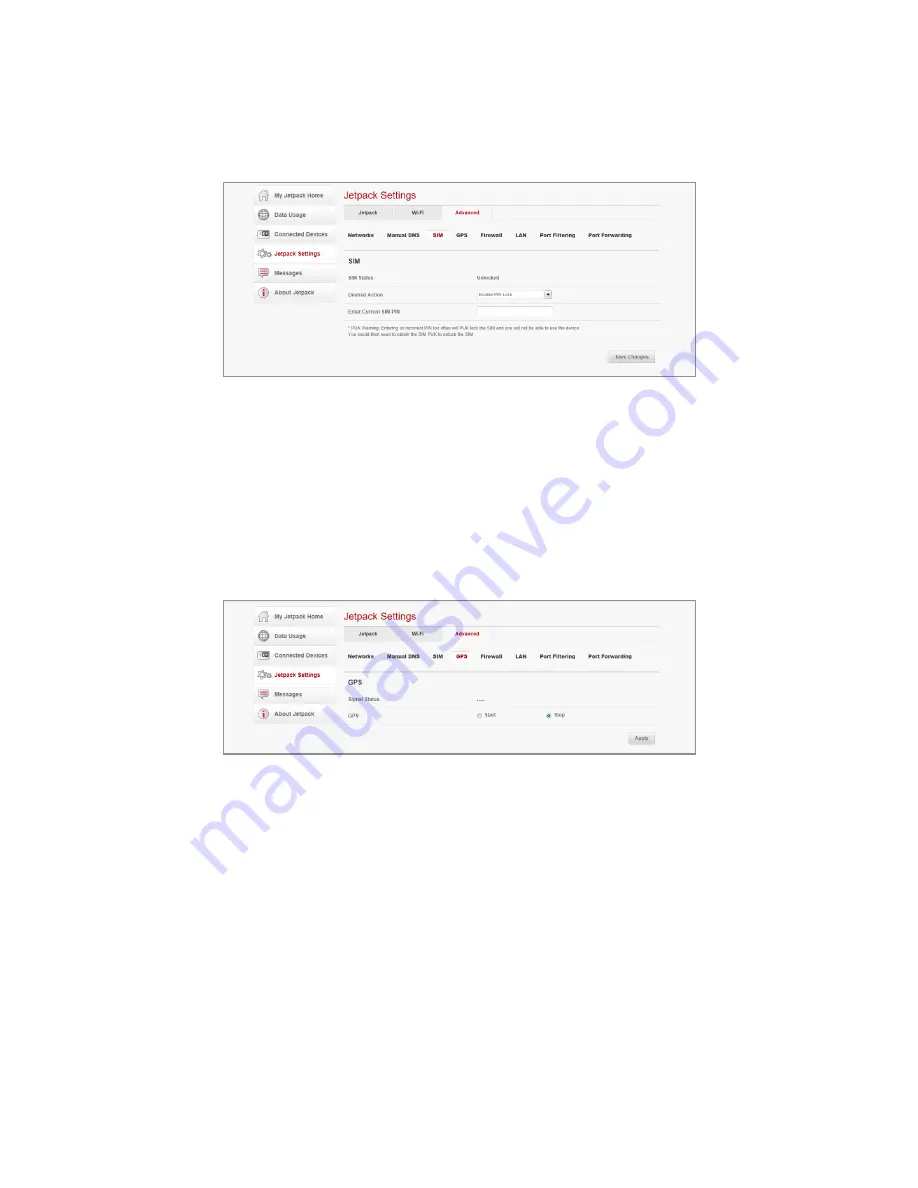
Jetpack Settings 35
SIM
1. Click
Jetpack Settings
>
Advanced
>
SIM
.
2. To lock the SIM card, select
Turn on PIN Lock
from
Desired Action
drop-down list. Enter the PIN code in the
Enter Current SIM PIN
field.
3. Click
Save Changes
.
GPS
1. Click
Jetpack Settings
>
Advanced
>
GPS
.
2. To enable the GPS, click
Start
>
Apply
.
3. Click
Yes
to accept the notification.






























