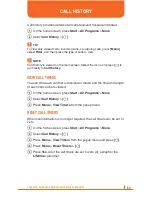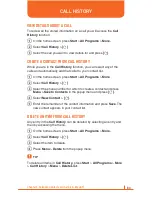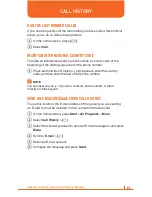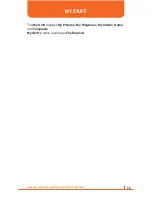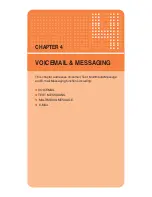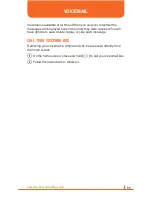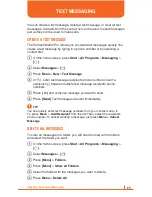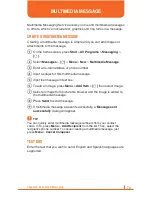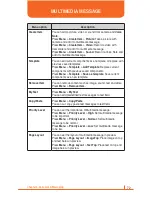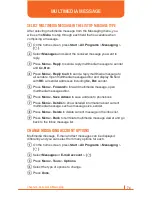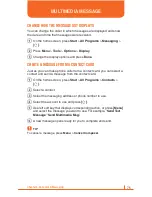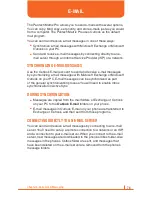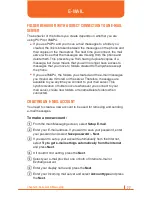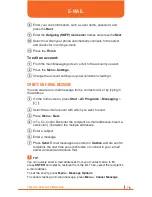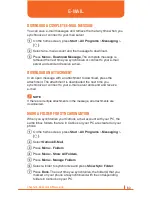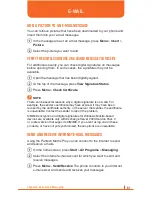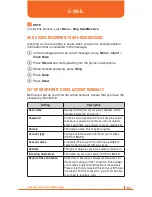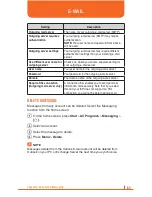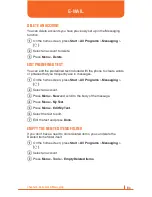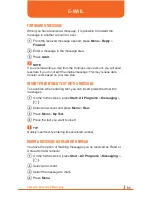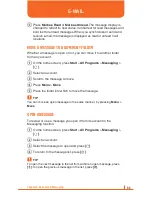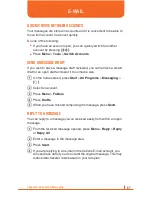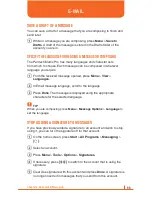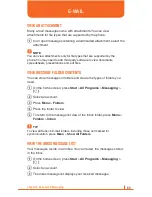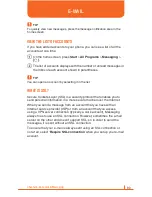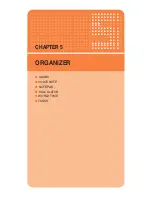76
Chapter 4. Voicemail & Messaging
The Pantech Matrix Pro allows you to send e-mails with several options.
You can copy, blind copy, set priority, and store e-mails just as you would
from a computer. The Pantech Matrix Pro uses Outlook as the default
mail program.
You can send and receive e-mail messages in one of these ways:
•
Synchronize e-mail messages with Microsoft Exchange or Microsoft
Outlook on your PC.
•
Send and receive e-mail messages by connecting directly to an e-
mail server through an Internet Service Provider (ISP) or a network.
SYNCHRONIZING E-MAIL MESSAGES
Use the Outlook E-mail account to send and receive e-mail messages
by synchronizing e-mail messages with Microsoft Exchange or Microsoft
Outlook on your PC. E-mail messages can be synchronized as part
of the general synchronization process. You will need to enable Inbox
synchronization in ActiveSync.
DURING SYNCHRONIZATION:
•
Messages are copied from the mail folders of Exchange or Outlook
on your PC to the
Outlook E-mail
folders on your phone.
•
E-mail messages in Outlook E-mail on your phone are transferred to
Exchange or Outlook, and then sent from those programs.
CONNECTING DIRECTLY TO AN E-MAIL SERVER
You can send and receive e-mail messages by connecting to an e-mail
server. You’ll need to set up a remote connection to a network or an ISP,
and a connection to your e-mail server. When you connect to the e-mail
server, new messages are downloaded to the phone’s Inbox folder. Also
messages in the phone’s Outbox folder are sent, and messages that
have been deleted on the e-mail server are removed from the phone’s
message folders.