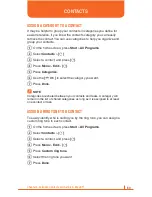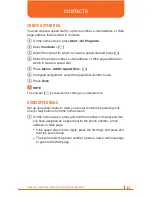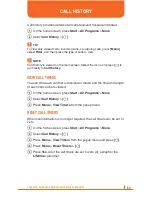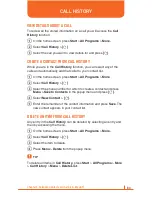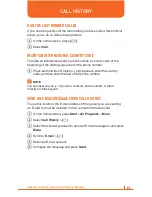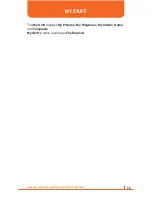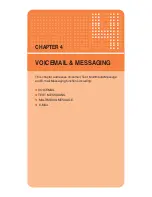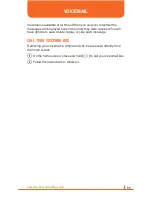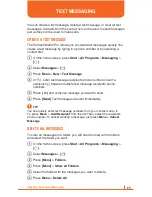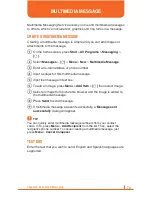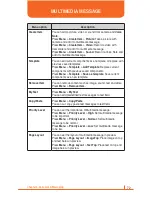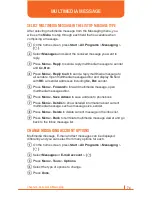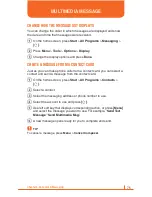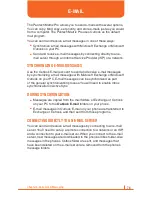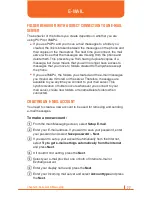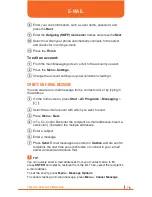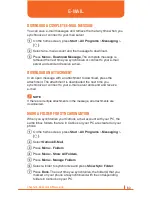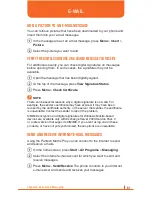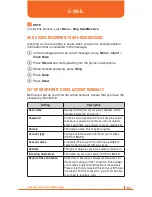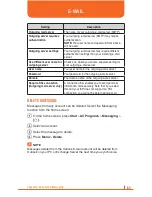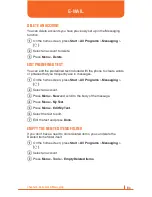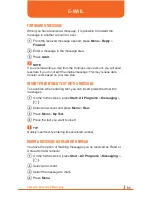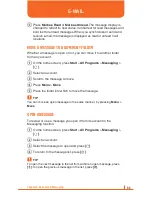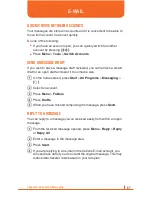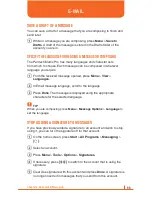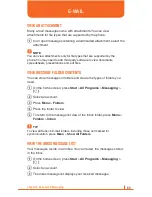74
Chapter 4. Voicemail & Messaging
SELECT MULTIMEDIA MESSAGE IN THE LIST OF MESSAGE TYPE
After selecting multimedia message from the Messaging menu, you
will use the
Menu
to step through each field that is available when
composing a message.
1
On the home screen, press
Start
>
All Programs
>
Messaging
>
[O]
.
2
Select
Messages
and select the received message you want to
reply.
3
Press
Menu
>
Reply
to send a reply multimedia message to sender
and
Cc, Bcc
.
4
Press
Menu
>
Reply to all
to send a reply multimedia message to
all senders. Open multimedia message editor and display
To
field
with
RE:
all sender addresses including
Cc, Bcc
sender.
5
Press
Menu
>
Forward
to forward multimedia message, open
multimedia message editor.
6
Press
Menu
>
Save Adress
to save address to phonebook.
7
Press
Menu
>
Details
to show detailed information about current
multimedia message, such as message size, sender.
8
Press
Menu
>
Delete
to delete current message in the inbox list.
9
Press
Menu
>
Back
to terminate multimedia message viewer and go
back to the Inbox message list.
CHANGE MESSAGING ACCOUNT OPTIONS
Multimedia message, E-mail and text messages can be displayed
differently and you can select from many options for each.
1
On the home screen, press
Start
>
All Programs
>
Messaging
>
[O]
.
2
Select
Messages
or
E-mail account
>
[O]
.
3
Press
Menu
>
Tools
>
Options
.
4
Select the type of options to change.
5
Press
Done
.
MULTIMEDIA MESSAGE