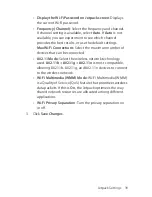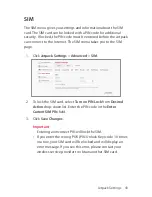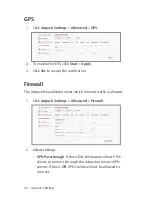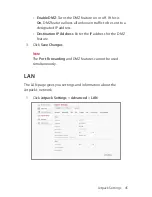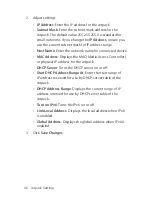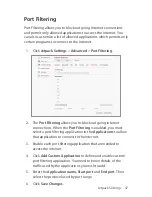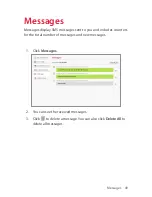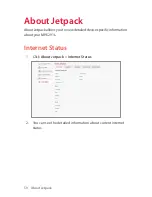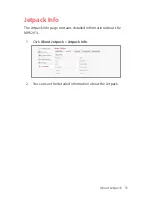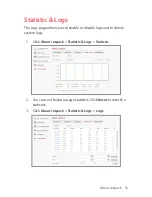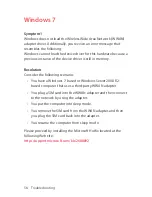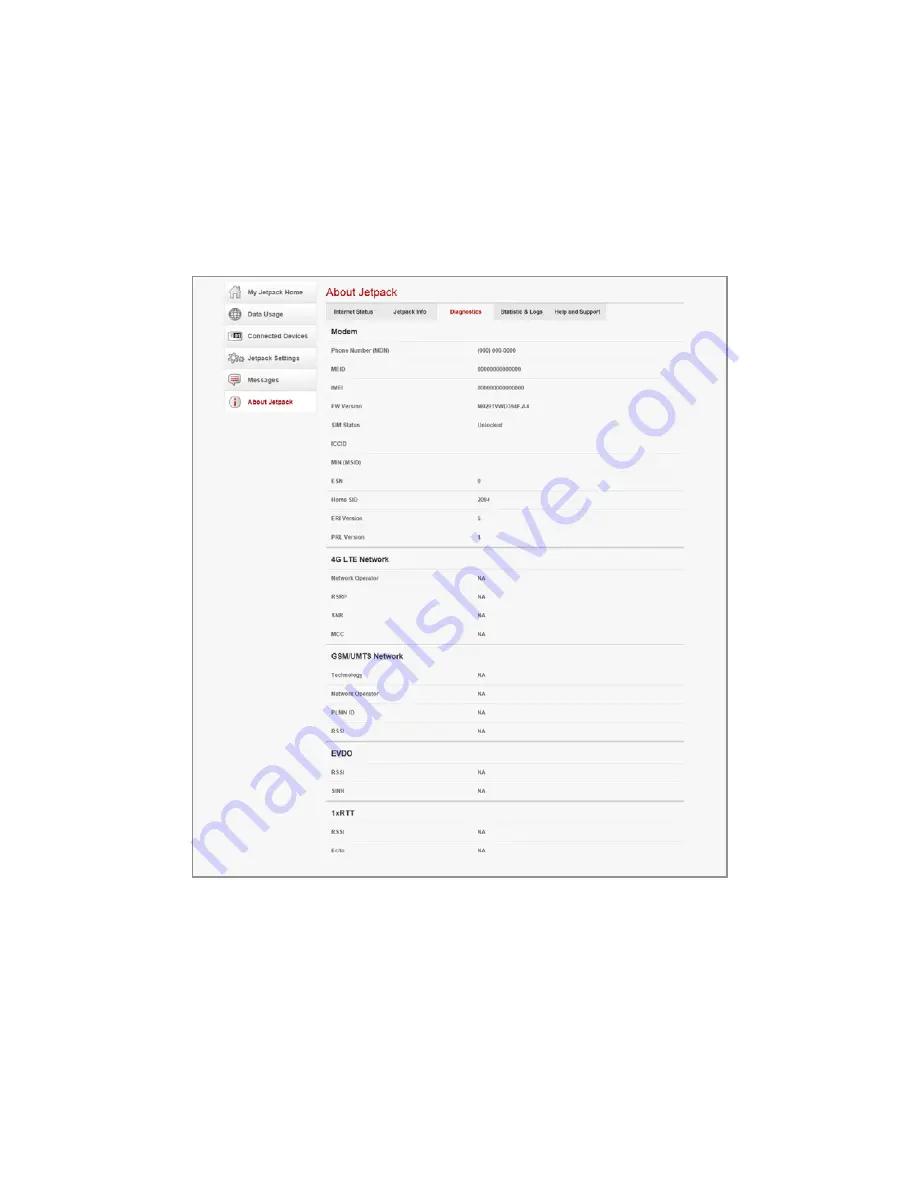
52 About Jetpack
Diagnostics
The Diagnostics page shows information about the Jetpack
information.
1. Click
About Jetpack
>
Diagnostics
.
2. You can see the information about the Jetpack firmware and
other system-level information. This screen is used mostly for
troubleshooting and is not required for normal operation.