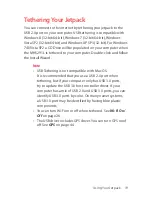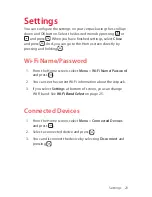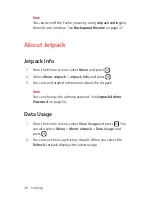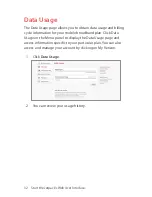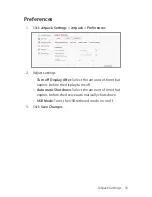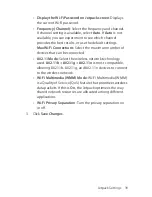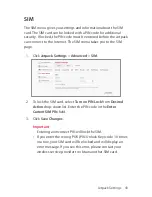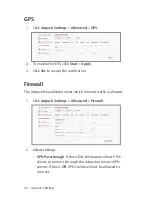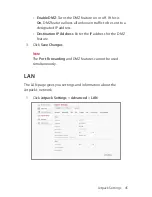30 Start the Jetpack’s Web User Interface
Start the Jetpack’s Web
User Interface
All Jetpack Wi-Fi settings can be configured by first connecting to
the Jetpack and visiting
http://my.jetpack
from your connected
devices Web browser.
1. Turn on your computer/tablet and turn on the Jetpack.
2. On your computer, use the Wi-Fi manager (Windows) or the
AirPort menu bar icon (Mac) to connect wirelessly to the
Jetpack wireless network.
Note
The steps to connect to a Wi-Fi network vary depending
on your operating system and whether you use the native
application or third-party software. Generally, you click an
icon in the Windows notification area where you can select
View Available Wireless Networks
, or click the Airport icon
in the menu bar on a Mac. If you are unfamiliar with wireless
networking on your computer, consult the computer help
system.
3. Connect to Wi-Fi network name (SSID) shown on Jetpack display
under
Menu
>
Wi-Fi Name/Password
. From your device the Wi-
Fi network name (SSID) is in the format Verizon-291LVW-XXXX,
where XXXX are four digits unique to your device.
4. Enter the 8-digit Wi-Fi password. The password appears under
Menu
>
Wi-Fi Name/Password
.
5. Open the web browser on your computer. To start the Jetpack
Web User Interface, enter
http://my.jetpack
in the browser’s
address line then press
Enter
key.