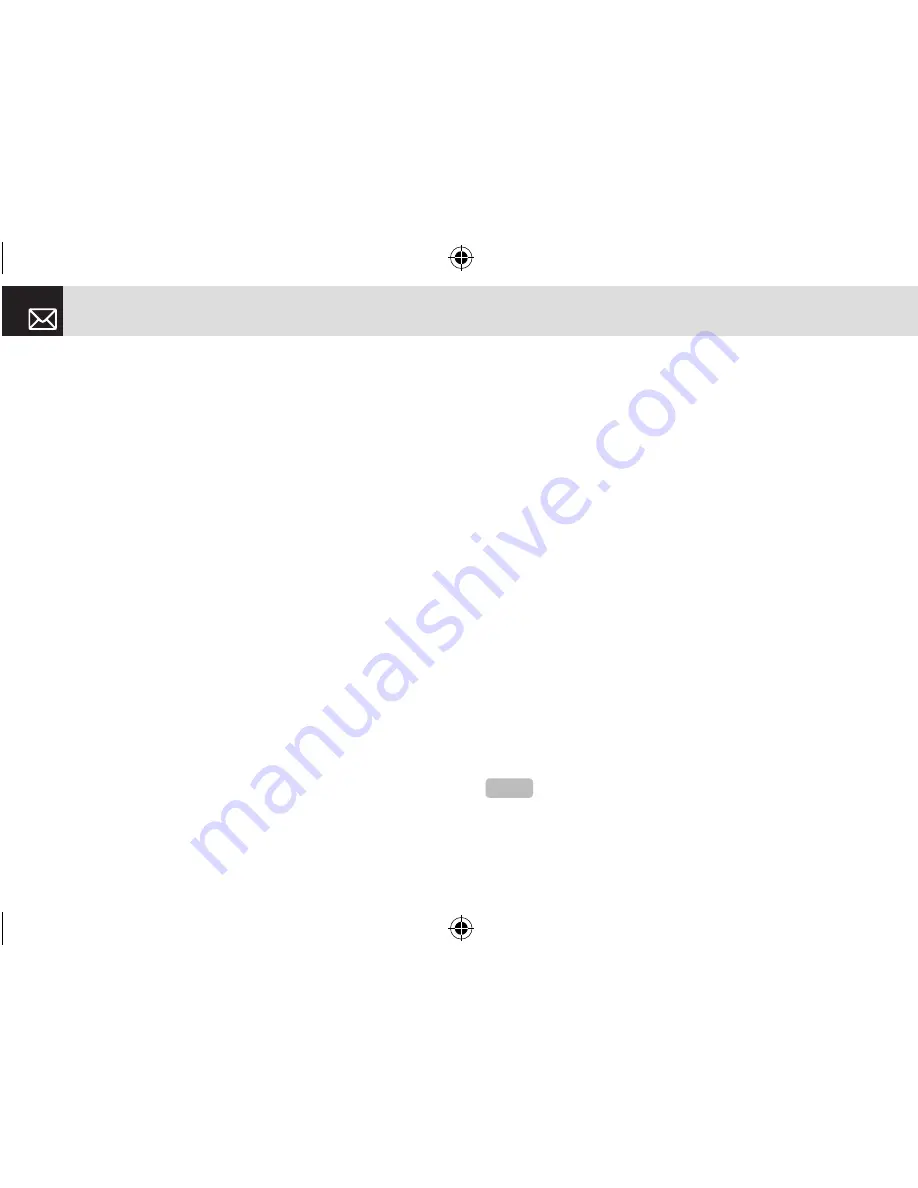
MEdia Net Home
You can access the Internet with MEdia Net.
This means you can connect to the Internet anywhere and
anytime you have network coverage.
This function contacts your network to load your Wireless
Web service provider’s homepage.
You can also press the [
o
] key in Idle mode. Press the
[Menu] Soft key, select 4.MEdia Net, and then select
1.MEdia Net Home.
The context of the MEdia Net startup homepage depends
on your Wireless Web service provider. To scroll through the
screen, use the [
u
] and [
d
] keys.
OTA Settings Service
WAP/ OTA Provisioning
In order to use the MEdia Net, you need to have the correct
connection settings on your phone.
You can add or edit the WAP Profile manually, or receive
its settings information as a type of configuration message
from an operator or a service provider.
If you receive the settings information from an operator or
service provider, it will automatically store the WAP setting
information on the phone.
Note that you need to follow some on-screen steps to save
and activate the settings.
Bookmarks
This function allows you to bookmark an Internet address
using the MEdia Net just as you do with a PC Internet
browser.
❶
Press the [Menu] Soft key, select 4.MEdia Net, and then
select 2.Bookmarks
❷
To register a URL and name in the closest empty number
of the Bookmark List, go to the 6.Empty menu and then
press the [Add] Soft key on the right.
To manage existing bookmarks, select the bookmark
then press the [Options] Soft key ([
[
]) to select from the
following functions.
•
Edit: Edits the URL and name of a bookmark.
•
Delete: Deletes a bookmark from the list.
•
Send Message: Sends a currently selected bookmark
via SMS.
❸
Press the [Go] Soft key [
]
] to go to the related site.
MEdia Net
58
NOTE
You cannot use the [Edit] and [Delete] options for default
bookmarks.
070209_C3B_EN.indd 58
2007.2.9 2:38:33 PM
Summary of Contents for C3b
Page 1: ......
















































