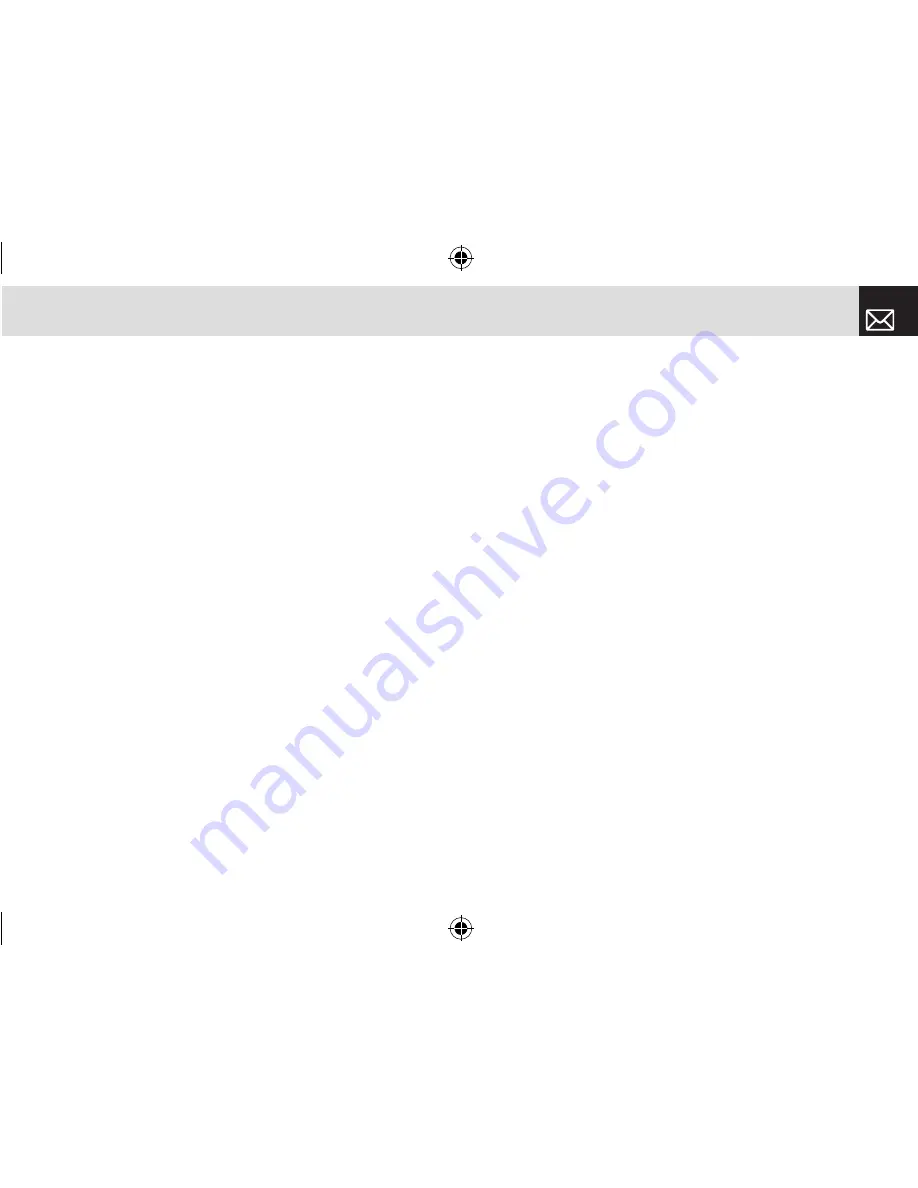
73
Settings
you want and then press the [
o
] key.
Sounds
You can define how sound is played on your phone.
Press the [Menu] Soft key, select 9.Settings, and then select
2.Sounds.
Sounds define how your phone reacts when you receive
a call or a message, how your keypad sounds when you
press a key, and more.
You can either leave the default ringtone, key tone, and
other settings, or you can personalize them to your needs.
Download Ring Tunes
Selecting this menu launches the Web browser to Rogers’s
Tone menu.
Ring Tune
Press the [Menu] Soft key, select 9.Settings, select
2.Sounds, and then select 2.Ring Tune.
Select the preferred ring type, melody to ring.
•
Ring Type: Specifies how your phone rings or vibrates
when you receive calls. You can choose Ringing Tone,
Vibration, Vib then Ring, Vib and Ring, Ascending, or
Silent.
•
Sound: Sound is composed of several groups such
as Melody Sound, MP3 Sound, Bell Sound, and User
Sound. Each group has multiple tones. User Sound
presents the melody that results when you press the
[Menu] Soft key, select 2.Media, and then select 1.Ring
Tunes.
Volume
Specifies how loudly your phone rings.
Press the [Menu] Soft key, select 9.Settings, select
2.Sounds, and then select 3.Volume.
•
Ring Volume: Controls the volume in eight levels.
•
Key Volume: Controls the volume in eight levels.
Alert Tones
This function allows you to specify how your phone alerts
you when you receive messages.
Press the [Menu] Soft key, select 9.Settings, select
2.Sounds, and then select 4.Alert Tones.
You can personalize the following.
•
Alerting: Specifies at what intervals you will be reminded
when you have received a message. Press the [
l
/
r
] key
to select Off, Once, Every 2 Mins, or Every 5 Mins.
•
Ring Volume: Controls the volume in eight levels.
061226_C3_Rogers_EN.indd 73
2006.12.28 11:11:13 AM
















































