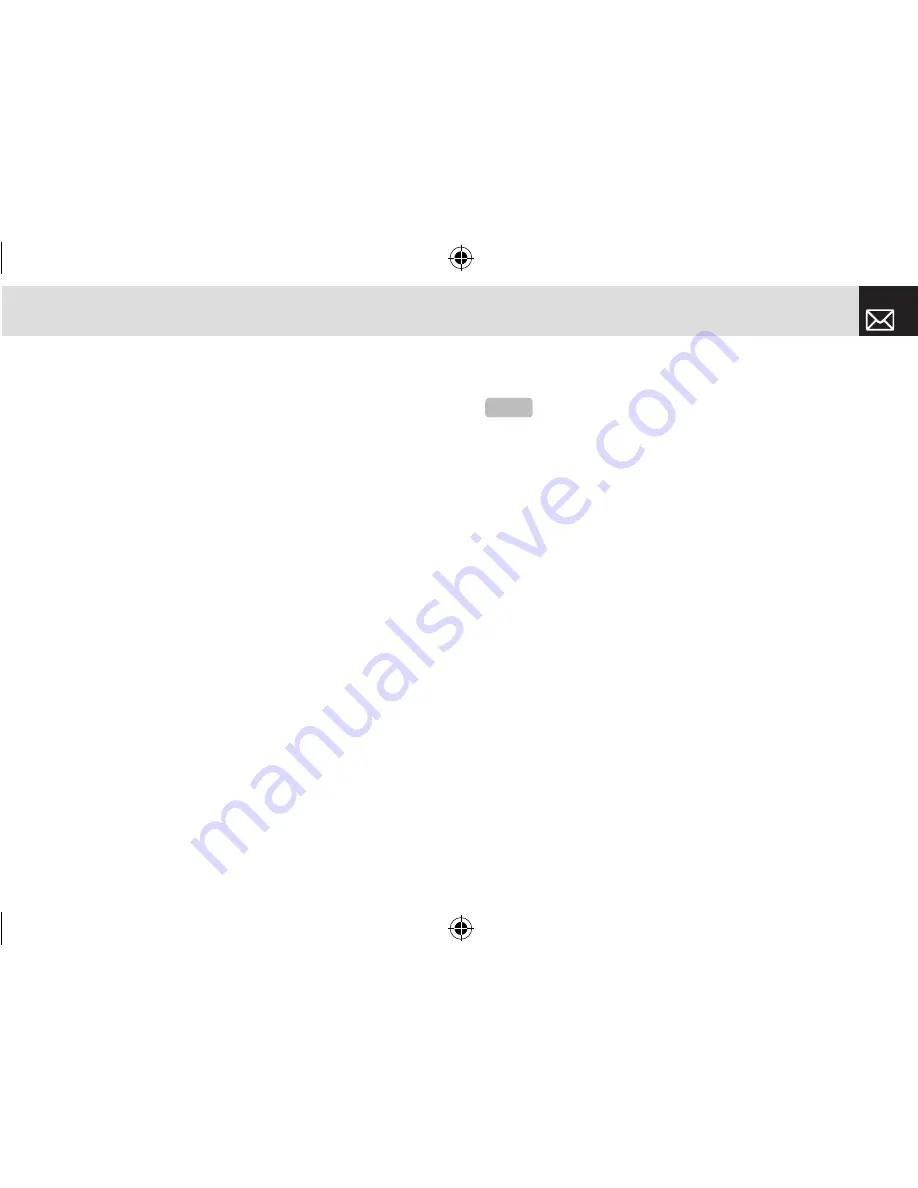
Media
45
The Single or Frame Capture mode
❶
Press the [Options] Soft key ([
[
]) in Capture mode to
select the following information, which is applied to the
image.
•
Delete: Deletes the photo that is saved automatically.
•
Set as:
•
Wallpaper-Adds a photo to Wallpaper in Display.
The photo is set as the background image of the main screen.
•
Address Book-Assigns a specific photo image to Address Book.
•
Back to Preview: Returns to the camera preview screen.
•
Rename: Renames a photo.
(For more information about renaming a photo, see
7.Entering text on page 33.)
•
Go to Album: Moves to the Photo Album.
❷
Press the [Send] Soft key ([
]
]) to transmit the photo
with the multimedia message.
Taking photos when your phone is closed
❶
Press and hold the side [
z
] key on the left side of your
phone with the folder closed to enter or escape from
Preview mode.
❷
Adjust the image by aiming the camera at the subject.
Press the side [
z
] key to shoot the image in the current
preview. The phone saves the image automatically and
returns to Preview mode.
Photo Album
This function allows you to view or edit the photos saved on
your phone.
Press [Menu] Soft key, select 2.Media >3.Camera, and then
select 2.Photo Album.
Viewing the saved photos
❶
Press the [Menu] Soft key, select 2.Media >3.Camera,
and then select 2.Photo Album in the menu to access the
Photo Album Thumbnail List.
❷
Select photo from the list and press the [
o
] key to
display the photo list in the album.
❸
Use the [Small] or [List] Soft key to change the list type
(Small/List).
❹
Select a photo and press the [
o
] key to enlarge the
photo view.
Press the Scroll key ([
l
/
r
]) to view other photos in the
album.
NOTE
Press and hold the side up key to enter into capture mode
when the flip is closed. At this time, the image size is 640X480 only,
and the image appears on the external LCD.
061226_C3_Rogers_EN.indd 45
2006.12.28 11:11:1 AM
















































