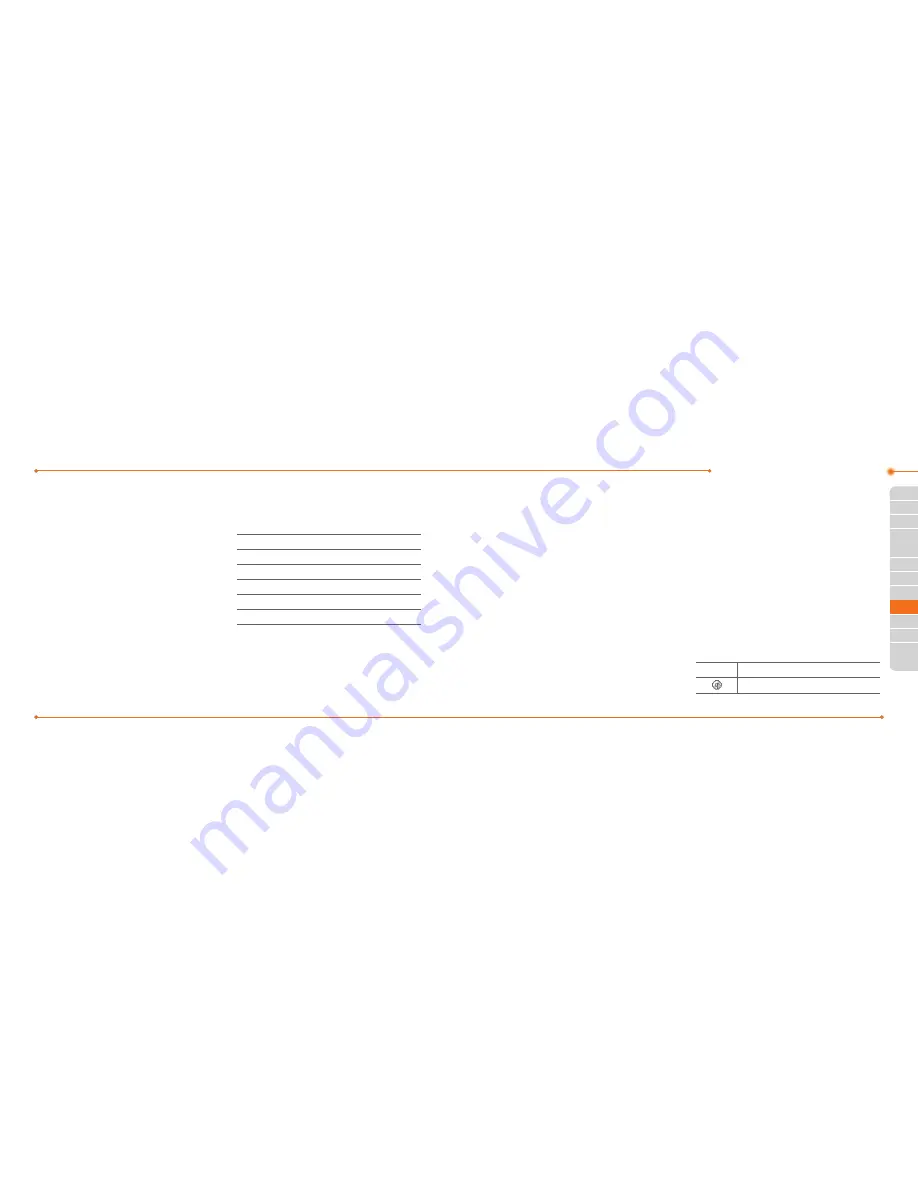
Advanced Mode - Multimedia
120
120
01
121
02
05
06
01
02
04
06
07
121
03
03
05
04
4. Press
Deselect
to cancel your selection.
5. Press
Options
>
Delete
.
Audio
The
Audio
menu allows you to shop tones
and answer tones using the WAP browser.
You can download desired audio files and
play with the built-in audio player. You can
also send, save and delete audio files. The
supported file formats are MIDI, i-Melody,
MP3, AMR, WAV, AAC, AAC+, WMA.
Listening to the recorded sound
1. Press
Menu
>
My Stuff
>
Audio
>
My
Voice
.
2. Select a recorded sound.
3. Press
Play
.
Using audio player controls
To Press
Pause / Play
O
Stop
Options
>
Stop
Rewind Hold
L
Fast forward
Hold
R
Control volume
Side key up or down or
U/D
Setting as a ring tone
1. Press
Menu
>
My Stuff
>
Audio
.
2. Select a sound.
3. Press
Options
>
Set as Ring Tone
.
note:
The maximum ringtone file size is
300KB.
Moving or copying multiple sound to
external memory
1. Press
Menu
>
My Stuff
>
Audio
.
2. Press
Options
>
Multiple Select
.
3. Press
Select
to select more than one
picture.
4. Press
Deselect
to cancel your selection.
5. Press
Options
>
Copy to External
Memory
or
Move to External
Memory
. The selected sound will be
copied or moved to
Audio
folder in
external memory card.
Sending sound file using multimedia
message
1. Press
Menu
>
My Stuff
>
Audio
.
2. Select a sound file.
3. Press
Options
>
Send
>
as
Multimedia Message
.
Music player
The Music Player is an application that can
play MP3 and audio files. The supported
file formats are MIDI, i-Melody, MP3, AMR,
WAV, AAC, AAC+, WMA.
Icon
Descriptions
Music is playing.
Summary of Contents for Breeze II
Page 29: ...56 56 3 Camera My Picture MyVideo Memo Multimedia...
Page 88: ...174 174...






























