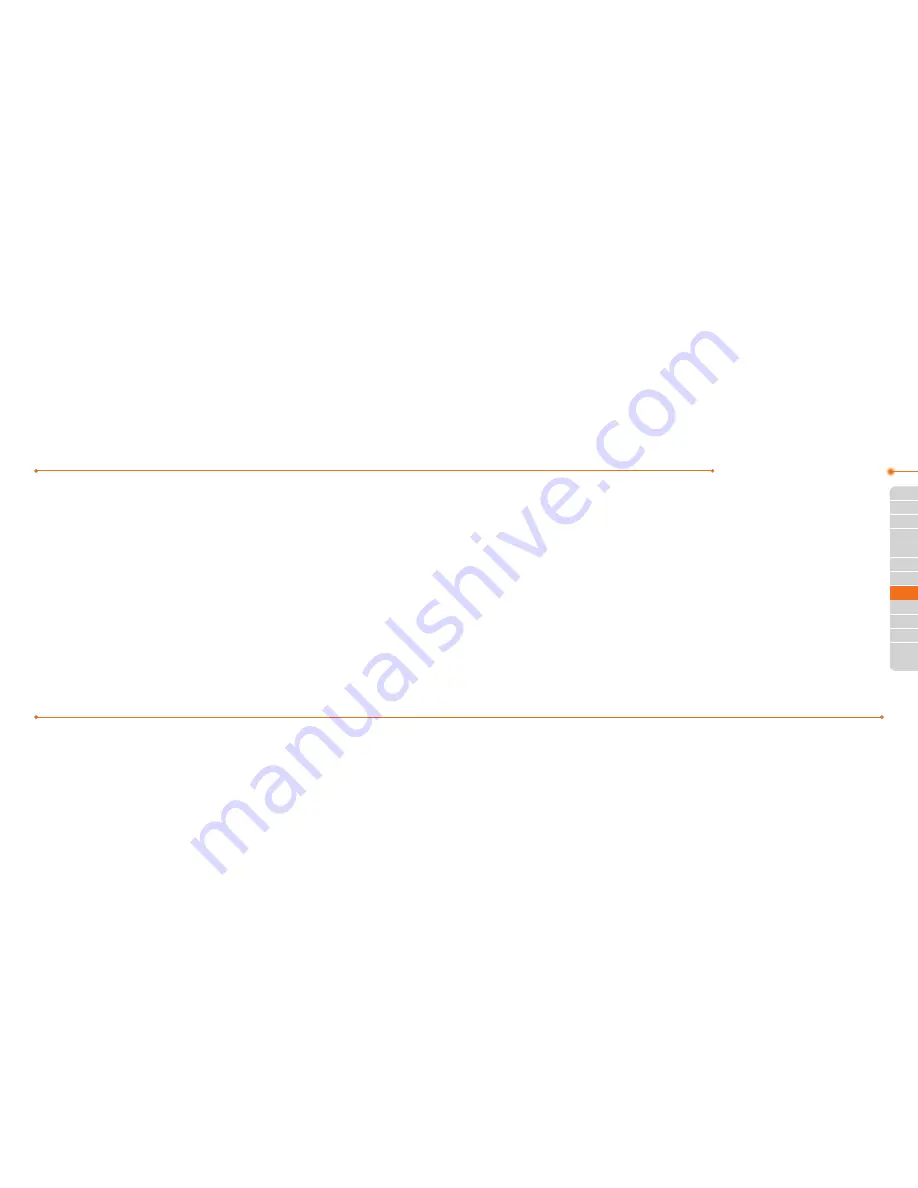
Advanced Mode - Messaging
100
100
01
101
04
05
06
01
03
05
06
07
101
02
02
04
03
When your phone is set to Advanced
Mode, you can use additional features and
functionality associated with messaging.
Receiving messages
Viewing a new message
1. Press
View
or press
O
.
Reading a message from the inbox
1. Press
Menu
>
Messaging
>
Conversations
.
2. Select a received message
>
View
.
Saving the contact information from
a received message
1. Select a received message
>
View
.
2. Press
Options
>
Save
.
3. Select
New Contact
or select
Update
Contact
.
Saving the object in a received
multimedia message
1. Open a multimedia message.
2. Select an object.
3. Press
Options
>
Use
>
Save
.
It will be saved in one of the categories in
the
My Stuff
folder.
For details on Picture, see page 116.
Listening to voice messages
1. Press and hold
1
or press
Menu
>
Messaging
>
Voice Mail
.
It will automatically call the voice mail
center.
Launching URL in the message
1. Press
Menu
>
Messaging
>
Conversations
.
2. Select a message which includes an
URL.
3. Select the URL and press
Options
>
Use
>
Launch browser
.
Saving connection settings using
Configuration message
1. Press
Menu
>
Messaging
>
Conversations
.
2. Select an over the air (OTA) message.
3. Press
Options
>
Install
.
Creating and sending text
messages
Sending a text message
1. Press
U
or press
Menu
>
Messaging
>
Create Message
.
2. Enter a message.
3. To save the message as a draft, press
Options
>
Save to Drafts
.
4. Press
Send to
and select a contact to
send the message and press
Select
.
5. Press
Send
.
6. To view sent message, press
Menu
>
Summary of Contents for Breeze II
Page 29: ...56 56 3 Camera My Picture MyVideo Memo Multimedia...
Page 88: ...174 174...






























