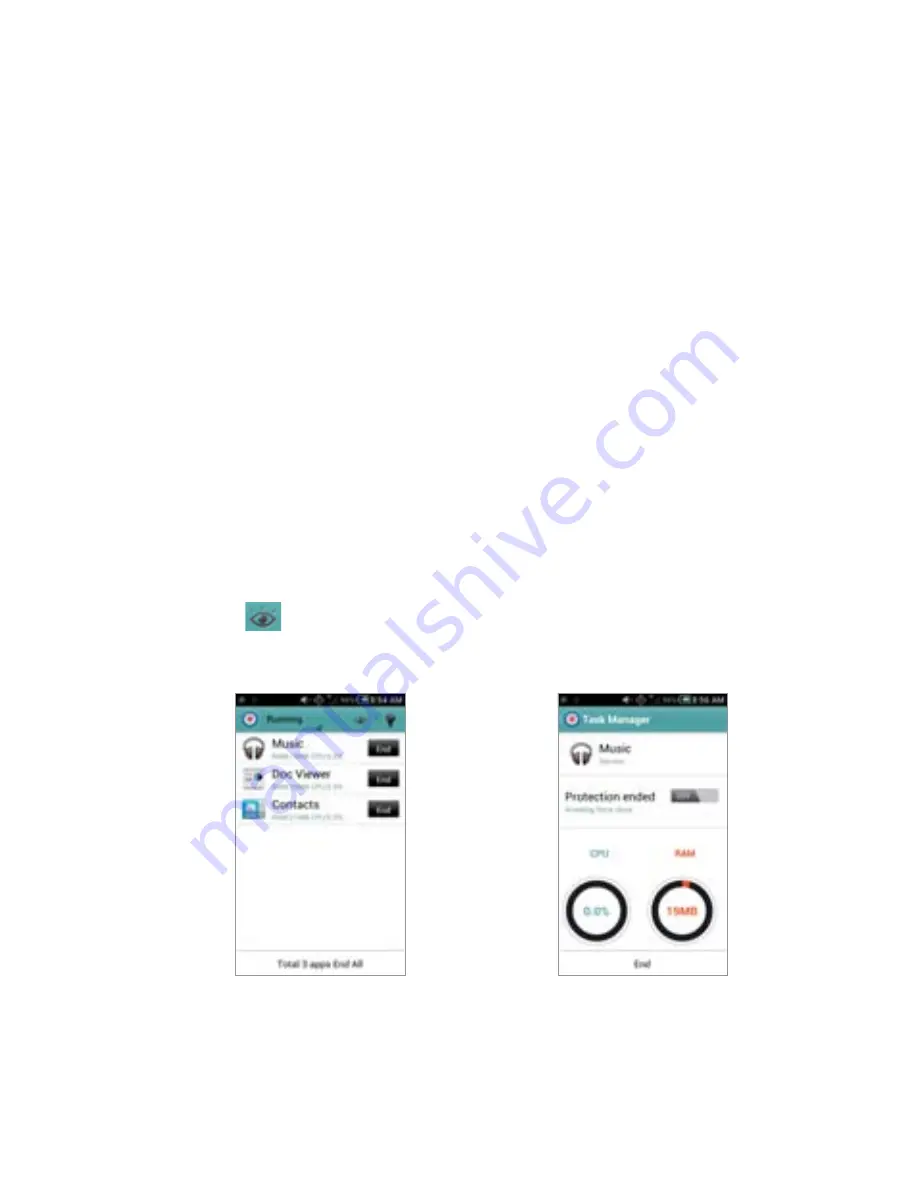
34
GETTING STARTED
CHECKING APPLICATIONS WITH TASK MANAGER
Manage applications with Task Manager and enhance efficiency.
1
Touch
Task Manager
from the applications screen. You can see
applications that are running. Up to six applications appear on
the screen.
2
Touch
End
next to the application that you want to stop
running. Touch the bottom of the screen if you want to stop all
applications that are running at once.
3
Touch an application. You can see the CPU and the RAM that the
application is using currently.
4
Touch
Running
on the top of the screen and touch
Systems
.
You can see information on CPU, internal/external memory, and
Network.
5
Touch
and select a view type if you want to change the
default view type.
Running Task Manger
Checking system information






























