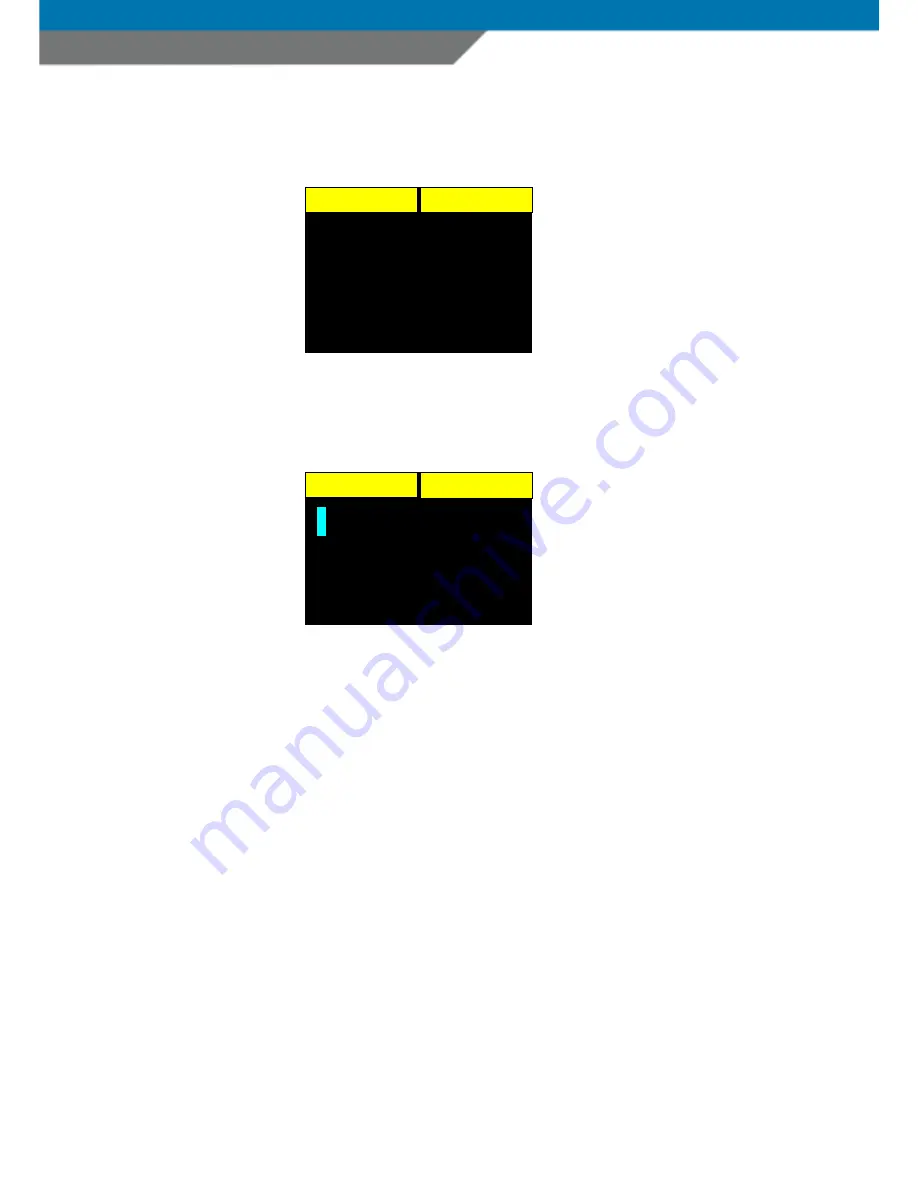
SCANNDY USER GUIDE
Page 18
7.4 SET UP A TERMINATOR
Selecting the option “Terminator” from the barcode menu, allows you to set the terminator
character which will be send after each barcode.
To set up a terminator please highlight the terminator you need and press the LEFT navigation
key to select.
SELECT
Back
Symbologies
Terminator
Preamble
Postamble
Output Format
SELECT
Back
*
None
CR
LF
CR/LF
…
Summary of Contents for SCANNDY
Page 1: ......






























