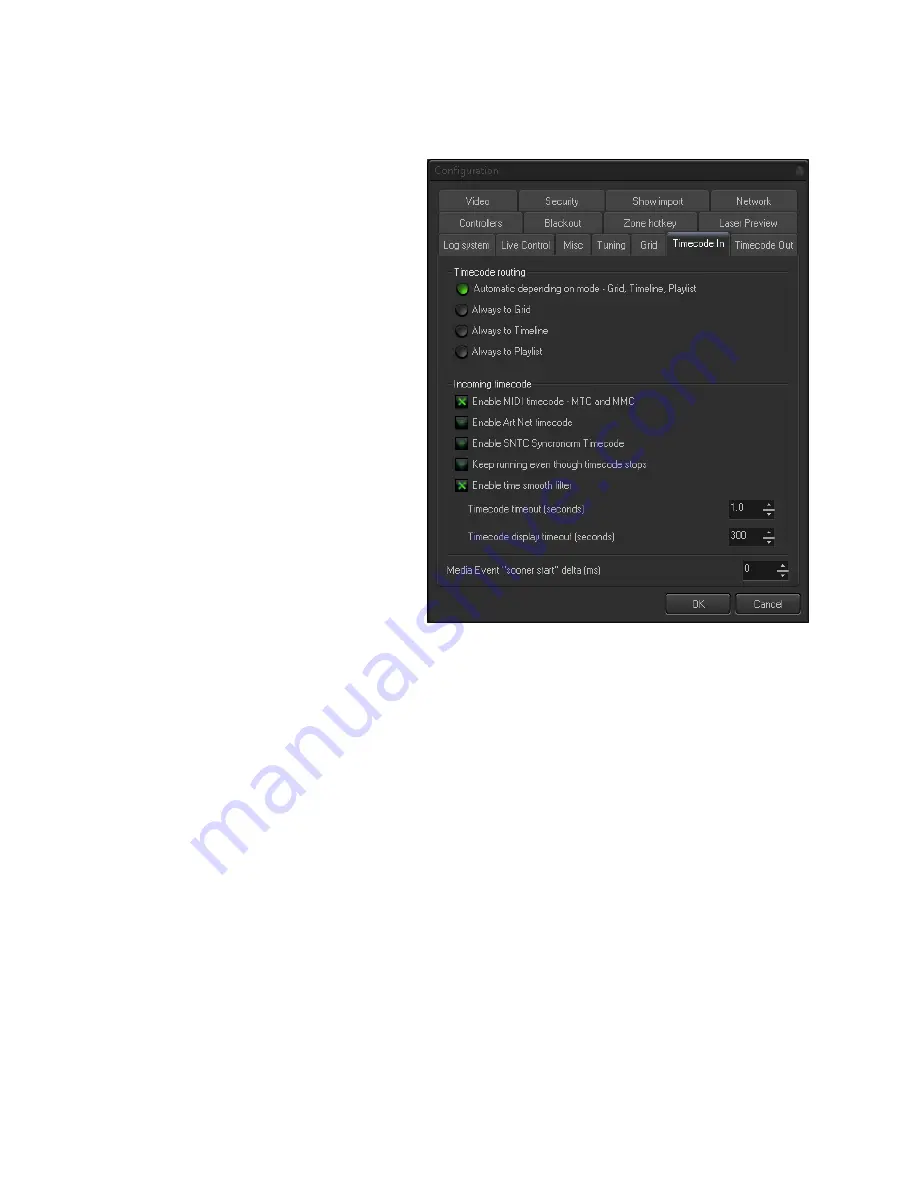
Pangolin Laser Systems
TC4000 And Beyond
Page 5 of 8
Setup Of Timecode In BEYOND
Before you can use timecode In beyond at all, you
will need to go into your configuration and setup
all timecode settings the way you would like to
use It.
To Setup:
1. Click on settings> Configuration
2. Click Timecode In
This will give you the window to the right.
Here you can choose settings for your timecode.
Under Incomming Timecode, you must Click
"Enable MIDI Timecode - MTC and MMC" for
TC4000 to work.
You can also enable other types of incomming
timecode in this window.
Some Other Timecode options within this window are described below:
“Keep running even though timecode stops”
- when this option enabled, BEYOND will continue the
show playback even if the incoming timecode signal is lost, or stopped. This option allows the show to
continue playback even if there are some drops in timecode signal. When this option is disabled,
BEYOND will stop the show playback after 1 second of timecode signal timeout.
“Enable time smooth filter”
. BEYOND can use the time (from timecode) directly. The time value coming from the
Timecode Controller will be used over and over again until a new value has been received. An alternative solution
is based on BEYOND detecting the timecode speed and following the time code as close as possible. In this
situation, BEYOND will not just wait for next time code value, it will continue to play the show based on the
Timecode speed it detected. As a result the time is always going forward and moves smoothly. The time smooth
filter should be enabled in most cases, except when you need the show to within an exact time.









