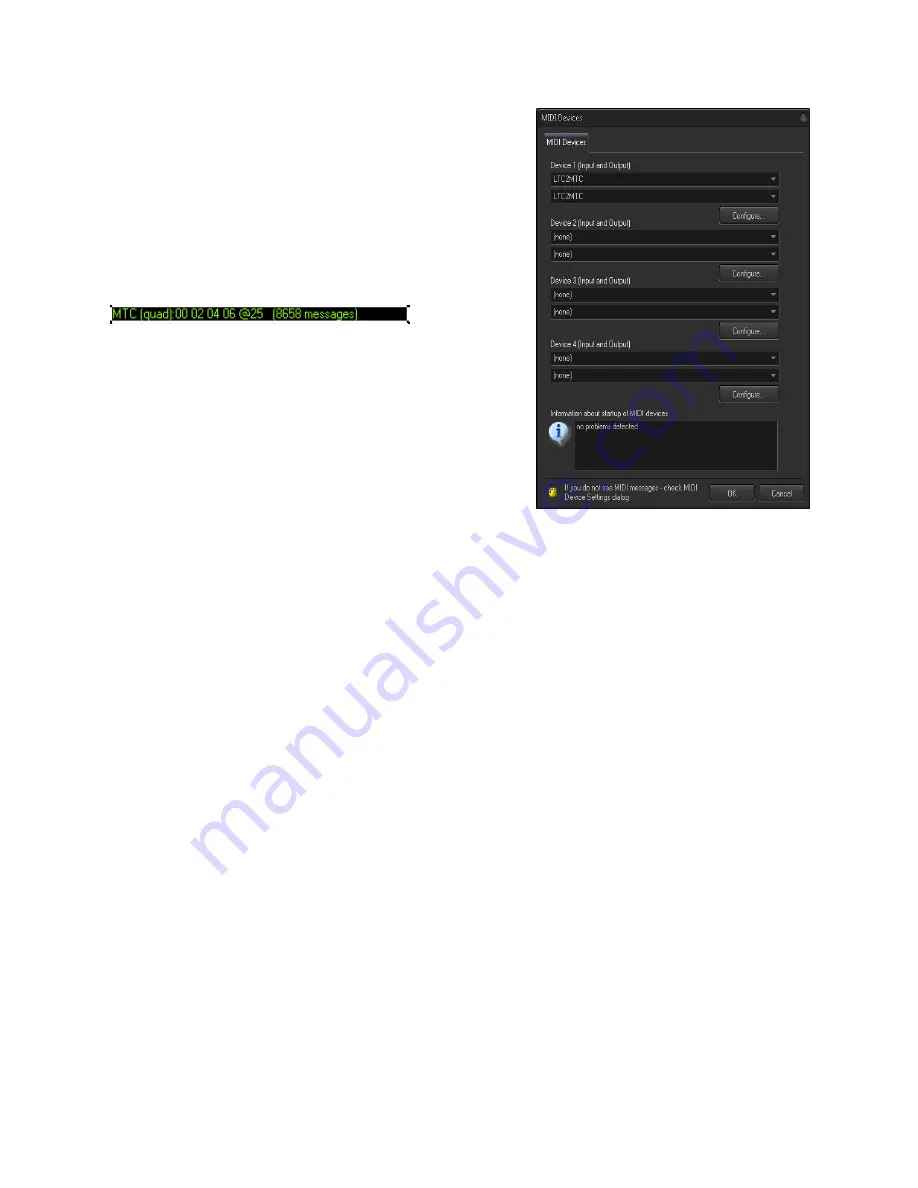
Pangolin Laser Systems
TC4000 And Beyond
Page 4 of 8
Setup of TC4000
1. Click on the Main "Settings" menu and select MIDI Settings.
2. Select the MIDI Device "LTC4000", or "LTC2MTC" depending on
manufacture date into a device number.
3. Click Ok.
The Timecode for MIDI does not require any special configuration.
the type of incoming timecode will be detected automatically
Confirmation of incoming timecode will be shown in the preview
window and look like the figure above.
The RGB LED on the TC4000 will turn RED.
If you have never used timecode before, next section is the setup
for timecode overall.









