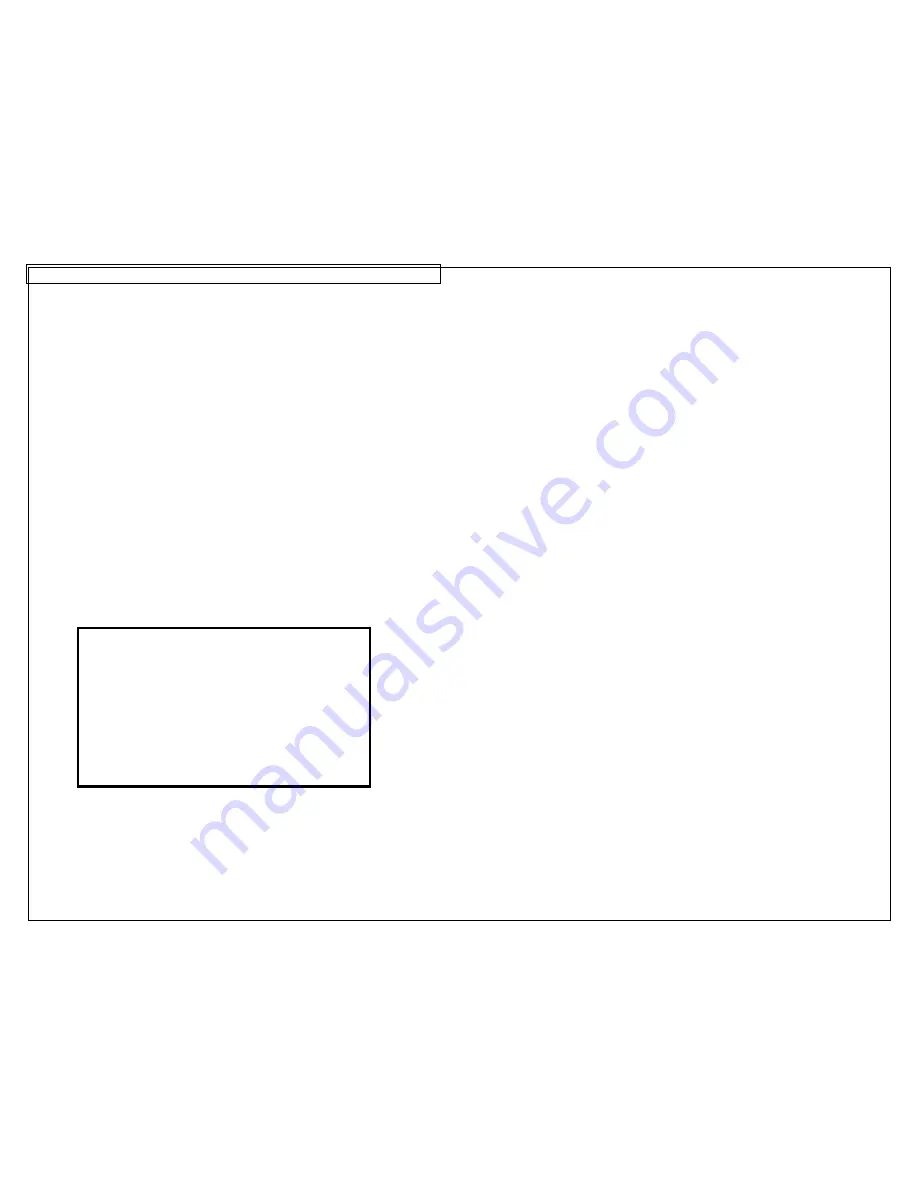
LABELING EXERCISES
53
Press the INSERT key, select serial
Enter start, end, and increment values
Scroll down or up to Place On…
Select Place On… Labels (this allows more than 9
terminals in a serialization
o
…or create a data list…
Press the INSERT key, select data
Select Create/Edit to start a new list or…
Select Choose File to insert an existing list. Up to 4
unique lists can be stored here.
Data can be imported from Microsoft Excel (up to 8
columns by 100 rows) using PanTherLink software and
then inserted on a label through the data tool.
If creating or editing data on the LS8E, use the Page
key to move to the next or to the previous terminal. 8
lines are allowed per terminal. Text for up to 100
terminals can be created in this way.
Press F5 to exit the data list editor. Press S to save the
list.
Scroll to Save and Exit
Press ENTER
•
Step 6: Press PRINT
o
If you see the Tools too big error, then reduce the font size,
increase terminal space, or check the label rotation.
Hint:
You can separate the terminal legends with
lines across the label. To do this, press the
Line key, select @ Pages – Yes. Press Enter.
You can change the terminal spacing by:
•
Pressing the Shift + DEL keys, to
Clear All Pages & Format.
Then enter
a new terminal space and press the Enter
key.
•
…Or by using the LENGTH function.
Summary of Contents for PANTHER LS8E
Page 3: ...3 SECTION 1 GETTING STARTED...
Page 12: ...12 SECTION 2 WORKING WITH THE PANTHER LS8E...
Page 21: ...CREATING SYMBOLS 21 64 65 66 67 68 69 70 71 72 73 74 75 76 77 78 79 80 81 82...
Page 40: ...PANTHERLINK 40...
Page 46: ...PANTHERLINK 46 DAT File Transfer Screens...
Page 48: ...PANTHERLINK 48...




























