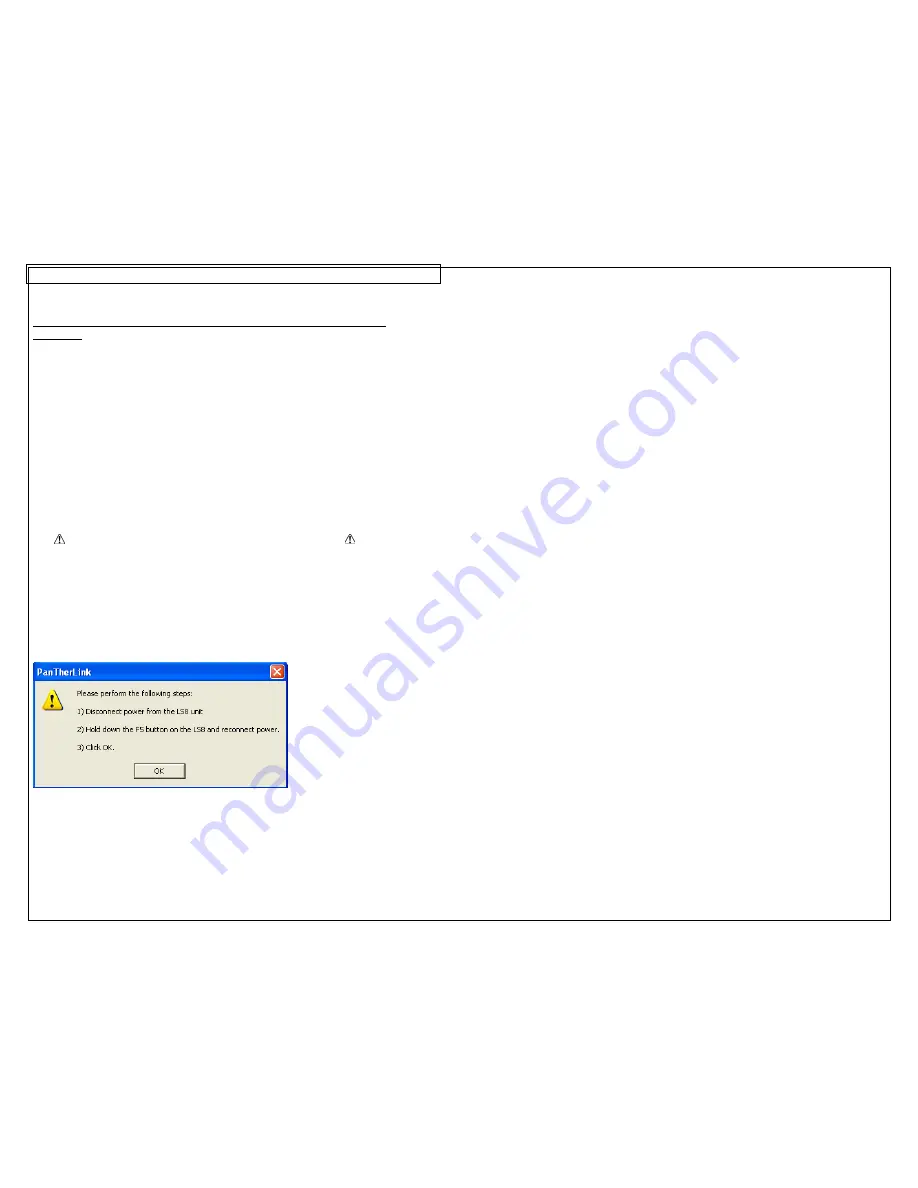
PANTHERLINK
47
Upgrading the PanTher™ LS8E Hand-Held Thermal Transfer Printer
Firmware
1. Save the LS8E printer firmware upgrade file to your computer. Choose a
location that will be easy to find.
2. Open
PanTherLink
software.
3. Select Upgrades the LS8 firmware from the toolbar. The icon shows “BIN”
with an arrow pointing away from a computer.
4. To enter USB upgrade mode on the LS8 printer, hold the F5 button and
power the LS8E printer on.
5. Click OK on your computer.
6. Locate the LS8E firmware upgrade file that you saved to your computer in
step 1.
7. Click
Open.
8. The Upgrading Firmware progress bar will appear. The LS8E printer screen
will display Receiving Firmware. The upgrade takes approximately 3 minutes
to complete.
9.
DO NOT INTERRUPT THE UPGRADING PROCESS!
10. Once the Firmware upgrade successful message appears on your computer,
Click OK.
11. The LS8E printer will reboot automatically after the upgrade.
LS8E Printer Firmware Upgrade Screens
Summary of Contents for PANTHER LS8E
Page 3: ...3 SECTION 1 GETTING STARTED...
Page 12: ...12 SECTION 2 WORKING WITH THE PANTHER LS8E...
Page 21: ...CREATING SYMBOLS 21 64 65 66 67 68 69 70 71 72 73 74 75 76 77 78 79 80 81 82...
Page 40: ...PANTHERLINK 40...
Page 46: ...PANTHERLINK 46 DAT File Transfer Screens...
Page 48: ...PANTHERLINK 48...






























