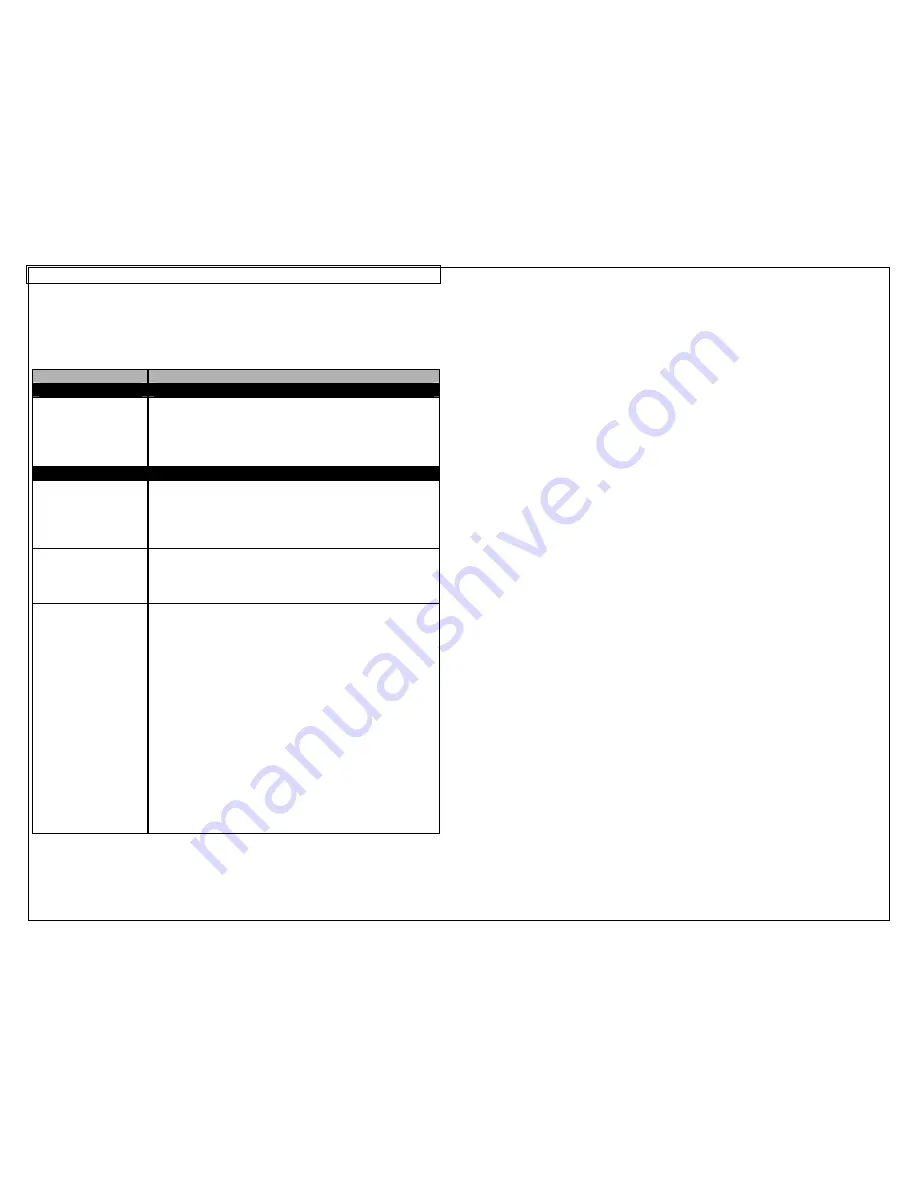
PRINTER TROUBLESHOOTING
34
This section helps identify printer conditions and problems that can often be
solved by the user. If you are unable to correct the problem contact Panduit
Technical Support at
866-871-4571
or Panduit Customer Service at
800-777-
3300
.
SYMPTOM
ACTION
POWER
Printer does not
power up properly,
and LCD does not
come on.
•
To turn printer ON, press the power button.
•
Make sure that 6 AA alkaline batteries are loaded
in the printer. If problem persists, replace
batteries.
•
Plug in AC Adapter.
PRINTING
Not printing.
•
Make sure printer:
1. Is turned ON
2. Has label cassette loaded properly.
3. Drive roller lever is locked.
Tools Too Big!
•
The items on the home screen are too large for
the printable area. Adjust the text size on the
home screen, adjust the symbol size, rotate the
label, or use a larger label.
Media is not
advancing properly
in the printer.
•
Drive roller lever is not locked.
•
End of label roll reached. Replace label cassette.
•
Label jam in printer. Label is caught in print
mechanism. To clear jam:
1. Turn printer power OFF.
2. Unlock the drive roller
3. Open cassette door.
4. Detach any print ed labels with cutter.
5. Remove label cassette from printer.
6. Carefully remove any labels caught in the
printer.
7. Reinstall label cassette.
8. Replace cassette door.
9. Lock drive roller.


















