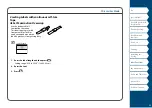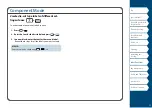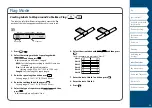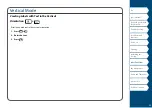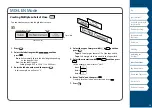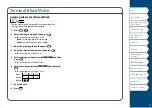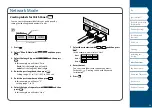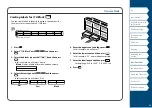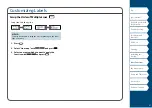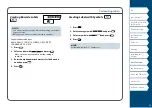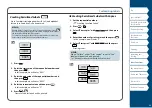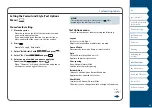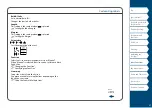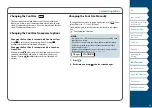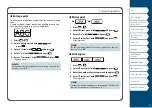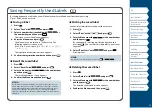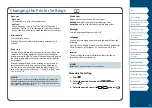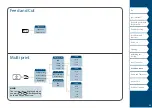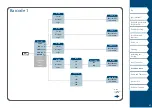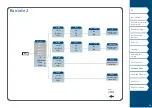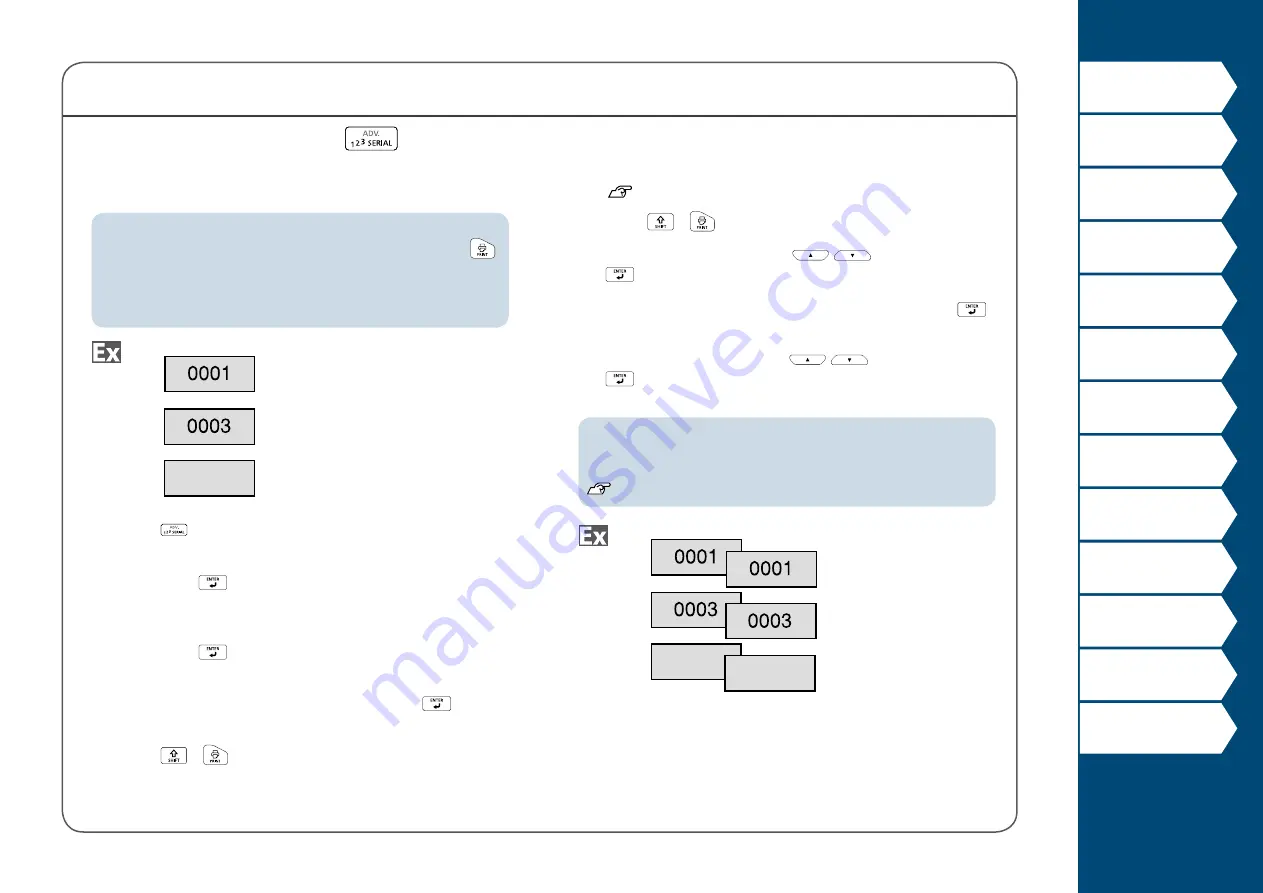
33
Customizing Labels
Creating Serialized Labels
Up to four digits including numbers (0 to 9) and alphabet
letters (a to z and A to Z) can be entered.
MEMO
Printing will not continue from the next sequential number even if
is pressed again after printing has completed. Printing will start from
the first label set in the number sequence.
To continue printing from the next sequential number, reset the start
value of the first label to the next sequential number.
1. Press
.
2. Enter the start value of the sequential numbers and
then press
.
In this example, we will enter "0001".
3. Enter the end value of the sequential numbers and
then press
.
In this example, we will enter "0005".
4. Enter the increment value and then press
.
In this example, we will enter "2".
5. Press
+
.
One set of the set labels will be printed.
0005
Creating Serialized Labels with Copies
1. Set the sequential numbers.
2. Press
+
.
3. Select "Print copies" with
/
and then press
.
4. Enter the number of print copies and then press
.
In this example, we will enter "2".
5. Select "Start print?" with
/
and then press
.
Printing starts.
MEMO
When "Collate" under "Print copies" is set to "Yes",
labels will be sorted and printed.
"Creating Serialized Labels with Collate function"
0005 0005