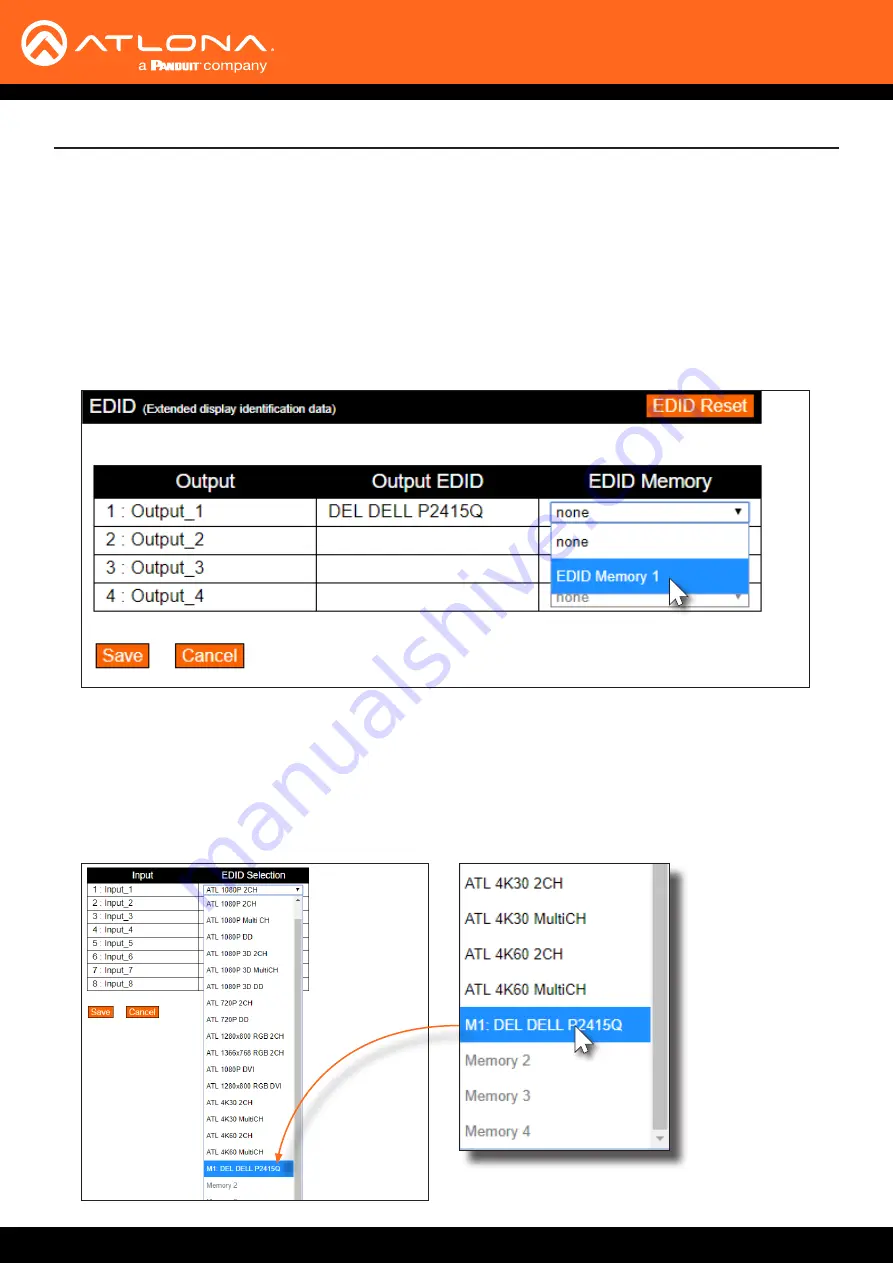
AT-UHD-CLSO-840
45
Basic Operation
1.
Verify that a display or other sink device is connected to the output from which the EDID will be read. In this
example, a display is connected to
HDMI OUT 1
.
2.
Login to the web GUI. Refer to
Introduction to the Web GUI (page 55)
for more information.
3. Click
EDID
, under the
Configuration
section in the menu bar on the left side of the screen.
4. Click the
EDID Memory
drop-down list for the output, where the sink is connected, and select the memory
location. Each of the four outputs has an associated memory location:
Output_1
=
EDID Memory 1
,
Output_2
=
EDID Memory 2
, and so on.
4. Click the
Save
button to commit changes. If the EDID is recorded successfully, then a message will be displayed
indicating that the EDID was saved to the selected memory location.
The stored EDID can now be copied to any of the available inputs, as shown in the illustration, below. Refer to
for more information.
To clear all stored EDID data from the AT-UHD-CLSO-840, click the
EDID Reset
button, shown in the illustration
above.
Using the web GUI






























