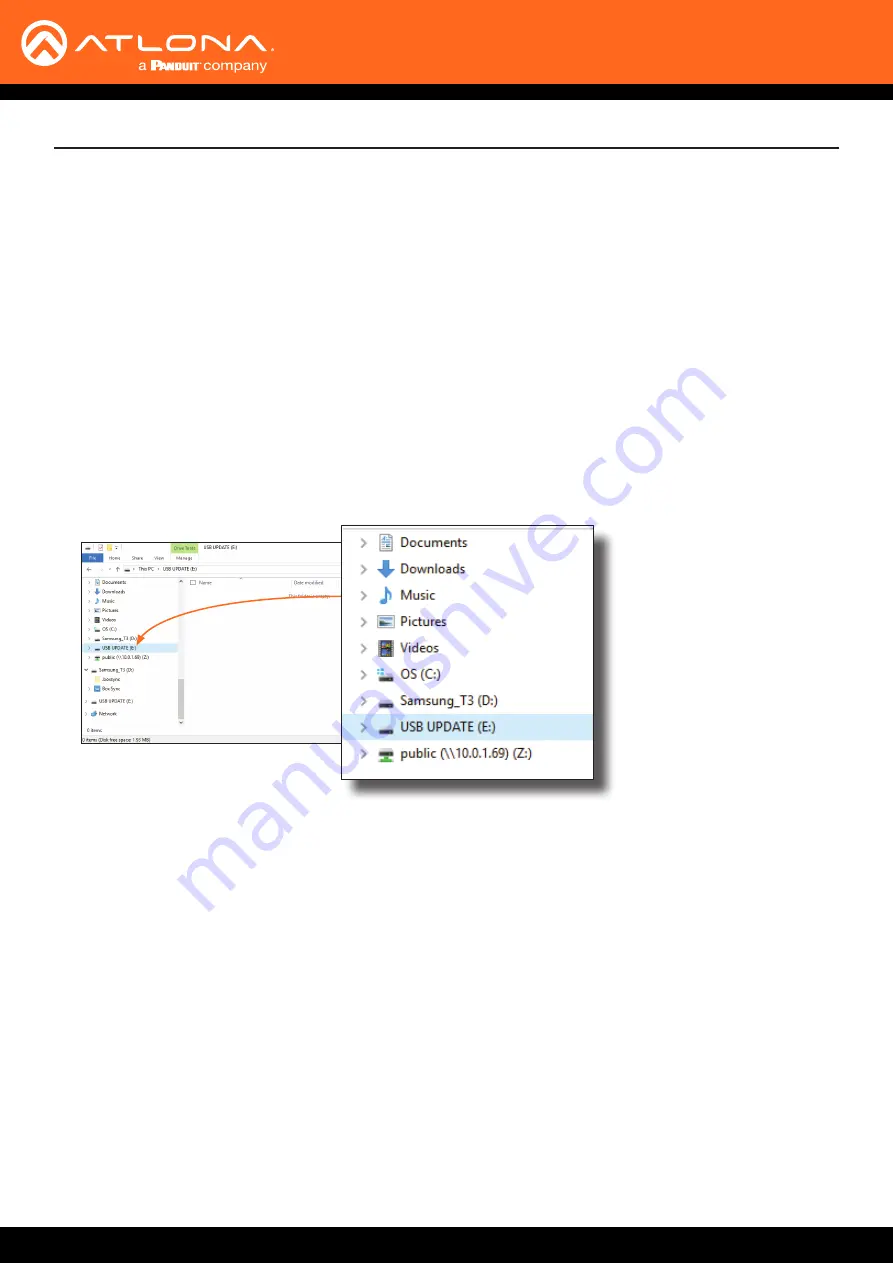
AT-UHD-CAT-8
42
Appendix
Required items:
• AT-UHD-CAT-8
•
Computer containing the firmware file.
•
USB-A to USB mini-B cable
1. Disconnect power from the AT-UHD-CAT-8.
2.
Press and hold the
EDID
button while connecting power to the AT-UHD-CAT-8.
3. Release the
EDID
button. The
POWER
button will glow solid red, indicating that the AT-UHD-CAT-8 is in update
mode.
4.
Connect the USB-A to USB mini-B cable between the PC and the firmware port on the AT-UHD-CAT-8.
5.
The USB UPDATE folder will be displayed.
If this folder is not displayed, automatically, select the USB UPDATE drive from Windows Explorer.
Using USB
7.
Delete all files from the USB UPDATE drive, if any are present.
8.
Drag-and-drop the firmware file to the drive. During the firmware update procedure, the
POWER
button will
flash.
9.
After the file has been copied, disconnect the USB cable from both the computer and the AT-UHD-CAT-8.
10.
The firmware update process is complete.




















