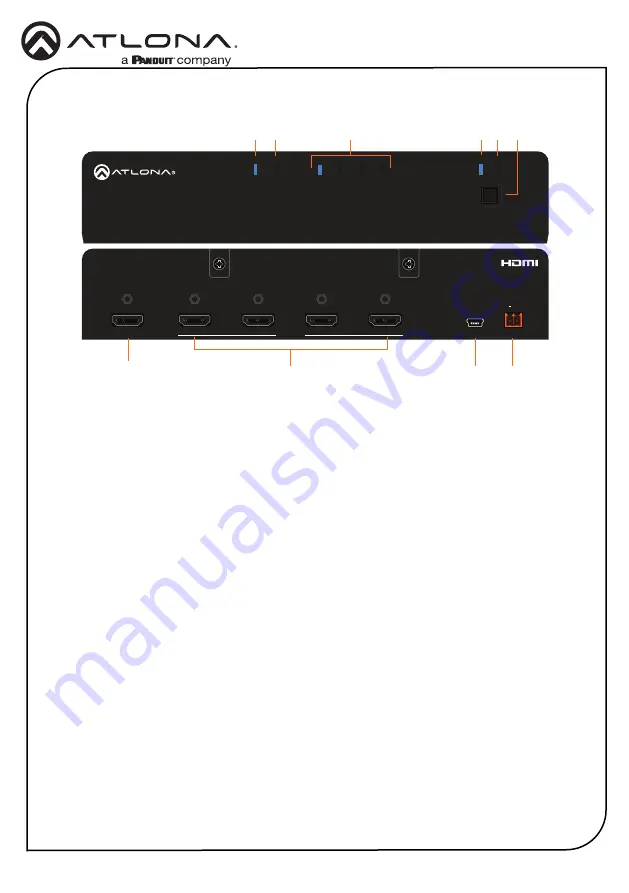
2
Installation Guide
AT-RON-444
RONDO
POWER SYNC
INT
1
2
3
4
LEARN
EDID
TM
FW
HDMI OUT
HDMI IN
4
3
2
1
DC 5V
+
AT-RON-444
1
POWER
This LED indicator will glow solid blue
when the unit is powered.
2
SYNC
This LED indicator will glow solid blue
when an active source is detected on the
HDMI IN
port.
3
Output Indicators
These LED indicator will glow solid blue
when a display or other sink device is
connected to the
HDMI OUT
ports.
4
INT
This LED indicator glows solid blue when
the unit is using the built-in EDID.
5
LEARN
This LED indicator glows solid blue when
the unit is in
LEARN
mode.
6
EDID button
Press this button to switch between
INT
and
LEARN
modes.
7
HDMI IN
Connect an HDMI cable from this port to a
UHD/HD source.
8
HDMI OUT 1/2/3/4
Connect an HDMI cable from each of
these ports to a display or other sink
device.
9
FW
Connect a mini USB cable to this port to
update the firmware.
10
DC 5V
Connect the included 5V DC power
supply to this port.
2
5 6
3
4
1
7
8
9
10
Panel Descriptions






























