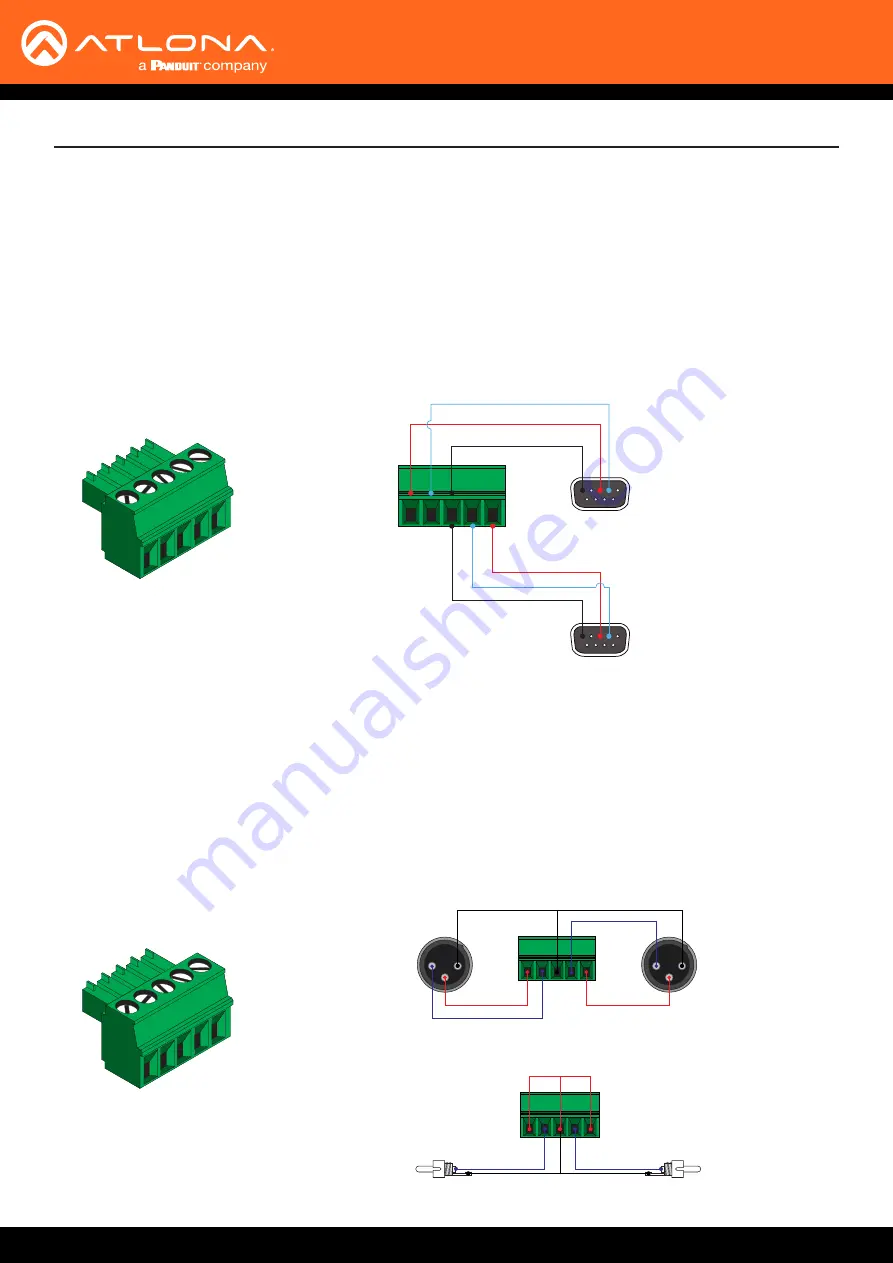
AT-HDVS-SC-RX
10
2
1
3
2
1
3
GND
GND
-
+
Rear View
Rear View
-
+
GND
Side View
Side View
-
+
GND
+
-
Installation
RS-232 Connector
Analog Audio Connector
The AT-HDVS-SC-RX provides RS-232 control between an automation system and an RS-232 device or display
control.
RS-232 1
is for display control and
RS-232 2
is used to control the AT-HDVS-SC-RX. This step is optional.
1.
Use wire strippers to remove a portion of the cable jacket.
2.
Remove at least 3/16” (5 mm) from the insulation of the RX, TX, and GND wires.
3. Insert the TX, RX, and GND wires into correct terminal on the included captive screw connector.
GND
GND
RX
TX
RX
TX
5
3 2
5
3 2
Display control
AT-HDVS-SC-RX control
Balanced Audio using XLR Connectors
Unbalanced Audio using RCA Connectors
The
AUDIO OUT
connector on the AT-HDVS-SC-RX provides de-embeded line-level output to an audio amplifier or
other audio device, using the included 5-pin captive screw connector. Balanced and unbalanced audio is supported.
Balanced audio connections use two signal wires and a ground to minimize interference in audio signals.
Unbalanced audio connections use one signal wire and a ground and are used if system components don’t support
balanced signals.











































