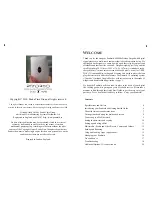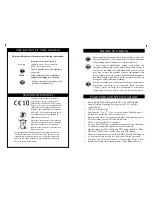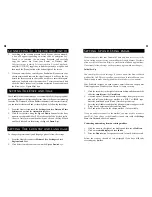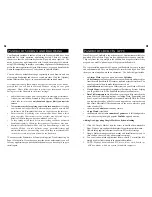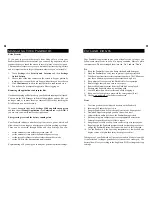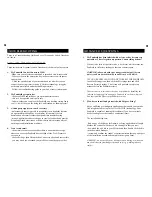18
Troubleshooting
There is a Troubleshooting Guide and set of Frequently Asked Questions
on-line at
http://www.Pandroid.co/FAQ.html
These are the main Frequently Asked Questions at the time of going to press.
1. My Pandroid Cannot Connect to Wi-Fi
-Make sure your wireless network hub is turned on and ‘discoverable’
-Take care to enter the encryption key in the correct case with spaces
and symbols
- Check the specification of your network and see whether you can
connect by moving closer to the hub. Wireless technology struggles
with some metal joists and other building materials
- Follow the troubleshooting guide in your hub or router instructions
2. My Pandroid gets quite hot
- the base of the Pandroid does get warm under intense use
- this is to be expected and is quite safe
- In hot weather you can place the Pandroid on a docking station fan to
cool it - it will love you for doing this, and respond by running faster!
3. A third party App doesn’t work correctly
- unfortunately some Apps rely in proprietary (non standard) features
on a particular mobile phone or computer. It is normally best to
download an alternative rather than spend time troubleshooting
- many Application vendor are happy to receive feedback and provide
Frequently Asked Questions on their websites which include ways of
working around installation problems
4. I can’t send email
- the normal reason is because either there is no network coverage
where you are or the Pandroid has switched off the Wi-Fi feature to
save power
- choose Settings then Network then Connect to check and correct this
- you may also have exceeded your mailbox size with your provider
19
Advanced Questions
1. My Pandroid has been infected with a virus, or has become very
unstable or I have forgotten my pattern. Can anything be done?
When all else fails it is possible to do a ‘hard reset’ which returns the
Pandroid to its factory settings so that you can start again.
WARNING: all downloaded Apps and personal data will be lost
unless you have backed them up to an SD card or USB disk.
IF YOU ARE CERTAIN YOU WANT TO RESET THE PANDROID
touch the Settings icon, then click the SD storage card and click
Restore Factory Settings. The screen will go black for up to two
minutes before the Pandroid restarts.
Take care not to re-introduce the virus or problem by installing the
infected or faulty application again. You need to work out what you
had just installed before the problem first arose.
2. How do you install and get started with Skype or Fring?
Skype and Fring are third party applications that enable you to make
free telephone calls using Voice Over IP (VOIP) technology. Your
Pandroid is capable of running this software if you have a suitable
headset and agree to the vendor’s contractual terms.
The installation steps are:
- find a copy of the Skype for Android or Fring application in Google
Market, the vendor’s website or a file sharing site that you trust
- download the .apk file to your SD card and then double click the file
in the download manager
- review and confirm the vendor’s contractual terms that pop up as part
of the installation wizard and complete their sign up form.
WARNING: do not use Skype or a headset when driving or when you
may be distracted from dangers around you (e.g. walking in heavy
traffic).