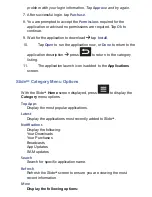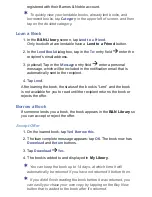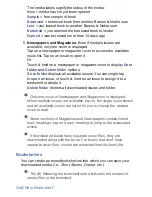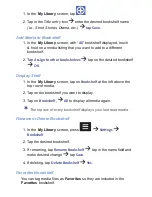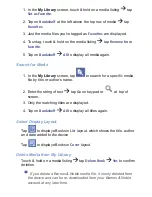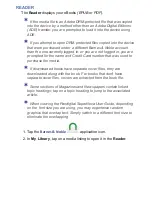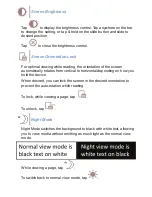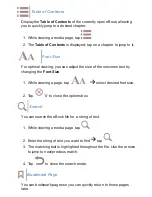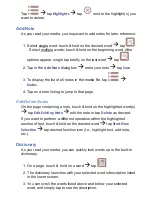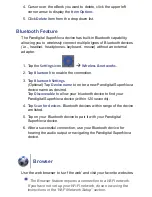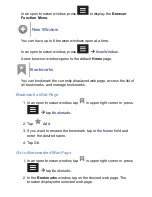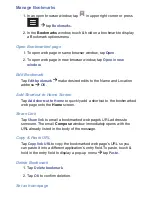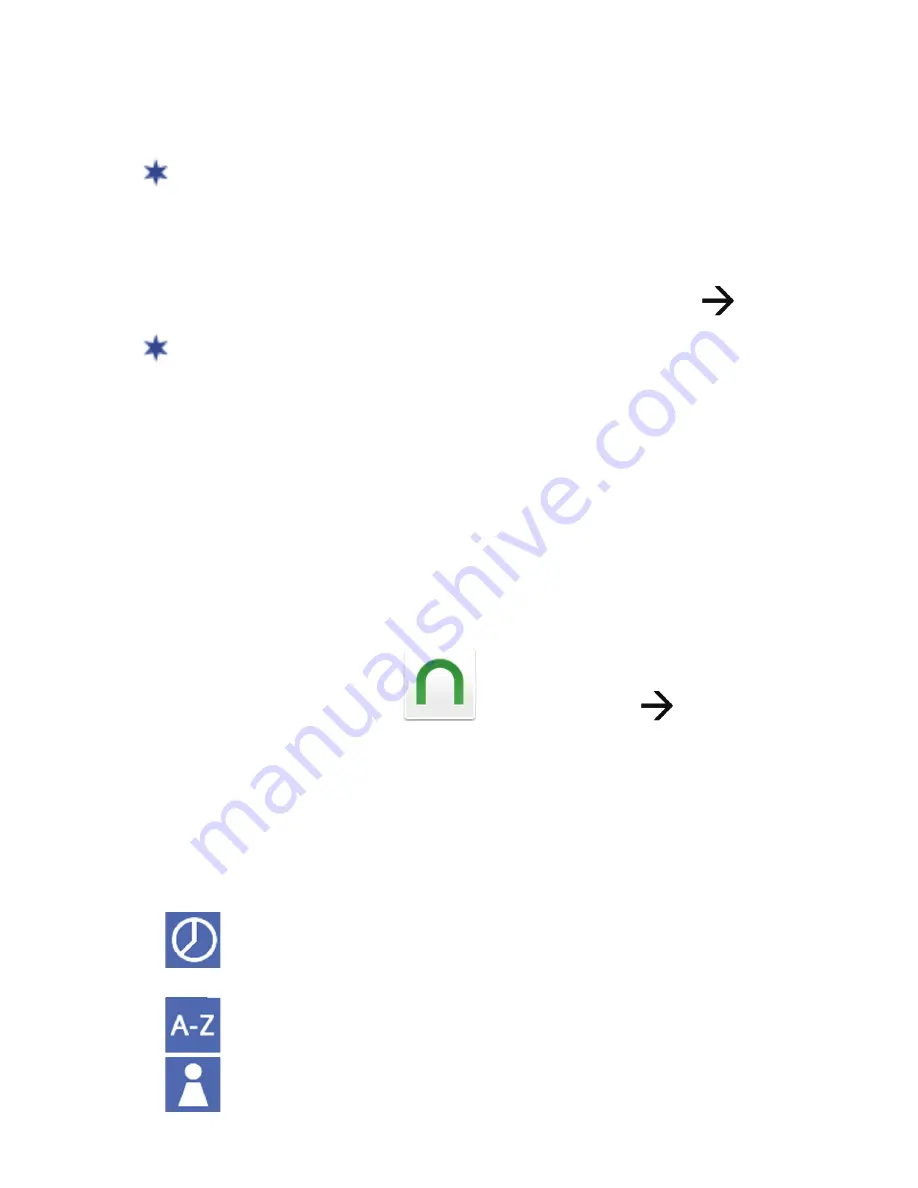
Reject Offer
On the loaned book, tap
No, Thanks
to reject the offer. The book
is immediately removed from the
B&N Library
and returned to the
sender.
In order to download a borrowed book, you must have a valid
credit card registered in your Barnes & Noble account.
Return/Buy Borrowed Books
In the
B&N Library
screen, on the book listing, tap
Return
Yes
.
After you return the book, a
Buy Now
button appears so you can
easily buy your own copy.
MY LIBRARY
The
My Library
displays all media that you have downloaded directly
from Barnes & Noble, transferred from Adobe Digital Editions,
downloaded from your web browser, saved email attachments, or
copied into the device from your computer.
If you have a SD card inserted with media
fi
les stored in a folder titled
\
eBooks
, those media
fi
les are also displayed in
My Library
.
1. Tap the
Barnes & Noble
application icon
My Library
tab.
2. The media you have downloaded or copied into the device from
your computer or SD card is displayed. Scroll the screen vertically
to access all media.
3. You can sort the media by tapping the icon in the upper right corner
of the screen, and then select the desired sort option:
=
Date Added
(desc-most recent
fi
rst [default], asc=oldest
fi
rst)
)
=
Title
(A-Z or Z-A)
=
Author
(last name, A-Z or Z-A).
4. Tap on a media listing to open it.