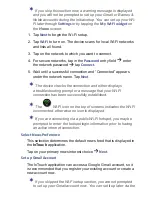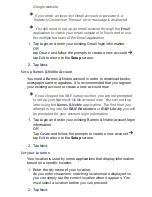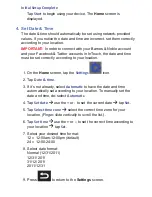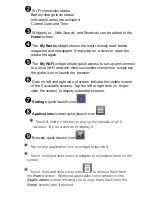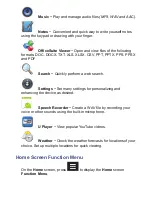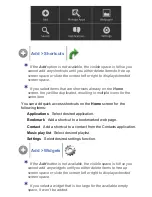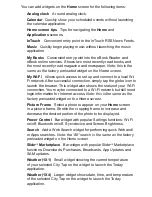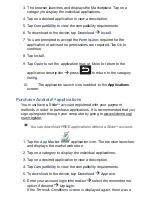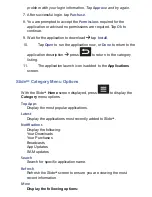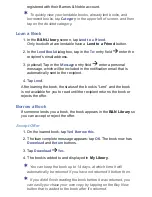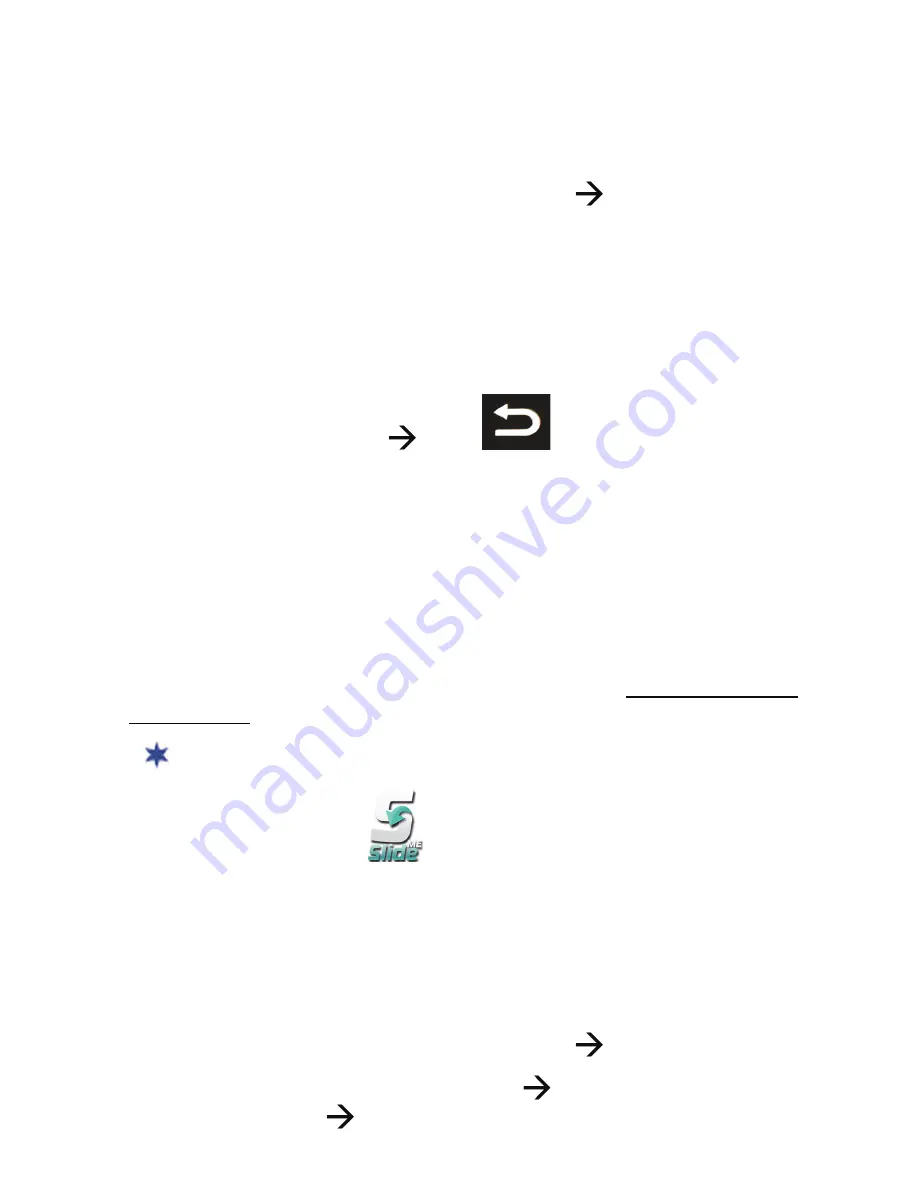
3. The browser launches and displays the Marketplace. Tap on a
category to display the individual applications.
4. Tap on a desired application to view a description.
5. Tap
Compa
ti
bility
to view the compatibility requirements.
6. To download to the device, tap
Download
Install
.
7. You are prompted to accept the
Permissions
required for the
application or advised no permissions are required. Tap
Ok
to
continue.
8. Tap
Install
.
9. Tap
Open
to run the application now, or
Done
to return to the
application description
press
to return to the category
listing.
10.
The application launch icon is added to the
Applications
screen.
Purchase Android
TM
applications
You must have a Slide
ME
account registered with your payment
methods in order to purchase applications. It is recommended that you
sign up/register through your computer by going to www.slideme.org/
user/register.
You can download FREE applications without a Slide
ME
account.
1. Tap the
App Market
application icon. The browser launches
and displays the market web store.
2. Tap on a category to display the individual applications.
3. Tap on a desired application to view a description.
4. Tap
Compa
ti
bility
to view the compatibility requirements.
5. To download to the device, tap
Download
Approve
.
6. Enter your account login information
select the remember me’
option if desired
tap
Login
.
If the Terms & Conditions screen is displayed again, there was a