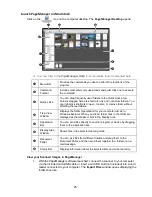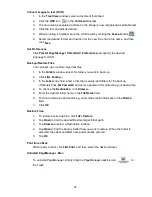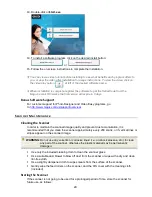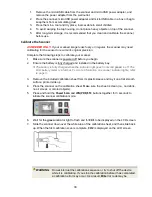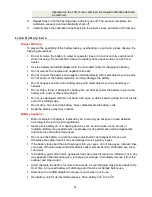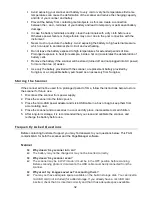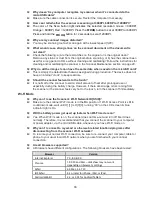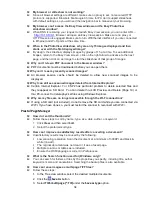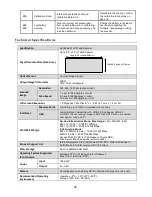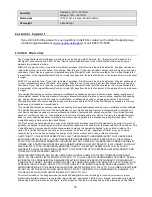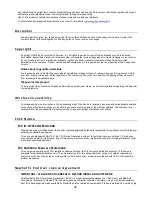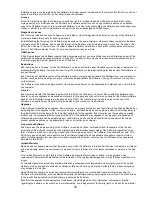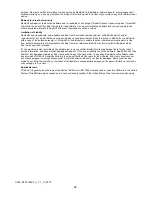39
installing, copying, or otherwise using the Software, End User agrees to be bound by the terms of this EULA. If you do not
agree to the terms of this EULA, do not install or use the Software.
License
This EULA grants End User the following non-exclusive rights to install and use the Software on a hard disk or other
storage device; or to install and use the Software on a network server for use on such network; and make one backup
copy of the Software for use only to reinstall the Software. End User may either obtain the Software as a retail single user
license or distribute by device manufacturer as part of the device package as an OEM license.
Single User License
End User may install and use the Software on a hard disk or other storage device, and make one copy of the Software in
machine-readable form solely for back-up purposes.
Notwithstanding the foregoing, the Software may be used on the home, laptop, or other secondary computer of the same
principal user of the Software, and an additional copy of the Software may be made to support such use. As used in this
EULA, the Software is "in use" when it is either loaded into RAM or installed on a hard disk or other permanent memory
device. The Software may be "in use" on only one computer at any given time.
OEM License
If End User obtained this Software together with a hardware product, you are entitled to use this Software as a part of the
hardware and software package according to this EULA. In addition, there maybe other license terms between you and
the device manufacturer that governs the use of the device.
Restrictions
End User may not rent, lease, or loan the Software. You may not modify, adapt, translate, reverse engineer, decompile, or
disassemble the Software. You may not resell for profit, distribute, or create derivative works based upon the Software or
any part thereof.
End User may not distribute copies of the Software to others or electronically transfer the Software from one computer to
another over a network. You may not post or otherwise make available the Software, or any portion thereof, in any form,
on the Internet.
The Software is licensed as a single product. Its component parts may not be separated for install and use on more than
one computer.
Transfer
End User may transfer this Software together with this EULA to a third party. You must first uninstall the Software, then
transfer it and any upgrades and associated materials to third party and may not retain any copies of the Software. Before
transfer, the third party must agree to be bound by this EULA. The transfer must include the proof of license. If the
Software is an upgrade, any transfer must also include all prior versions of the Software.
Upgrades
If the Software is labeled as an upgrade, End User must be properly licensed to use the Software identified by NewSoft as
being eligible for the upgrade in order to use the Software. Software labeled as an upgrade replaces and/or supplements
the product that forms the basis for the End User's eligibility for the upgrade. End User may use the resulting upgraded
product only in accordance with the terms of this EULA. If the Software is an upgrade of a component of a package of
software programs licensed as a single product, the Software may be used and transferred only as part of that single
product package and may not be separated for use on more than one computer.
Ownership of Software
End User owns the media upon which the Software is recorded or fixed, but NewSoft and its suppliers retain title and
ownership of the Software recorded on the original media and all subsequent copies of the Software, regardless of the
form or media in which or on which the original and other copies may exist. This Software is licensed and not sold. This
EULA only gives End User some rights to use the Software. NewSoft, and if applicable its suppliers, reserve all other
rights. Unless applicable law gives you more rights despite this limitation, your may use the Software only as expressly
permitted in this EULA.
Limited Warranty
NewSoft and its suppliers warrant that the media upon which the Software is furnished will be free from defects in material
and workmanship, assuming normal use, for a period of ninety (90) days from the date of purchase or delivery to the End
User.
This Limited Warranty is void if failure of the Software has resulted from accident, abuse, or misapplication. Any
replacement Software will be warranted for the remainder of the original warranty period or thirty (30) days, whichever is
longer.
To the extent permitted by law, any implied warranties, guarantees or conditions last only during the term of the limited
warranty. Some countries and states do not allow limitations on how long an implied warranty lasts, so these limitations
may not apply to End User.
NewSoft and its suppliers do not and cannot warrant the performance or results End User may obtains by using the
Software or documentation, nor does NewSoft warrants the Software will be uninterrupted or error-free. The entire risk as
to the results and performance of the Software is assumed by End User.
Except for the express limited warranty set forth above, NewSoft grants no other warranties, expressed or implied,
regarding the Software or the media as to merchantability, non-infringement of third party rights, or fitness for a particular