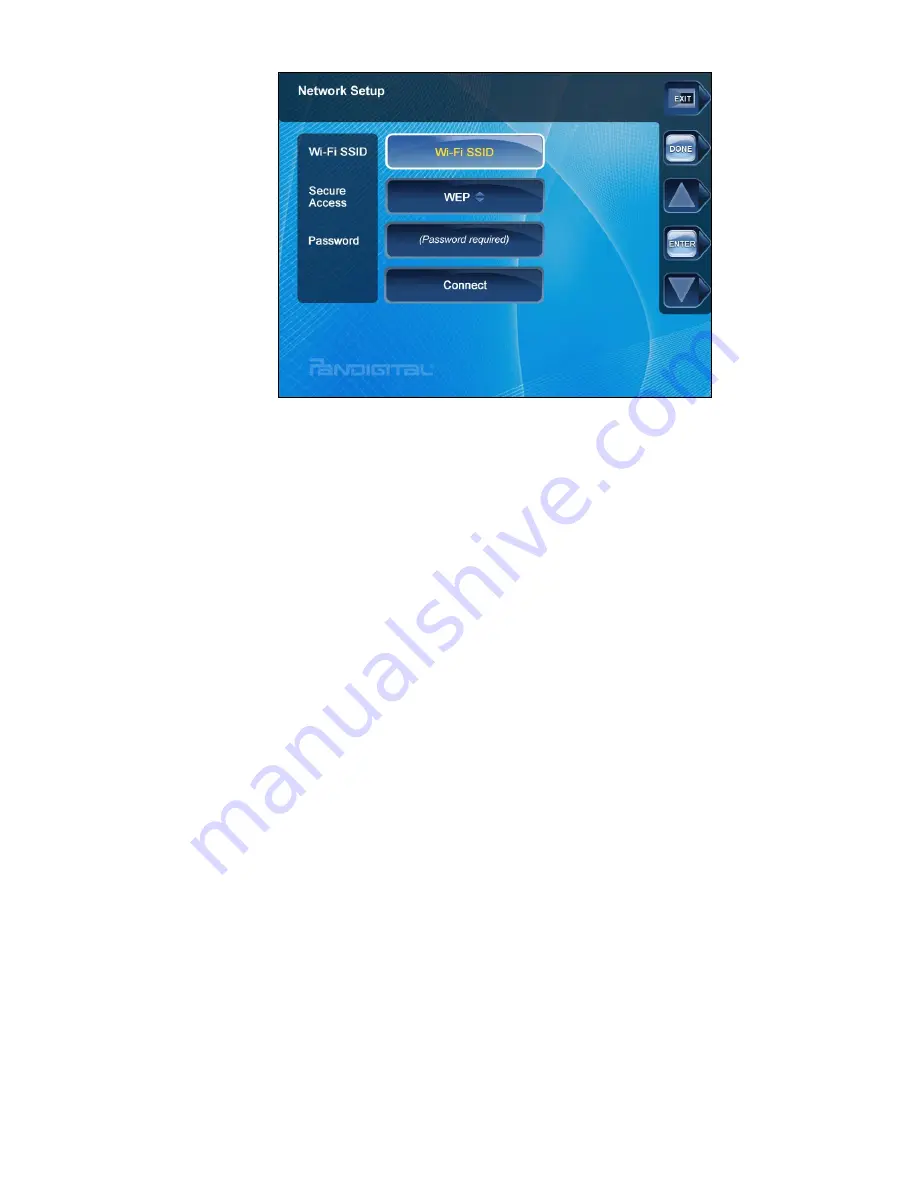
42
6. If necessary, change the
Secure Access
type by selecting the
option button, and then touch or press
ENTER
multiple times to
select the appropriate security type.
7.
Select
Password
, and then use the virtual keyboard to enter
your
Wi-Fi Password
.
(The ID and password are case sensitive;
use the ‘ABC’ ‘abc’ ‘NUM’ and/or ‘SYM’ button as needed for
correct characters.)
8. Select
Done
in the
Virtual Keyboard
screen.
9. Select
Connect
in the
Network Setup
screen. Do not activate
the PanTouch interface or press any remote control buttons until
the connection completes
(20-30 seconds)
.
10. If the connection fails, the Network Setup screen is displayed
again so you can re-enter your network ID & password, and
select a different security type if necessary.
11. When
connected,
the
Network Options
screen will be
displayed, similar to the following example:






























