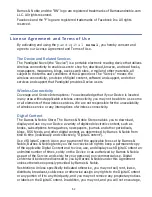54
READER
Q: Can I view media files in either vertical or horizontal orientation?
A:
Yes, digital media
(eBooks, eMagazines, eNewspapers)
or photos. To
automatically switch viewing orientation, simply turn your device while
viewing these types of media.
Q: Can I change the size of the displayed text?
A:
Yes. Tap anywhere the top screen area to display the top function menu,
tap
Font Size
multiple times to toggle between small to X-large text as
desired.
Q: Can I easily jump to a specific page?
A:
Yes. Use either
Bookmarks
(pg. 22)
or the
Go To
function
(pg. 25)
.
Q: Can I play music and read at the same time?
A:
Yes. Simple play your music, tap
to minimize the Music play screen,
and then open a media file in the Reader. You can tap the
icon in the
upper left corner to display the music navigation bar.
Q: How do I display the top function menu while reading?
A:
Simply tap anywhere in the top screen area.
Q: How do I display the Application Quick Launch Bar while reading?
A:
Simply tap
at the bottom of the screen.
Q: How do I bookmark a page?
A:
Tap the upper right corner of the page. A
symbol will be displayed,
indicating the page has been bookmarked
(pg. 22)
.
Q: Can I highlight text on a page?
A:
Yes. On a page, touch, hold & slide your finger across the text that you
want to highlight. Tap
Highlight
in the Reader options pop-up window that
appears
(pg. 23)
.
Q: Can I add a note to a page?
A:
Yes. On a page, touch & hold on a word that will be related to the note. Use
the Reader options pop-up window that appears
(pg. 22)
.
Q: Does the Reader have a built-in Dictionary?
A:
Yes. On a page, touch & hold on the word you want to look up. Tap
Dictionary in the Reader options pop-up window that appears
(pg. 21)
.
Q: Can I read books stored on my SD card?
A:
Yes, however, it’s recommended that you import the book into your
p a n d i g i t a l
n o v e l
so it will be available after you remove the SD
card.
Summary of Contents for Novel PRD07T10WWH7
Page 1: ...User Guide ...