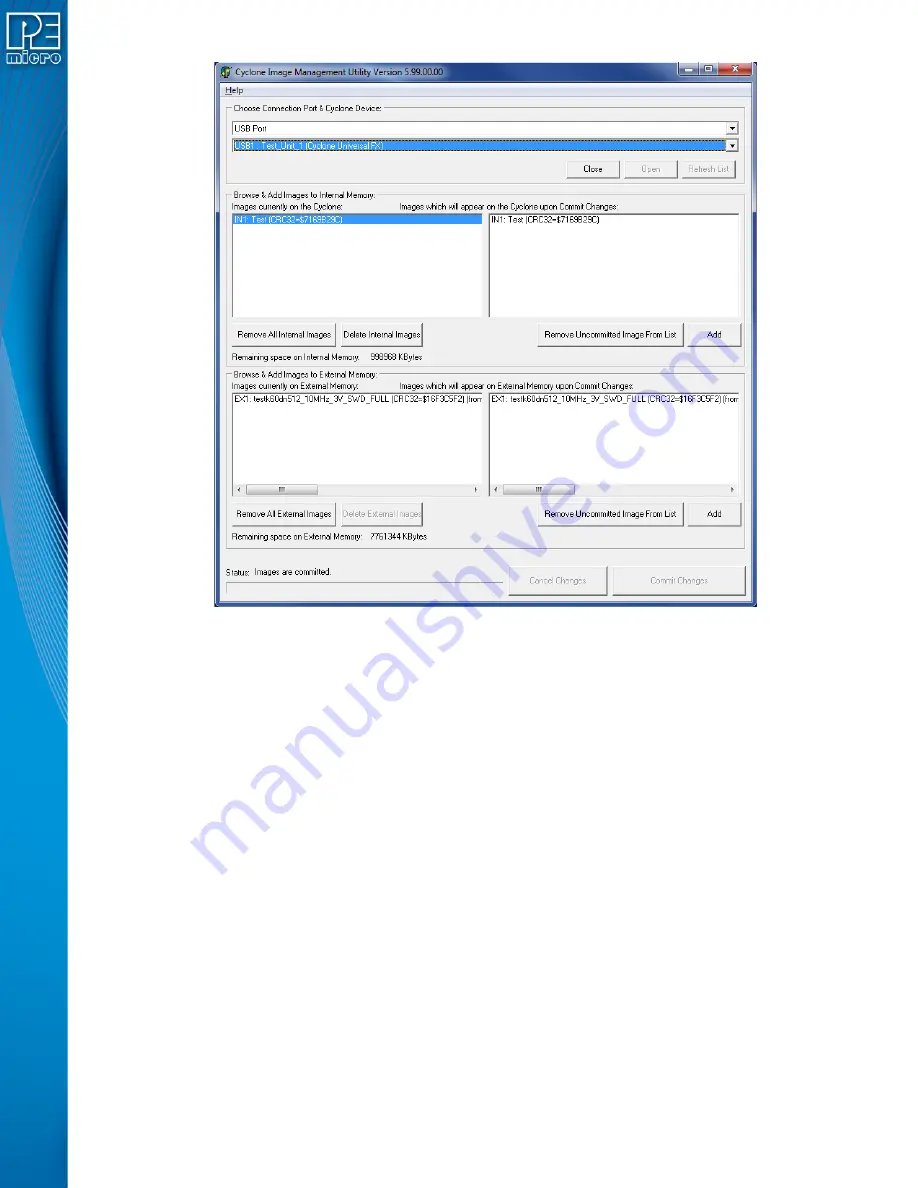
User Manual For CYCLONE Programmers
39
Figure 6-12: Manage Images Utility
Upon opening a selected
CYCLONE
in the Image Management Utility, the user is provided in the
top left panel with a list of the images currently on the unit’s internal memory. The corresponding
Commit Changes panels on the right side are where you may prepare changes that you wish to
make to these contents by using the Add and Remove buttons beneath the panels.
6.2.1
Delete Images From Internal/External Memory
Any images that are already stored on the
CYCLONE
can be deleted by selecting the image in the
left Current Images panel and then pressing the corresponding "Delete" button or the Delete key
on the keyboard. You will be asked to confirm. Once confirmed, the image will be deleted (no need
to press the Commit Changes button).
6.2.2
Add/Remove Images From The Commit Changes Panels
The Commit Changes panels to the right can be used to prepare a list of image changes by using
the Add/Remove buttons beneath the panels to add and remove images form the list.
The user may also drag and drop image files into the Commit Changes panels on the right.
Note:
No actual updates will occur to the Cyclone’s internal/external memory until the user selects
Commit Changes.
6.2.2.1
Commit Changes
Once the images that you wish to load appear in the panels on the right, you
must
press “Commit
Changes” to update the Cyclone accordingly.
Note:
Any SAP images that are already stored on older Cyclone models such as the Cyclone PRO,
MAX, Renesas, STMicro or Cyclone ACP Rev. A/B (or on a CompactFlash card in one of those






























