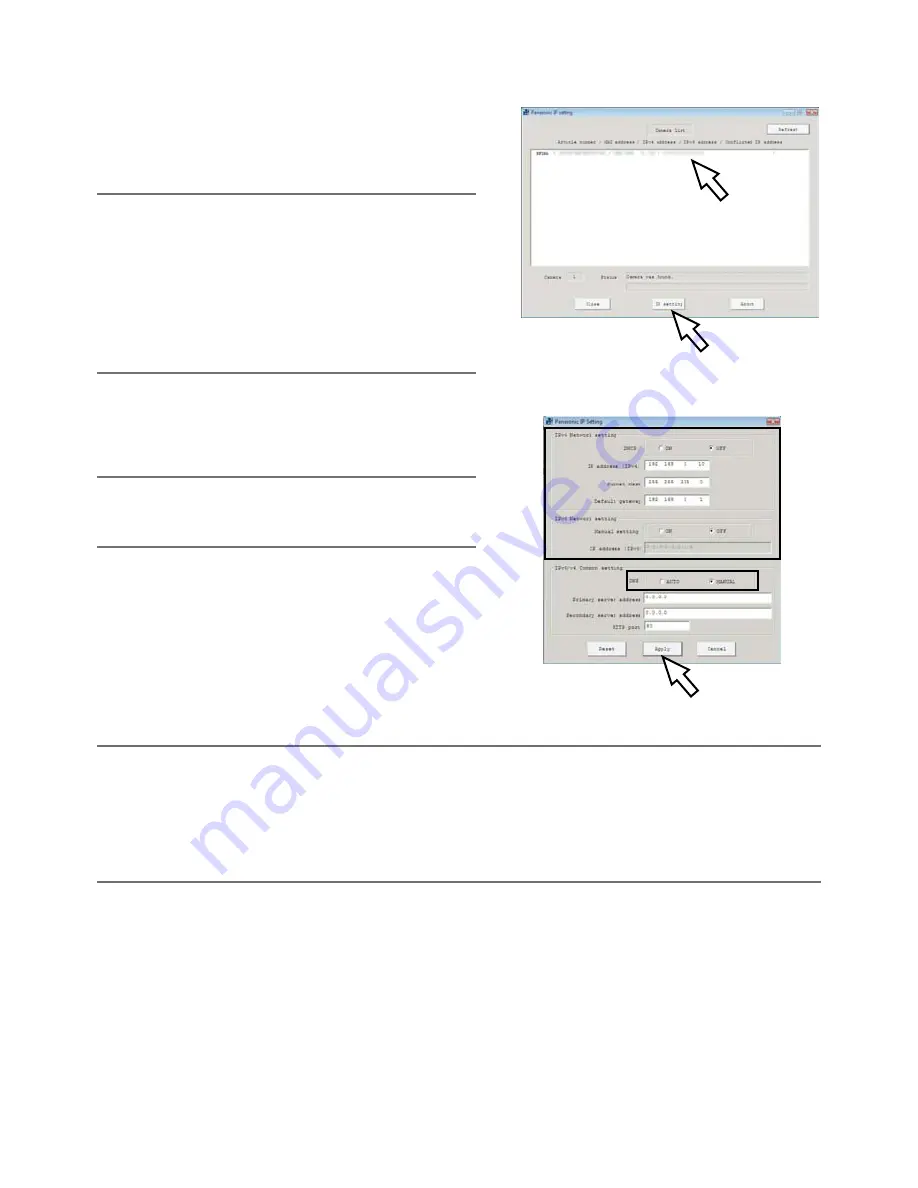
37
z
Start the Panasonic IP setting software.
x
Click the [IP setting] button after selecting the
MAC address/IP address of the camera to be
configured.
Note:
• When using a DHCP server, the IP address
assigned to the camera can be displayed by
clicking the [Refresh] button of the IP setting
software.
• When a duplicate IP address is used, the corre-
sponding MAC address/IP address will be dis-
played shaded.
c
Complete each network setup item and click
the [Apply] button.
Note:
• When using a DHCP server, it is possible to set
"DNS" to "AUTO".
Important:
• It may take for around 2 minutes to complete to upload the settings to the camera after clicking
the [Apply] button. The settings may be invalidated when the 12 V DC power supply is cut or
when the AC adaptor or the LAN cable is disconnected before completing the upload. In this
case, perform the settings again.
• When using a firewall (including software), allow access to all UDP ports.








































