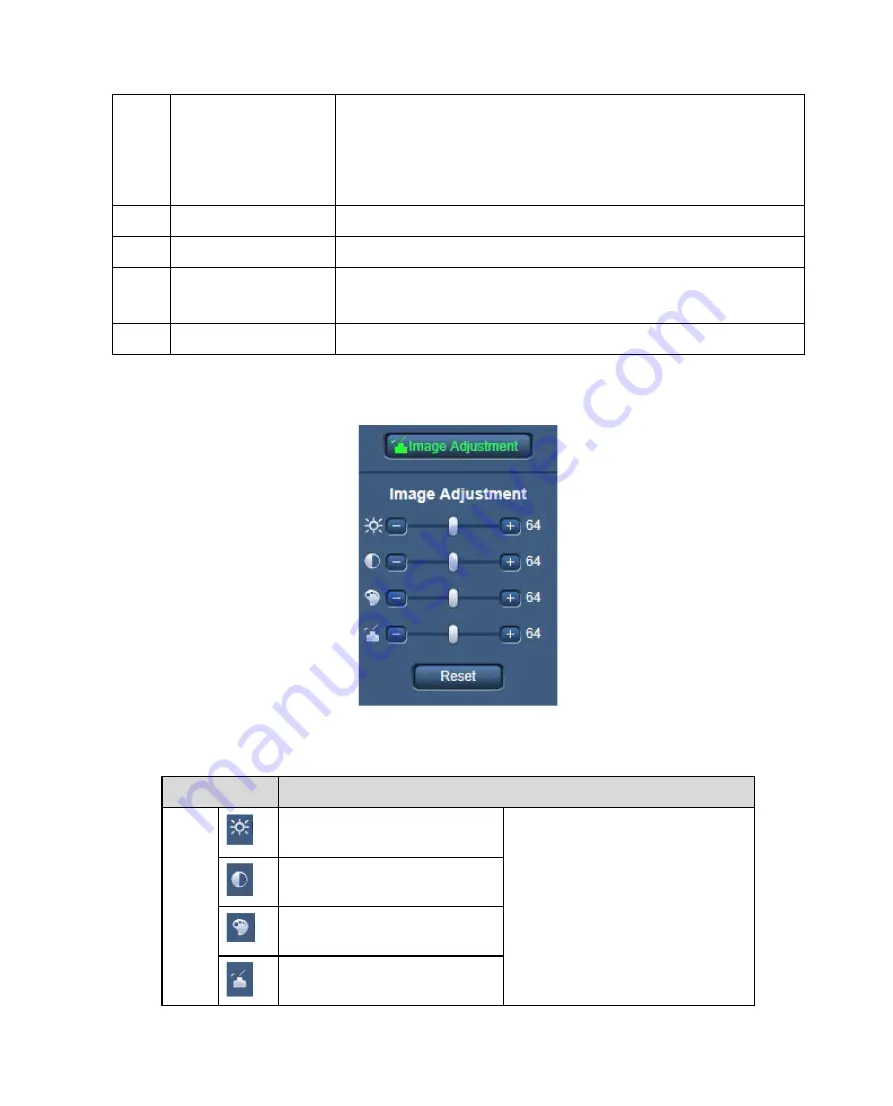
8
4
Digital Zoom
When the video is in the original status, click it you can
select any zone to zoom in. In the non-original status, you
can drag the zoom-in zone in specified range. Right click
mouse to restore previous status.
Click it; you can use the middle button of the mouse to
zoom in/out the video size.
5
Image Adjustment
You can adjust image quality.
6
Alarm
It moves to an alarm setting screen.
7
Playback
It moves to a playback screen.
(WV-V2530LK, WV-V2530L1, WV-V1330L1)
8
Logout
Click Logout button, system goes back to log in interface.
Image Adjustment
2.3.1
Click Image Adjustment button to open picture setup interface. See Figure 2-9. This interface is
displayed under a display of Image Adjustment.
Figure 2-9
Please refer to the following sheet for detailed information.
Parameter
Function
Video
setup
It is to adjust monitor video
brightness.
Note:
All the operations here apply
to WEB end only.
Please go to Setup ->
Image/Audio or Image ->
Image adjust to adjust
corresponding items.
It is to adjust monitor video
contrast.
It is to adjust monitor video
hue.
It is to adjust monitor video
saturation.
Summary of Contents for WV-V1330L1
Page 56: ...52 Figure 6 26 Figure 6 27 ...













































