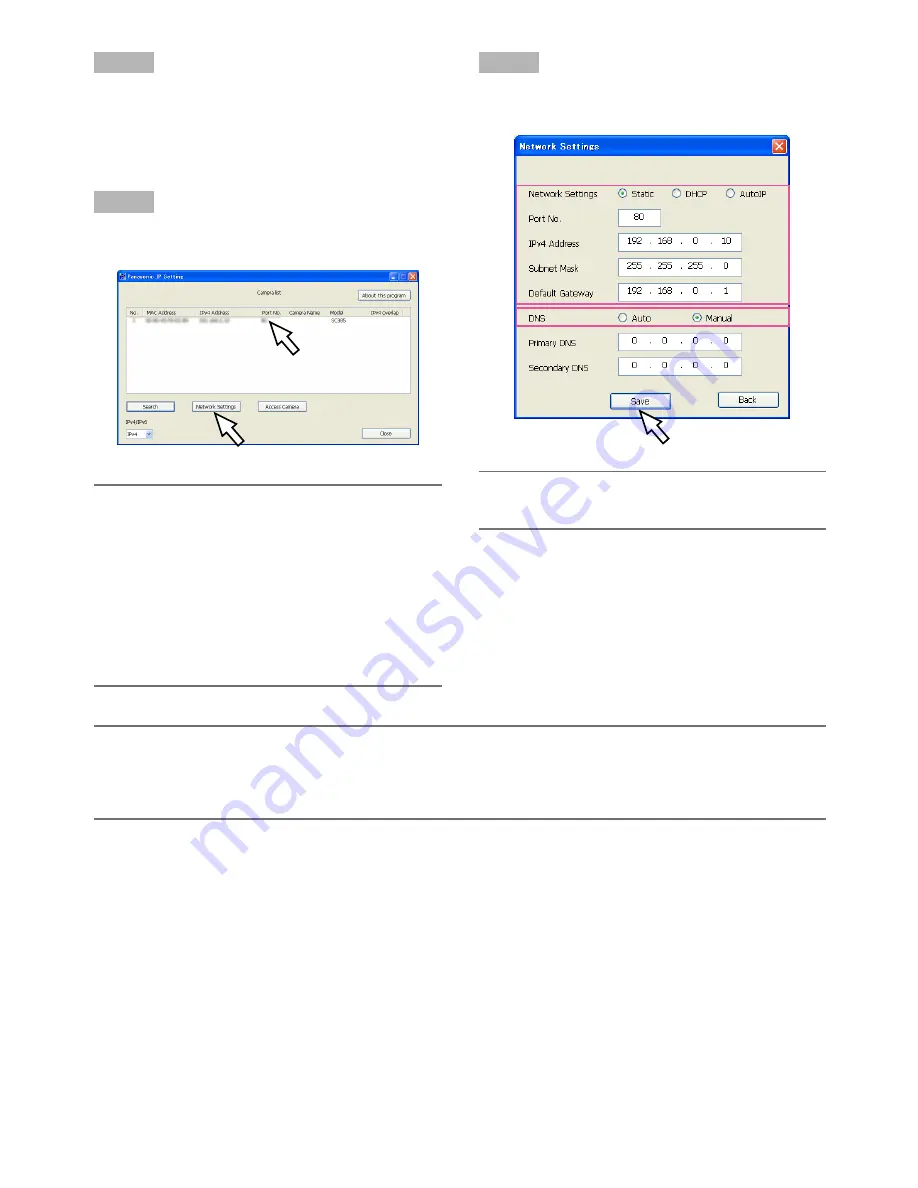
Step 1
Start the Panasonic IP setting software by double-clicking
the "EasyIpSetup.exe" icon on the provided CD-ROM.
The License Agreement will be displayed. Read the
Agreement and choose "I accept the term in the license
agreement", and click "OK".
Step 2
Click the [Network Settings] button after selecting the
MAC address/IP address of the camera to be configured.
Note:
• When using a DHCP server, the IP address assigned
to the camera can be displayed by clicking the
[Search] button of the IP setting software.
• When a duplicate IP address is used, the correspond-
ing camera number will be displayed shaded.
• When the [Access Camera] button is clicked, live
images of the selected camera will be displayed.
• It is possible to change the "Camera list" display
between IPv4 addresses and IPv6 addresses in
accordance with the protocol in use.
Step 3
Complete each network setup item and click the [Save]
button.
Note:
• When selecting "DHCP" or "AutoIP", it is possible to
set "DNS" to "Auto".
Important:
• It may take for around 2 minutes to complete to upload the settings to the camera after clicking the [Save] button. The
settings may be invalidated when the 24 V AC power supply is cut or when the AC adaptor or the LAN cable is dis-
connected before completing the upload. In this case, perform the settings again.
• When using a firewall (including software), allow access to all UDP ports.
29


























