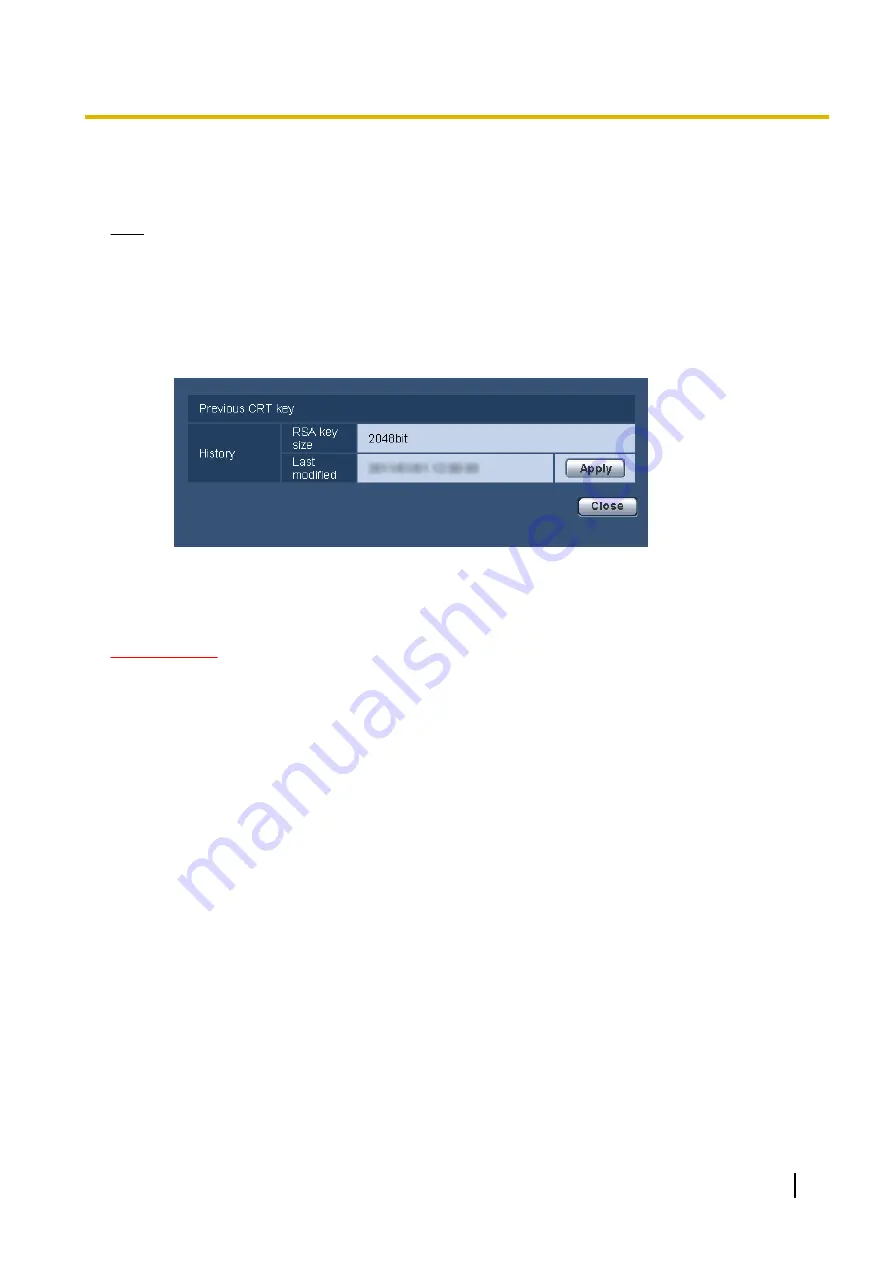
3.
Click the [Execute] button.
→
The generation of CRT key will be started. When the generation is finished, the key size and generation
time & date of the generated key will be displayed on “Current CRT key”.
Note
•
To change (or update) the generated CRT key, perform step 1 to 3. The CRT key, server certification
are valid in a set. When the CRT key is changed, it is necessary to re-apply for the server certificate.
•
When the CRT key is updated, the log of the previous CRT key is saved. When the [History] button of
“Current CRT key” on the “CRT key generate” dialog box is clicked, the “Previous CRT key” dialog box
will be displayed, and it is possible to check the key size and generation time & date of the previous
key. When the [Apply] button is clicked on the “Previous CRT key” dialog box, it is possible to replace
the current CRT key with the previous one.
12.3.3 Generation of CSR (Certificate Signing Request)
IMPORTANT
•
If the CRT key is not generated, it is impossible to generate the CSR.
•
Before generating the CSR file, configure the following settings on [Internet Options] of the web browser
in advance. Click [Internet Options...] under [Tools] of the menu bar of Internet Explorer, and then click
the [Security] tab.
–
Register the camera for [Trusted Sites].
–
Click the [Custom level...] button and check the [Enable] radio button of [File Download] under
[Downloads].
–
Click the [Custom level...] button and check the [Enable] radio button of [Automatic prompting for
file downloads] under [Downloads].
Operating Instructions
147
12 Configuring the network settings [Network]
















































