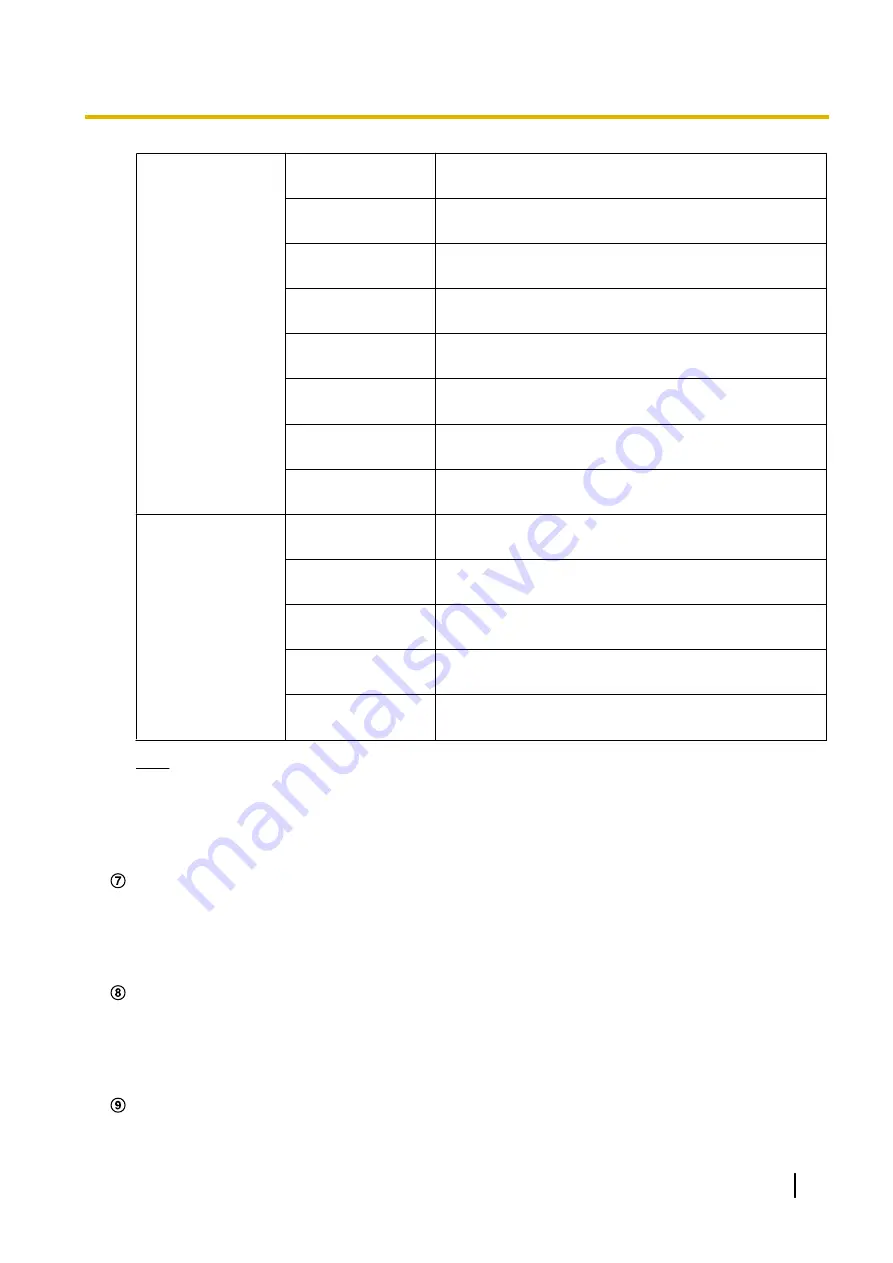
Aspect ratio of
“4:3”
[2048x1536]
The letters “2048x1536” will turn green and images in the
main area will be displayed in 2048 x 1536 (pixels)
.
[1600x1200]
The letters “1600x1200” will turn green and images in the
main area will be displayed in 1600 x 1200 (pixels).
[1280x960]
The letters “1280x960” will turn green and images in the
main area will be displayed in 1280 x 960 (pixels).
[800x600]
The letters “800x600” will turn green and images in the
main area will be displayed in 800 x 600 (pixels).
[VGA]
The letters “VGA” will turn green and images in the main
area will be displayed in VGA size.
[400x300]
The letters “400x300” will turn green and images in the
main area will be displayed in 400 x 300 (pixels).
[QVGA]
The letters “QVGA” will turn green and images in the main
area will be displayed in QVGA size.
[160x120]
The letters “160x120” will turn green and images in the
main area will be displayed in 160 x 120 (pixels).
Aspect ratio of
“16:9”
[1920x1080]
The letters “1920x1080” will turn green and images in the
main area will be displayed in 1920 x 1080 (pixels).
[1280x720]
The letters “1280x720” will turn green and images in the
main area will be displayed in 1280 x 720 (pixels).
[640x360]
The letters “640x360” will turn green and images in the
main area will be displayed in 640 x 360 (pixels).
[320x180]
The letters “320x180” will turn green and images in the
main area will be displayed in 320 x 180 (pixels).
[160x90]
The letters “160x90” will turn green and images in the
main area will be displayed in 160 x 90 (pixels).
Note
•
Images are displayed in the image capture size selected in “JPEG(1)”, “JPEG(2)”, or “JPEG(3)” of
[JPEG] on the [JPEG/H.264] tab.
•
When “2048x1536”, “1920x1080”, “1600x1200”, “1280x960”, or “1280x720” is selected for the
image capture size, it may become smaller than the actual size depending on the window size of
the web browser.
[Image quality] buttons
These buttons will be displayed only when a JPEG image is displayed.
•
[1] button:
Images in the main area will be displayed in accordance with the setting for “Quality1” of
“Image quality setting”. (
•
[2] button:
Images in the main area will be displayed in accordance with the setting for “Quality2” of
“Image quality setting”. (
[Zoom] buttons
Images will be zoomed in on with the electronic zoom by the viewer software “Network Camera View
4S”.
•
[x1] button:
The letter “x1” will turn green and images in the main area will be displayed at x1.
•
[x2] button:
The letter “x2” will turn green and images in the main area will be displayed at x2.
•
[x4] button:
The letter “x4” will turn green and images in the main area will be displayed at x4.
[Brightness] buttons
The brightness is adjustable from 0 to 255.
Operating Instructions
11
1 Monitor images on a PC












































