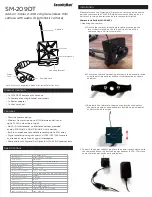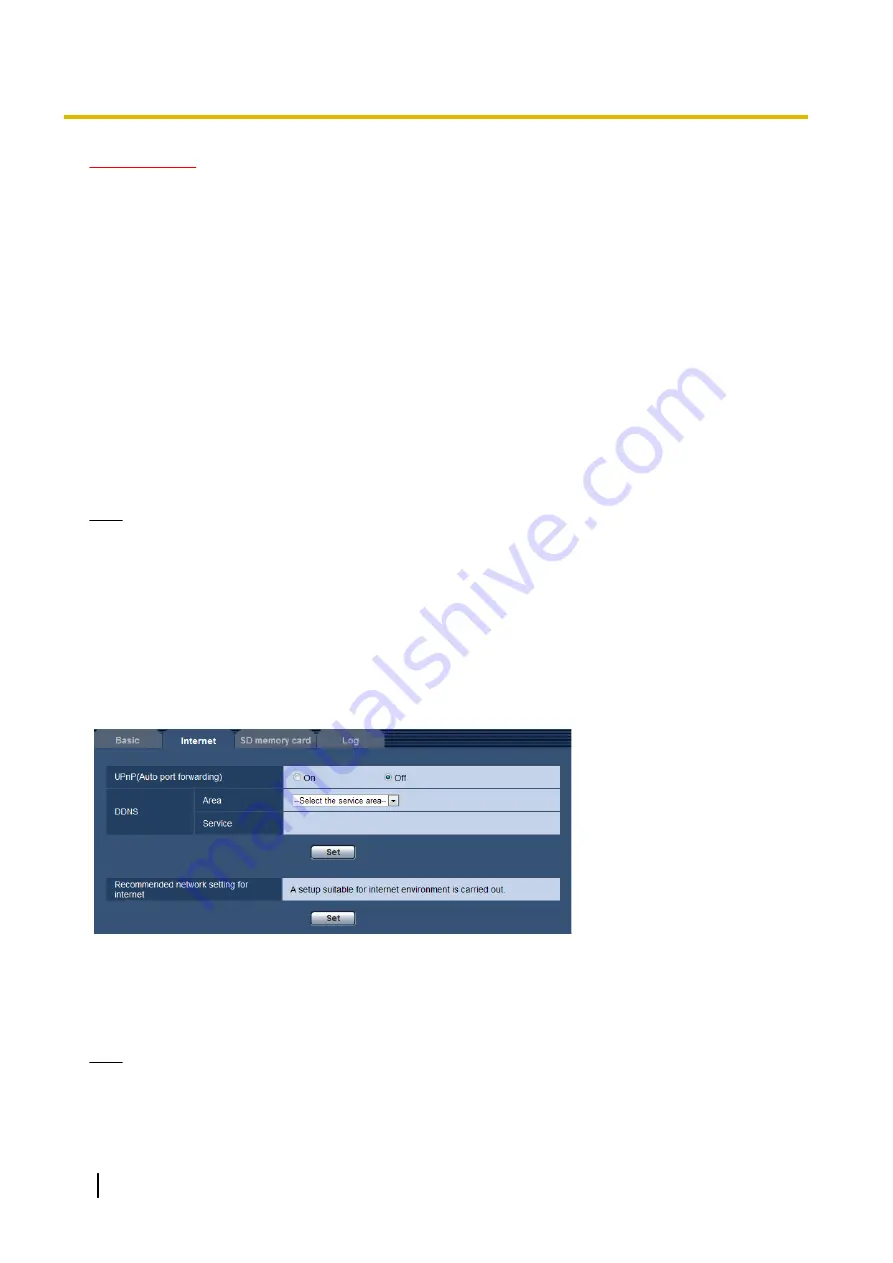
IMPORTANT
•
It is impossible to display images and to receive audio between the camera and the PC when the viewer
software “Network Camera View 4S” is not installed on the PC.
•
The number of the viewer software installations can be checked on the [Upgrade] tab of the
“Maintenance” page.
[Viewer software (nwcv4Ssetup.exe)] - [Smoother live video display on the browser
(buffering)]
Perform settings to display camera images on the viewer software.
•
On:
Images are temporarily stored on the computer and are displayed smoother.
•
Off:
Images are displayed in real-time and are not stored on the computer.
•
Default:
On
[Viewer software (nwcv4Ssetup.exe)] - [H.264 Contrast enhancement (RGB:0 to 255)]
Select "On" or "Off" to determine whether or not to enhance the contrast of H.264 images on the "Live" page.
If "On" is selected, the range of RGB signal on display is extended from 16-235 to 0-255.
When there is a bright part in an image, the intensity may be overexposed.
•
Default:
Off
Note
•
This setting is only available when viewing images on the "Live" page with Internet Explorer.
•
Even if this setting is changed, transmitted image data and data saved on the SD memory card are not
changed.
10.2 Configure the Internet settings [Internet]
Click the [Internet] tab of the “Basic” page. (
The settings relating to UPnP (Auto port forwarding), DDNS (Viewnetcam.com), and network settings for the
Internet can be configured on this page.
[UPnP (Auto port forwarding)]
Select “On” or “Off” to determine whether or not to use the port forwarding function of the router.
To use the auto port forwarding function, the router in use must support UPnP and the UPnP must be enabled.
•
Default:
Off
Note
•
Due to auto port forwarding, the port number may sometimes be changed. When the number is
changed, it is necessary to change the port numbers registered in the PC and recorders, etc.
48
Operating Instructions
10 Configure the basic settings of the camera [Basic]