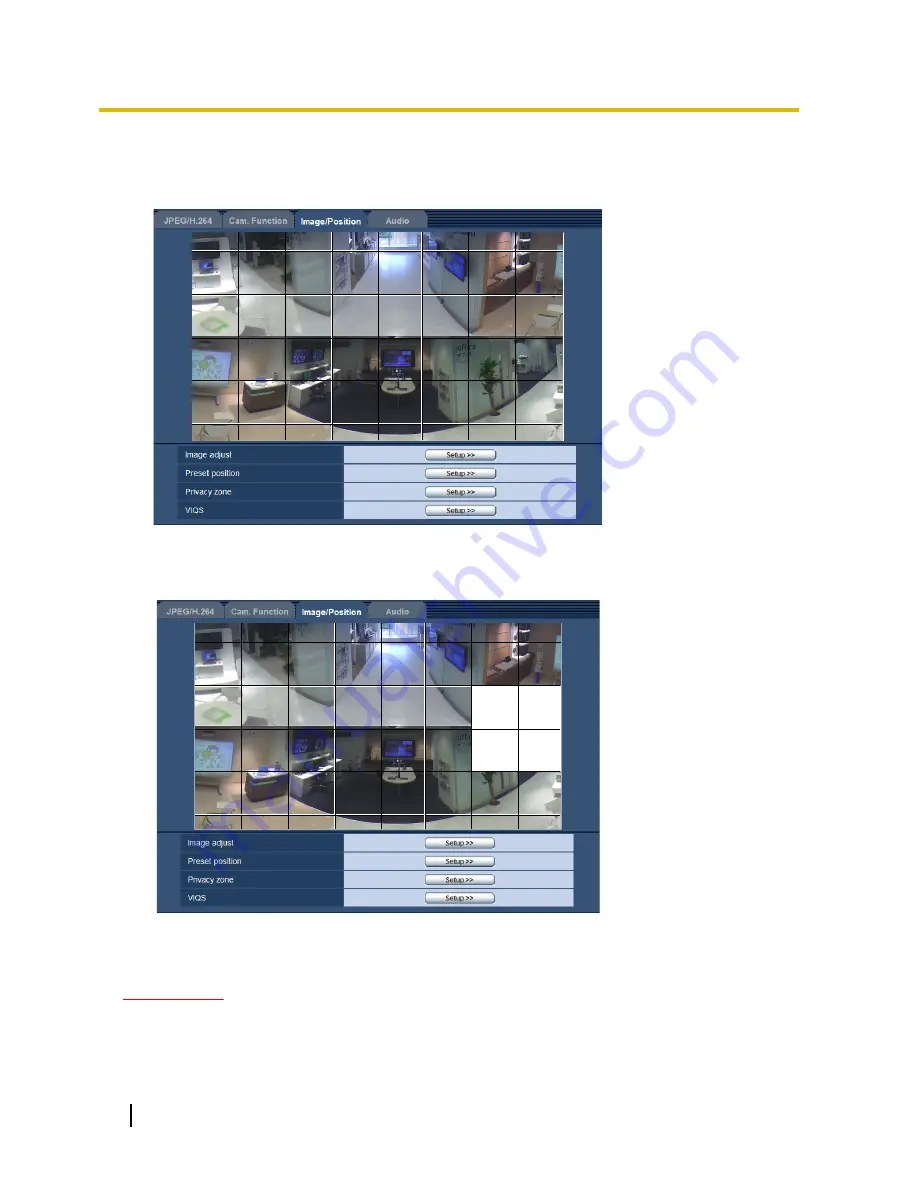
2.
Click the [Start] button of “Mask area”.
→
Borders will appear and the image displayed on the [Image/Position] tab will be divided into 48 (6x8)
or 32 (4x8).
3.
Click the divided areas to be masked.
→
The clicked areas will be masked and will become white. To cancel masking, click the area again.
4.
Click the [End] button after completing masking areas.
→
The borders on the image displayed on the [Image/Position] tab will disappear.
IMPORTANT
•
The mask area may move out of alignment if the setting for “Image capture mode” of the [JPEG/H.
264] tab or “Upside-down” of the [Basic] tab is changed after the mask area has been configured. Make
sure to check the mask area.
108
Operating Instructions
11 Configure the settings relating to images and audio [Image/Audio]
















































