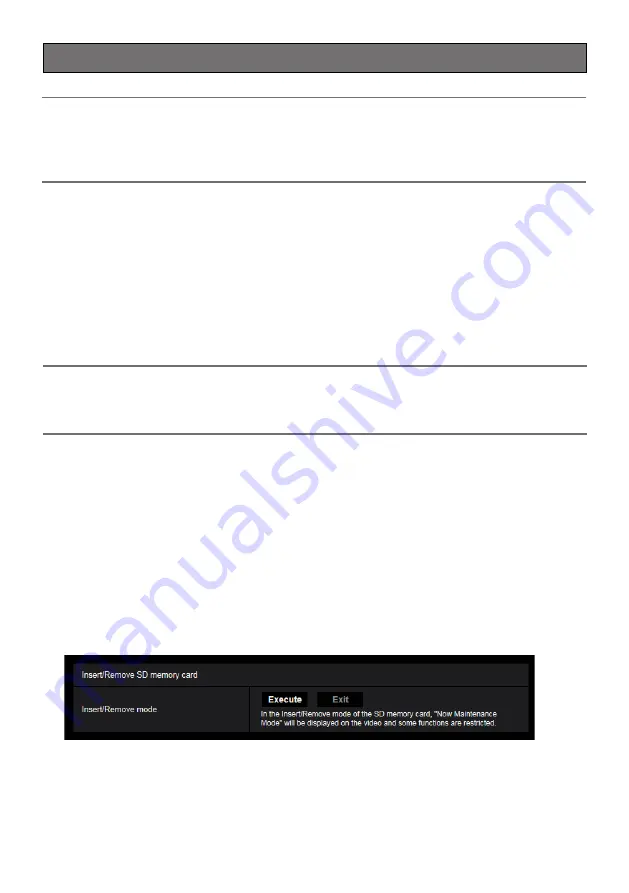
25
Insert/remove an SD memory card
■
Insert an SD memory card
Note:
Refer to the Operating Instructions on the Panasonic support website for further information
about the SD memory card settings.
Refer to our website (https://security.panasonic.com/support/info/ <Control No.: C0107>) for
latest information about the compatible SD memory cards.
【
1
】
Either turn off the power supply to the camera, or else put the camera in the
“Insert/Remove SD memory card” mode.
• Before inserting an SD memory card, please make sure to turn off the power of the camera.
• When it is difficult to turn off the power of the camera, always put this camera in the “Insert/
Remove SD memory card” mode.
<How to set the “Insert/Remove SD memory card” mode>
①
Click the [Setup] button in the “Live” page.
②
After clicking the [Basic] button in the setup menu window, click the [SD Memory card] tab in
the “Basic” page.
③
Click the [Execute] button of [Insert/Remove SD memory card] in the bottom-most part of the
[SD Memory card] tab.
④
This camera then goes into the “Insert/Remove SD memory card” mode and “Now
Maintenance
Mode” is displayed in the screen.
Note:
When “Insert/Remove SD memory card” mode is set, the position refresh function that auto-
matically detects the positional displacement of PAN/TILT generated by an external force will
be disabled. The removal of the SD slot cover is easier in this mode.





























