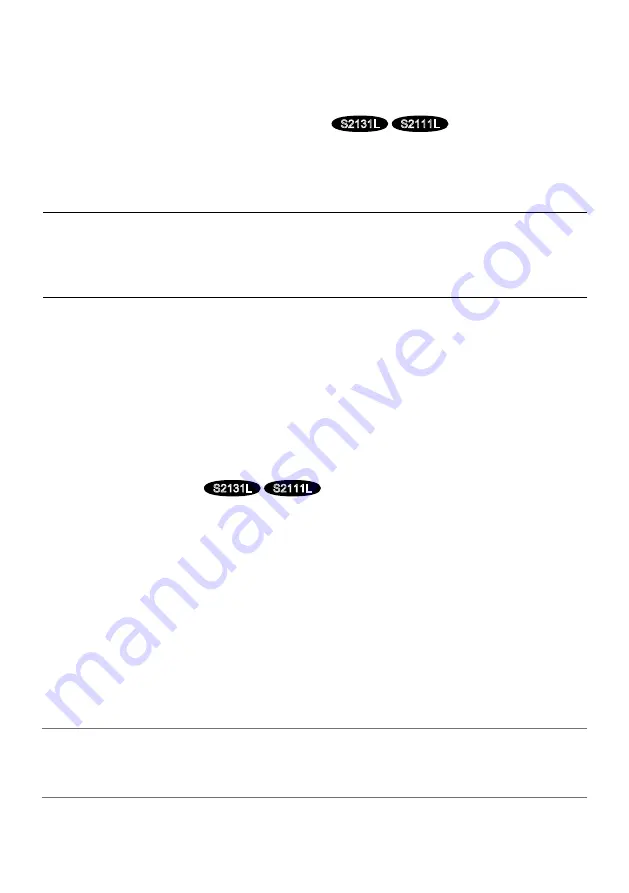
22
A
INITIAL SET button (Initializing / NTSC
⇔
PAL switch button)
Follow the steps below to initialize the network camera.
⑴
Turn off the power of the camera. When using a PoE hub, disconnect the Ethernet cable from
the camera. When using an external power supply, disconnect the power cable plug (acces-
sory) from the 12 V DC power supply terminal.
⑵
Turn on the power of the camera while pressing the INITIAL SET button, and make sure to
release the button after approximately 15 seconds.
In about 2 minutes later, the camera will
start up and the settings including the network settings will be initialized.
Retry if the camera
does not start up normally.
IMPORTANT:
• When the camera is initialized, the settings including the network settings will be initialized.
Before initializing the settings, it is recommended to write down the settings in advance.
• Do not turn off the power of the camera during the process of initialization. Otherwise, it may
fail to initialize and may cause malfunction.
When the INITIAL SET button is pressed (less than 1 second) to switch the output signal of the
MONITOR OUT terminal, the MONITOR OUT terminal can be switched for the NTSC monitor/
PAL monitor.
B
LINK indicator
C
ACT indicator
When data is being sent via the network camera
Blinks green (accessing)
When the camera is able to communicate with
Lights orange
the connected device
D
SD MOUNT indicator
When an SD memory card is inserted and could
Lights off
→
Blinks green
→
be recognized
Lights off
When data can be saved after the SD memory card is
Lights off
→
Lights green
inserted and the SD ON/OFF button is pressed
(less than 1 second)
When data can be saved to the SD memory card
Lights green
When the SD memory card is removed after holding down
Lights green
→
Blinks green
→
the SD ON/OFF button (about 2 seconds)
Lights off (recording)
Lights green
→
Lights off
(waiting for recording)
When data cannot be saved to the SD memory card
Lights off
because an abnormality was detected or the SD
memory card is configured not to be used
Note:
Lighting/blinking LED can be turned off with the software settings at any time. (The initial state is
lighting or blinking.) Set the LED to be solid off if necessary, depending on the installation condi-
tions. (
☞
Operating instructions included in the CD-ROM)
S2131L
S2111L
S2131L
S2111L


























