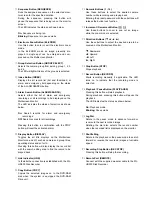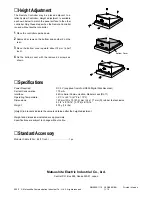t
Sequence Button (SEQUENCE)
Runs the assigned sequence on the selected moni-
tor screen for the specified duration.
During the sequence, pressing this button will
pause the sequence that is being run on the monitor
screen.
The LED indicates the status as shown below.
On:
Sequence is being run.
Blinking:
Sequence is in pause mode.
y
Electronic Zoom Button (EL-ZOOM)
Use this button to enter or exit the electronic zoom
mode.
In the EL-ZOOM mode an image presently dis-
played in single spot can be enlarged and com-
pressed on the Multiscreen Monitor.
u
Group Selection Button (GROUP SELECT)
Selects the camera group from among group 1, 2, 3
and 4.
The LED will light while any of the groups is selected.
i
Index Button (INDEX)
Displays the all record list (list and thumbnail) or
alarm and emergency list depending on the status
of the ALARM SEARCH button.
o
Alarm Search Button (ALARM SEARCH)
Selects either the list of alarm and emergency
recordings or all recordings to be displayed on the
Multiscreen Monitor.
The LED indicates the status of selection as shown
below.
On:
Search records for alarm and emergency
recordings.
Off:
Search records for all recordings.
Pressing this button in combination with the STOP
button will reset the activated alarm.
!0
Display Button (DISPLAY)
Toggles the all title displays on the Multiscreen
Monitor on and off, such as camera and group titles,
operating status and so forth.
Pressing this button will also display the record list
with the search editing area to find the record to be
played back.
!1
Link Indicator (LINK)
Is lit while the connection is established with the WJ-
HD500 Disk Recorder.
!2
Copy Button (COPY)
Copies the selected images on to the DVD-RAM
disk when the system is equipped the DVD-RAM
Drive unit.
!3
Numeric Buttons (1 - 16)
Use these buttons to select the desired camera
number while recording and playing back.
Entering the preset password with these buttons will
release the button lock function.
!4
Increment / Decrement Button (
+
,
-
)
Use these buttons to zoom in and out an image
while the zoom mode is selected.
!5
Direction Buttons (
C D A B
)
Use these buttons to select the desired area to be
zoomed on the Multiscreen Monitor.
C
: Downward
D
: Upward
A
: Left
B
: Right
!6
Stop Button (STOP)
Stops playback.
!7
Record Button (RECORD)
Starts recording manually if applicable. The LED
turns on to indicate that the recording mode is
selected.
!8
Playback / Pause Button (PLAY/PAUSE)
Pressing this button will start playback.
During playback, pressing this button will pause the
playback.
The LED indicates the status as shown below.
On:
Playback mode
Blinking:
Pause mode
!9
JogDial
Rotate in the pause mode to advance forward or
reverse to the next recorded image.
Rotating the dial also selects the record number
when the recorded list is displayed on the monitor.
@0
Shuttle Ring
Rotate in the playback or the pause mode to search
forward or reverse the recorded images at variable
speed.
@1
Recording Stop Button (REC STOP)
Pressing this button will stop the recording.
@2
Remote Port (REMOTE)
Connect with the supplied modular cable to the WJ-
HD500 Disk Recorder.