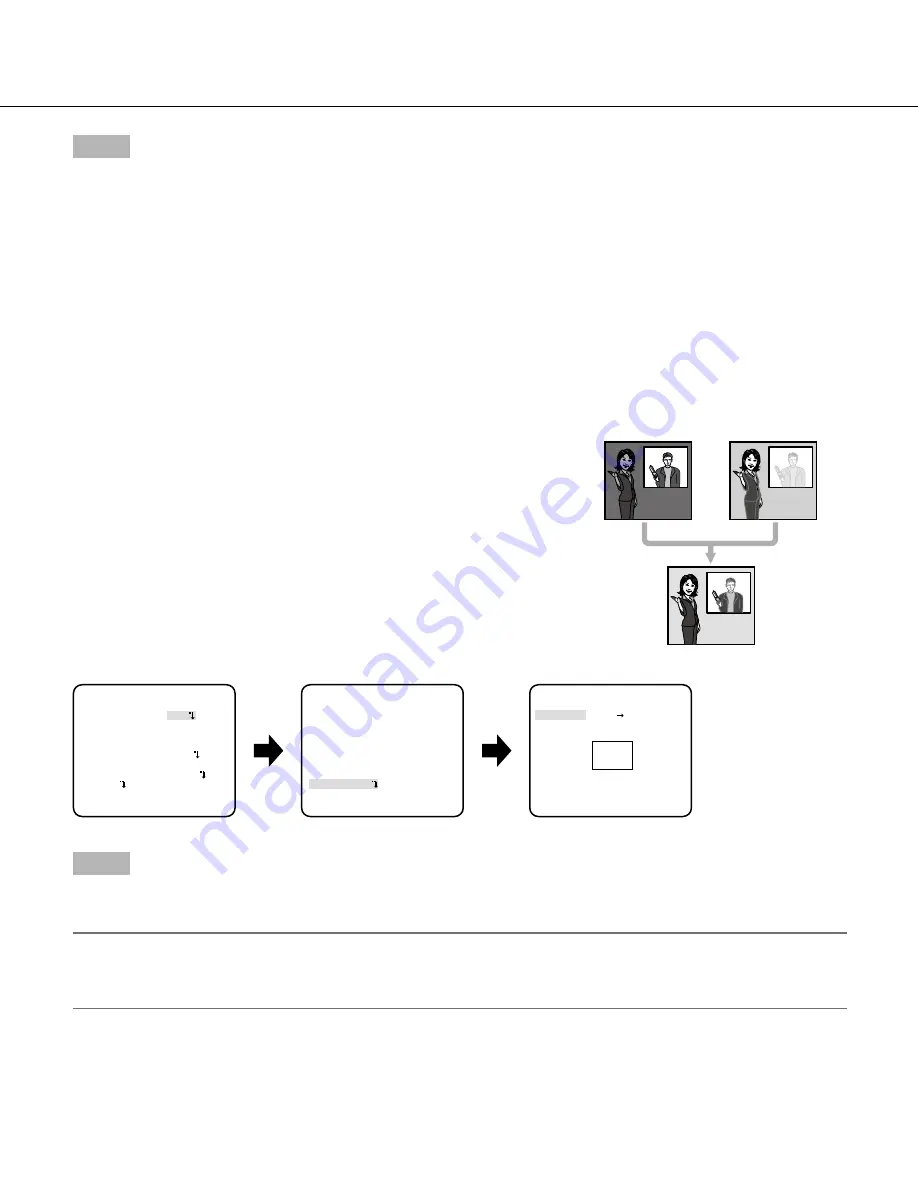
9
Step 5
Move the cursor to "SCENE1" and press the right or left button to select "SCENE1" to resume normal operation.
2. Light quantity control method selection [ALC/ELC]
The method of controlling the quantity of light is selected from the following in accordance with the lens to be used.
ALC (default):
The iris of the lens is automatically adjusted in accordance with the brightness of a subject. Select "ALC" when using
the SUPER-D5 function or when using an ALC lens. Refer to the following when configuring the SUPER-D5 settings.
ALC+:
Controls the quantity of light with a combination of the electronic shutter and auto iris. This selection is suitable at shooting a
bright subject such as an outdoor subject with auto iris lens. Be aware that flicker may occur when a subject is under fluorescent
lighting.
ELC:
Controls the quantity of light with the electronic shutter. This selection is suitable for use of a lens with fixed iris or manual iris.
SUPER-D5 (super dynamic function)
If there is high contrast between the bright and dark areas in a shooting zone, the
dark area becomes less visible because the camera adjusts the iris in accordance
with the bright area. Conversely, adjusting the lens brightness for the darker areas
causes the brighter areas to become washed out.
The SUPER DYNAMIC function digitally combines an image that is set up for a clear
view of the brighter areas with an image that is set up for a clear view of the darker
areas, creating a final image that preserves overall detail.
SUPER-D5 setting
When "ALC/ELC" is set to "ALC", the SUPER-D5 function is available.
Follow the procedure below.
Step 1
Set "ALC/ELC" to "ALC" and press the setting button.
→
The "ALC CONT" screen appears.
Note:
• When "ALC/ELC" is set to "ELC" or "ALC+" and the setting button is pressed, the “ELC CONT” screen or “ALC+ CONT” screen
appears.
• When "ELC" or "ALC+" is selected, the SUPER-D5 function is disabled. "---" appears and "OFF" is selected.
Subject in the dark
area is hard to notice.
Subject in the bright
area is hard to notice.
Creates a clearer
image by digitally
combining images
"ALC CONT" screen
Area setting screen
"CAMERA SETUP" screen
**CAMERA SETUP**
SCENE1
ALC/ELC ALC
SHUTTER OFF
AGC ON(HIGH)
SENS UP OFF
WHITE BAL ATW1
DNR HIGH
BW MODE AUTO1
i-VMD
RET TOP END
**ALC CONT**(1)
BACK LIGHT COMP
SUPER-D5 ON
LEVEL ...|... 0
- +
MANUAL ABS
RET TOP END
**AREA **(1)
POSITION PUSH SW
UPPER LEFT
DEL
RET TOP END
























